Intro
Random selection is a powerful tool in Excel, allowing users to pick items from a list or range without any specific order or pattern. This can be particularly useful in various scenarios, such as creating random samples for statistical analysis, selecting winners for a contest, or even just shuffling a list of items. Excel provides several methods to achieve random selection, including the use of formulas, functions, and add-ins. Let's delve into the most common and effective ways to select randomly in Excel.
When considering random selection, it's essential to understand the difference between truly random and pseudo-random numbers. Truly random numbers are generated from physical phenomena and are unpredictable, whereas pseudo-random numbers are generated by algorithms and, while appearing random, follow a predictable pattern if the seed value is known. Excel generates pseudo-random numbers, which are sufficient for most applications.
Using the RAND Function
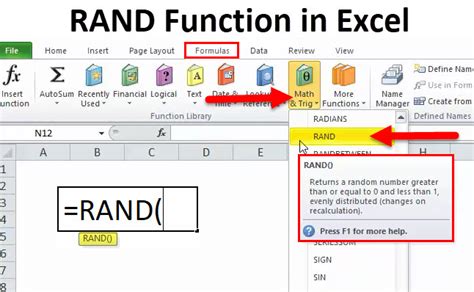
The RAND function is one of the simplest ways to generate random numbers in Excel. It returns a random number greater than or equal to 0 and less than 1. To use the RAND function, simply type =RAND() in any cell and press Enter. This function is volatile, meaning it recalculates every time the worksheet changes, which can be both an advantage and a disadvantage depending on your needs.
Generating Random Numbers within a Range
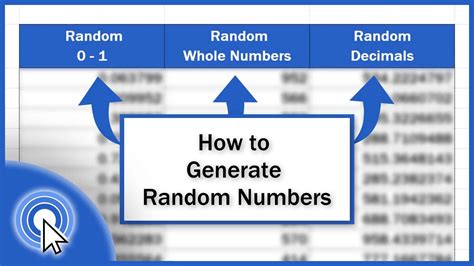
To generate random numbers within a specific range, you can use the formula =RAND()*(max-min)+min, where max is the maximum value you want to generate, and min is the minimum value. For example, to generate a random number between 1 and 100, you would use =RAND()*(100-1)+1.
Selecting a Random Item from a List
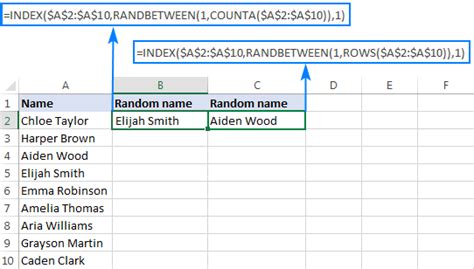
To select a random item from a list, you can use a combination of the RAND and INDEX/MATCH functions, or more directly, the RANDBETWEEN and INDEX functions if you're working with a list of items that are numbered or can be referenced by their position. The formula =INDEX(list,RANDBETWEEN(1,COUNTA(list))) can be used, where list is the range of cells containing your list of items.
Using RANDBETWEEN Function
The RANDBETWEEN function is specifically designed to return a random integer within a specified range. The syntax is RANDBETWEEN(bottom, top), where bottom is the smallest number you want to generate, and top is the largest. For example, =RANDBETWEEN(1,100) generates a random integer between 1 and 100.
Random Sampling
For statistical analysis or data sampling, you might need to randomly select a subset of data from a larger dataset. Excel's Data Analysis ToolPak offers a "Random Sampling" tool that can be used for this purpose. Alternatively, you can use formulas that combine the RAND function with filtering or sorting to achieve a random sample.
Gallery of Random Selection Methods
Random Selection Methods Gallery
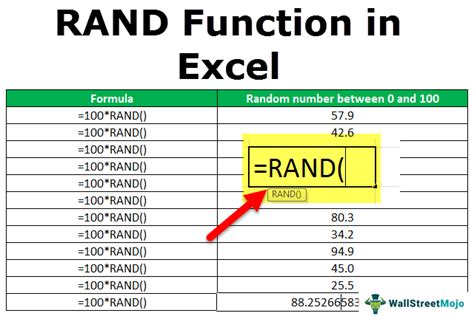
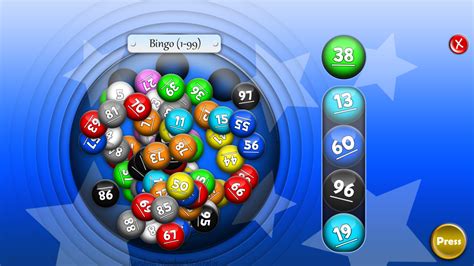
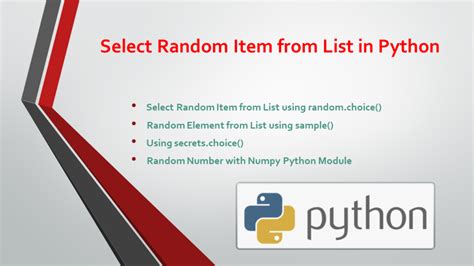
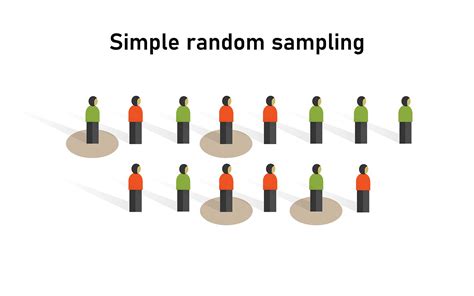


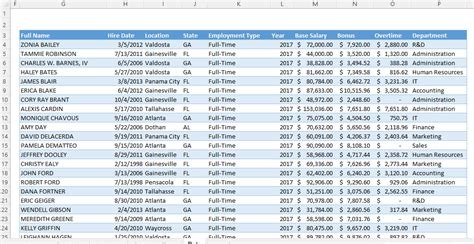
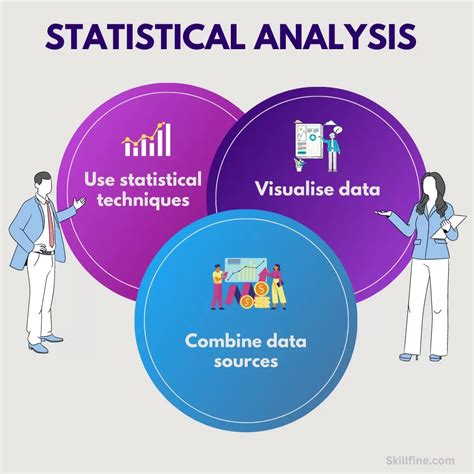

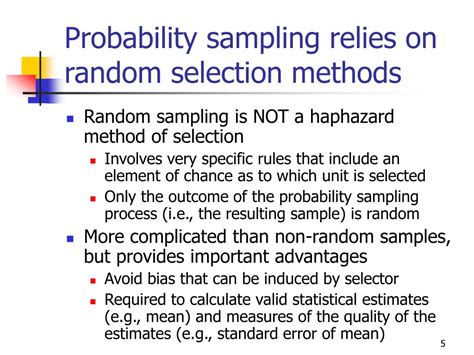
Frequently Asked Questions
How do I generate truly random numbers in Excel?
+Excel generates pseudo-random numbers. For truly random numbers, consider using external tools or services that utilize physical phenomena.
Can I use the RAND function for cryptographic purposes?
+No, the RAND function in Excel is not suitable for cryptographic purposes due to its predictability.
How do I stop the RAND function from recalculating?
+To stop the RAND function from recalculating, you can copy the cell containing the RAND function, go to the "Home" tab, click on "Paste" and select "Values" to paste the value only, thereby removing the formula.
In conclusion, Excel offers a variety of methods for random selection, from simple formulas like RAND and RANDBETWEEN to more complex applications involving data analysis and sampling. By understanding and applying these methods, users can leverage the power of random selection to enhance their work in Excel, whether it's for statistical analysis, data manipulation, or simply adding an element of chance to their spreadsheets. We invite you to explore these methods further, share your experiences with random selection in Excel, and discover new ways to apply these techniques in your professional and personal projects.