Intro
When working with Excel, extracting or identifying the first word in a cell can be useful for various data manipulation and analysis tasks. This can be particularly handy when you're dealing with text strings that contain multiple words and you need to isolate the first word for further processing. Excel provides several methods to achieve this, including using formulas and VBA scripts. Let's explore how you can extract the first word from a cell in Excel.
The importance of being able to manipulate text in Excel cannot be overstated. Whether you're cleaning up data, preparing it for analysis, or simply trying to make your spreadsheet more readable, being able to extract specific parts of text strings is a valuable skill. Excel's built-in functions, combined with its flexibility in allowing custom solutions through VBA, make it a powerful tool for text manipulation.
Extracting the first word from a cell involves understanding how Excel handles text and how you can use its functions to parse this text. Excel's text functions, such as LEFT, RIGHT, MID, FIND, and SEARCH, are crucial in manipulating text strings. For extracting the first word, you'll often find yourself using a combination of these functions to locate the first space in the string, which marks the end of the first word.
Using Formulas to Extract the First Word

Excel formulas offer a straightforward way to extract the first word from a cell. One common method involves using the FIND function to locate the position of the first space in the cell, and then using the LEFT function to extract all characters up to that point.
Here's a basic formula you can use:
=LEFT(A1,FIND(" ",A1)-1)
This formula assumes the text you want to extract the first word from is in cell A1. It finds the position of the first space and then takes all characters to the left of that space, effectively giving you the first word.
However, this formula will return an error if there is no space in the cell (i.e., if the cell contains only one word). To handle this, you can use a combination of the IFERROR and FIND functions:
=IFERROR(LEFT(A1,FIND(" ",A1)-1),A1)
This version of the formula checks if the FIND function returns an error (which it will if there's no space in the cell). If there's an error, it simply returns the contents of the cell, which is the single word.
Using VBA to Extract the First Word
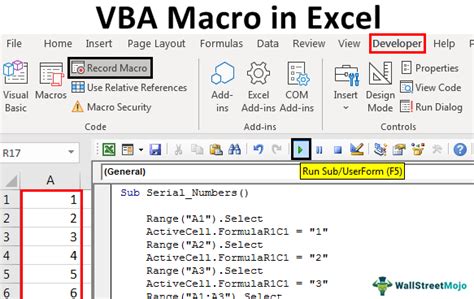
For more complex text manipulation or if you prefer working with macros, VBA (Visual Basic for Applications) offers a powerful way to extract the first word from a cell. You can create a custom function that you can use in your worksheets just like any built-in Excel function.
Here's an example of how you might create a VBA function to extract the first word:
Function FirstWord(cell As Range) As String
Dim text As String
text = cell.Value
FirstWord = Split(text, " ")(0)
End Function
This function takes a cell as input, splits the text in the cell into an array of words using the space as a delimiter, and then returns the first element of the array, which is the first word.
To use this function, you would open the Visual Basic Editor in Excel (by pressing Alt + F11 or navigating to Developer > Visual Basic), insert a new module, paste the code into the module, and then save the workbook as a macro-enabled file. You can then use the FirstWord function in your worksheet like any other function.
Practical Applications
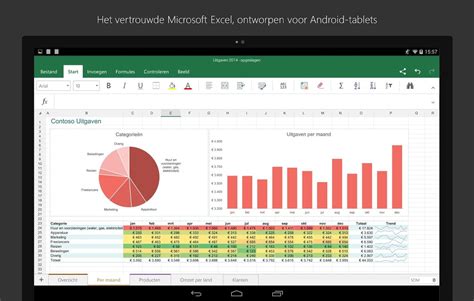
Being able to extract the first word from a cell has numerous practical applications in data analysis and manipulation. For instance, if you have a list of full names and you want to extract the first names into a separate column, you can use the formula or VBA function described above.
Here are some steps to apply this in a real-world scenario:
- Prepare Your Data: Ensure your list of names is in a column, say column A.
- Apply the Formula: In a new column, say column B, enter the formula
=IFERROR(LEFT(A1,FIND(" ",A1)-1),A1)and press Enter. - Copy the Formula Down: Drag the fill handle (the small square at the bottom-right corner of the cell) down to apply the formula to all cells in your list.
This will give you a new column with just the first names, which you can then use for further analysis or reporting.
Gallery of Excel Text Manipulation
Excel Text Manipulation Image Gallery
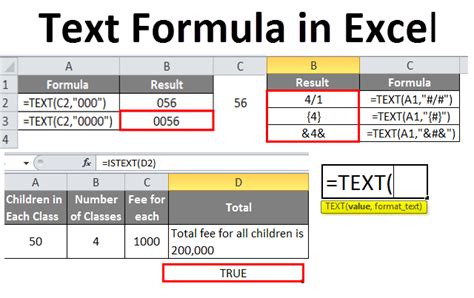
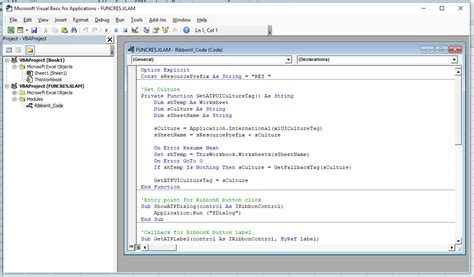
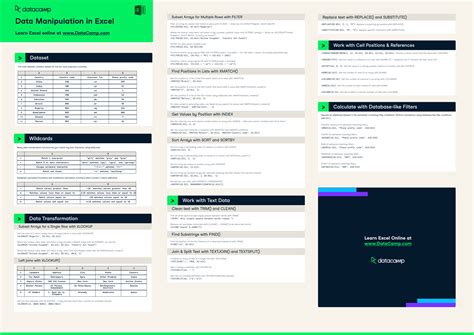
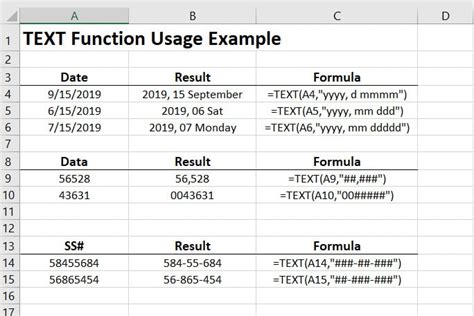
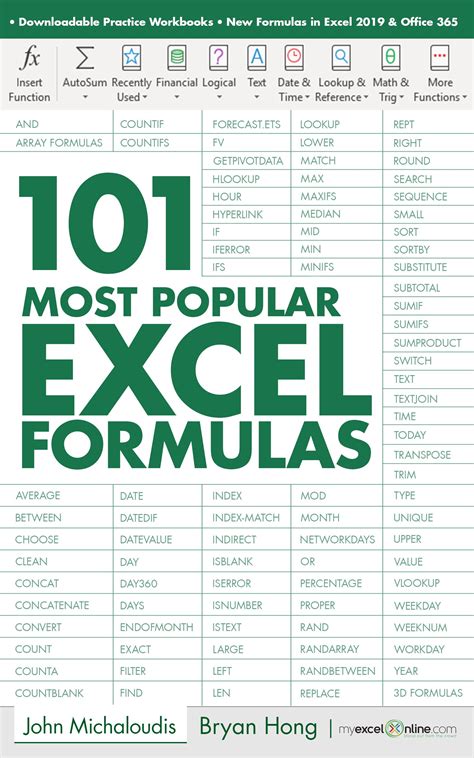
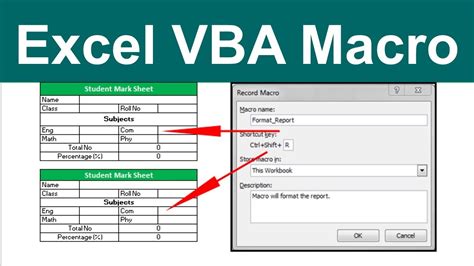


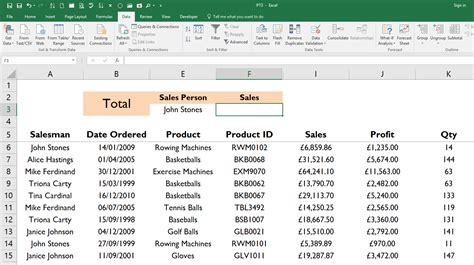
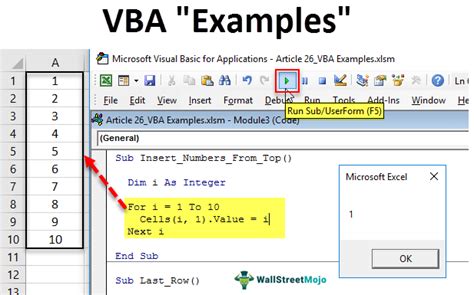
Frequently Asked Questions
How do I extract the first word from a cell in Excel?
+You can extract the first word from a cell in Excel by using the formula =IFERROR(LEFT(A1,FIND(" ",A1)-1),A1), where A1 is the cell containing the text.
What if the cell contains only one word?
+The formula =IFERROR(LEFT(A1,FIND(" ",A1)-1),A1) handles this by returning the entire cell contents if no space is found, effectively giving you the single word.
Can I use VBA to extract the first word from a cell?
+Yes, you can create a custom VBA function to extract the first word from a cell. This involves splitting the text into an array of words and returning the first element of the array.
In conclusion, extracting the first word from a cell in Excel is a useful skill that can be applied in various data manipulation and analysis tasks. Whether you choose to use formulas or VBA, Excel provides the tools you need to efficiently extract and work with text data. By mastering these techniques, you can unlock more of Excel's potential and streamline your workflow. We invite you to share your experiences or ask further questions about working with text in Excel, and don't forget to share this article with anyone who might find it useful.