Intro
Convert Excel to CSV with Python easily. Use pandas library for seamless data transfer, leveraging Excel file parsing and CSV export for efficient spreadsheet management and data analysis.
Excel files are widely used for storing and managing data, but sometimes it's necessary to convert them into other formats like CSV (Comma Separated Values) for easier import and export, or for use with other applications. Python, with its extensive libraries, provides a straightforward way to achieve this conversion. The most commonly used library for this purpose is pandas, which offers powerful data structures and functions for efficiently handling structured data, including Excel files and CSV.
Converting Excel to CSV is a simple process that involves reading the Excel file and then writing its contents to a CSV file. Here's how you can do it:
To start, you need to have Python installed on your system along with the pandas library. If you haven't installed pandas yet, you can do so by running pip install pandas in your command line or terminal.
Reading Excel Files and Writing to CSV
The pandas library can read Excel files using the read_excel function and write data to CSV files using the to_csv function. Here's a basic example:
import pandas as pd
# Specify the path to your Excel file
excel_file_path = 'path/to/your/excel_file.xlsx'
# Read the Excel file
df = pd.read_excel(excel_file_path)
# Specify the path where you want to save the CSV file
csv_file_path = 'path/to/save/your/csv_file.csv'
# Write the DataFrame to a CSV file
df.to_csv(csv_file_path, index=False)
In this example, replace 'path/to/your/excel_file.xlsx' with the actual path to your Excel file, and 'path/to/save/your/csv_file.csv' with the desired path and name for your CSV file. The index=False parameter tells pandas not to write row indices into the CSV file.
Handling Multiple Sheets in Excel Files
If your Excel file contains multiple sheets and you want to convert all of them into separate CSV files, you can do so by specifying the sheet_name parameter when reading the Excel file. Here's how you can convert all sheets:
import pandas as pd
excel_file_path = 'path/to/your/excel_file.xlsx'
# Read all sheets into a dictionary of DataFrames
dfs = pd.read_excel(excel_file_path, sheet_name=None)
# Iterate over each sheet and write it to a CSV file
for sheet_name, df in dfs.items():
csv_file_path = f'{sheet_name}.csv'
df.to_csv(csv_file_path, index=False)
print(f"Converted {sheet_name} to {csv_file_path}")
This script reads all sheets from the specified Excel file and saves each sheet as a separate CSV file, named after the sheet.
Customizing the Conversion
You might need to customize the conversion process based on your specific requirements, such as selecting only certain columns, filtering rows, or handling missing data. pandas provides various options for these purposes:
- Selecting Columns: You can select specific columns by passing a list of column names to the
usecolsparameter ofread_excel. - Filtering Rows: After reading the Excel file into a DataFrame, you can filter rows based on conditions using boolean indexing.
- Handling Missing Data: You can use the
na_valuesparameter ofread_excelto specify what values should be recognized as missing/NaN. After reading, you can usedropnaorfillnamethods to handle missing data.
Example with Customization
import pandas as pd
excel_file_path = 'path/to/your/excel_file.xlsx'
# Read specific columns and handle missing data
df = pd.read_excel(excel_file_path, usecols=['Column1', 'Column2'], na_values=['NA'])
# Filter rows
df = df[df['Column1'] > 0]
# Drop rows with missing values in 'Column2'
df = df.dropna(subset=['Column2'])
# Write the customized DataFrame to a CSV file
csv_file_path = 'customized_csv_file.csv'
df.to_csv(csv_file_path, index=False)
Conclusion and Next Steps
Converting Excel files to CSV using Python is a straightforward process thanks to the pandas library. By following the examples provided, you can easily adapt the scripts to fit your specific needs, whether it's converting simple Excel files or performing more complex data manipulations. Remember to explore the pandas documentation for more advanced features and options that can help with your data processing tasks.
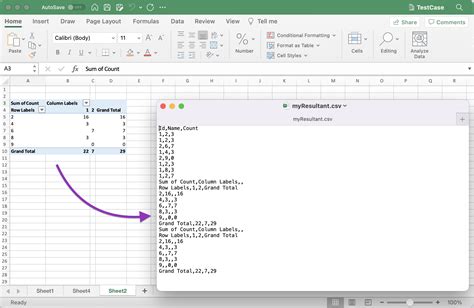
Why Convert Excel to CSV?
Converting Excel files to CSV can be beneficial for several reasons:
- Compatibility: CSV files are more universally compatible and can be easily imported into various applications and programming languages.
- Size: CSV files are generally smaller in size compared to Excel files, making them easier to share and store.
- Data Exchange: CSV is a standard format for exchanging data between different systems, making it a convenient choice for data sharing and collaboration.

Common Use Cases
- Data Analysis: Converting Excel to CSV is often the first step in data analysis projects, as many data analysis tools and libraries support CSV natively.
- Machine Learning: CSV files are commonly used in machine learning for dataset preparation and model training.
- Web Development: CSV files can be used to populate databases or to provide data for web applications.

Best Practices for Conversion
- Validate Data: Always validate your data after conversion to ensure accuracy and completeness.
- Document Changes: Keep a record of any changes made during the conversion process for future reference.
- Test Thoroughly: Thoroughly test your scripts, especially if you're automating the conversion process.
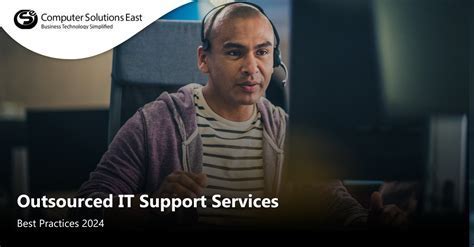
Advanced Conversion Techniques
For more complex Excel files or specific requirements, you might need to use advanced techniques such as:
- Handling Merged Cells: Merged cells in Excel can pose challenges during conversion. Using
pandaswith specific options or preprocessing the Excel file can help. - Dealing with Formulas: If your Excel file contains formulas, you might need to decide whether to evaluate them before conversion or to preserve them as text.

Security Considerations
When converting and sharing CSV files, consider the security implications, especially if the files contain sensitive data. Always ensure that the data is handled and stored securely.
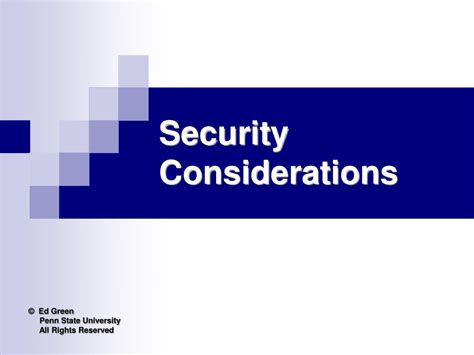
Future of Data Conversion
As data formats and technologies evolve, the need for efficient and flexible data conversion tools will continue to grow. Staying updated with the latest libraries and best practices will be essential for professionals working with data.

Engaging with the Community
Joining online communities and forums related to data science and programming can provide valuable insights and resources for tackling complex data conversion challenges.
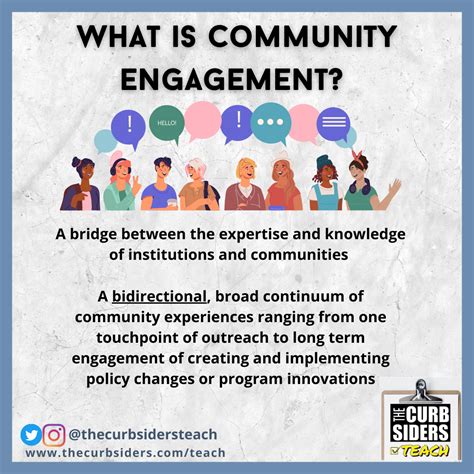
Excel to CSV Image Gallery
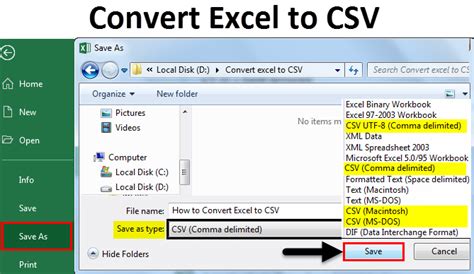

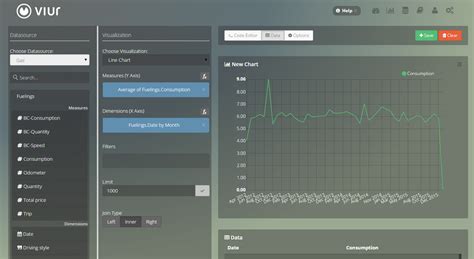
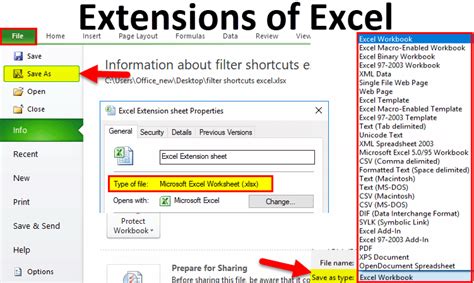

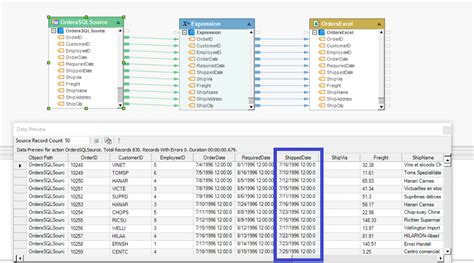

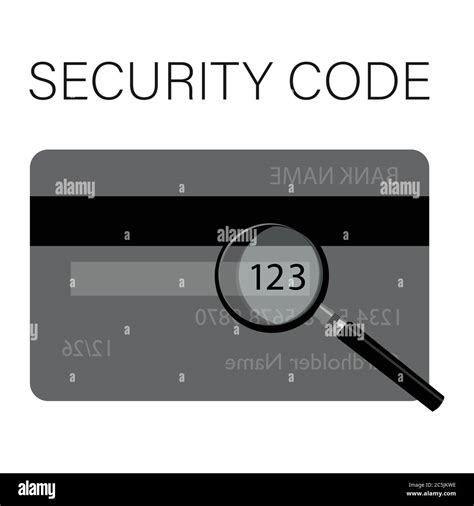


What is the purpose of converting Excel files to CSV?
+The primary purpose is to make the data more universally compatible and easier to share, as CSV files can be opened by most spreadsheet programs and text editors.
How do I handle multiple sheets in an Excel file when converting to CSV?
+You can use the `sheet_name` parameter of `pd.read_excel` to specify which sheets to read. Setting it to `None` reads all sheets into a dictionary of DataFrames.
What are some common issues encountered during Excel to CSV conversion?
+Common issues include handling missing data, dealing with merged cells, and preserving formulas. Using the appropriate options in `pd.read_excel` and preprocessing the data can help mitigate these issues.
If you have any questions or need further assistance with converting Excel files to CSV using Python, feel free to ask in the comments below. Share this article with anyone who might find it useful, and don't forget to explore other tutorials and guides on our site for more information on working with data in Python.