Intro
When working with Excel, it's common to need to find or manipulate data based on whether a cell contains a specific piece of text, even if that text is only part of the cell's content. Excel provides several functions and methods to achieve this, including the use of formulas with IF statements, the IF function combined with other text functions, and using filters or conditional formatting for a more visual approach.
Understanding the IF Function
The IF function in Excel is used to make logical comparisons between a value and what you expect. The basic syntax of the IF function is:
IF(logical_test, [value_if_true], [value_if_false])
logical_testis the condition you want to test.[value_if_true]is the value that is returned if the condition is true.[value_if_false]is the value that is returned if the condition is false.
Checking if a Cell Contains Partial Text
To check if a cell contains partial text, you can combine the IF function with other text functions like ISNUMBER and SEARCH. The SEARCH function looks for a specified text string within another text string and returns its position. If the text string is not found, it returns a #VALUE! error, which is why it's often wrapped in an ISNUMBER function to return a logical value.
Example Formula:
Suppose you want to check if the cell A1 contains the word "example". You can use the following formula:
=IF(ISNUMBER(SEARCH("example",A1)), "Contains example", "Does not contain example")
This formula searches for "example" within cell A1. If "example" is found, SEARCH returns its position, which is a number, and ISNUMBER returns TRUE, causing the IF statement to return "Contains example". If "example" is not found, SEARCH returns a #VALUE! error, which ISNUMBER evaluates as FALSE, and the IF statement returns "Does not contain example".
Using IF with Other Text Functions
Besides SEARCH, you can use FIND in a similar way. However, FIND is case-sensitive, whereas SEARCH is not. This means if you're looking for "Example" and the cell contains "example", FIND will not find it, but SEARCH will.
Example with FIND:
=IF(ISNUMBER(FIND("Example",A1)), "Contains Example", "Does not contain Example")
This formula is case-sensitive due to the use of FIND.
Practical Applications
-
Filtering Data: You can use the IF function in combination with
SEARCHorFINDto filter data. For instance, you can apply a filter to only show rows where a certain column contains a specific word. -
Conditional Formatting: Conditional formatting rules can also utilize these formulas to highlight cells that contain specific text, making it easier to visually identify relevant data.
-
Data Analysis: In data analysis, identifying patterns or specific information within text fields can be crucial. Using these functions, you can categorize or flag data based on the presence of certain keywords.
Gallery of Excel IF Functions
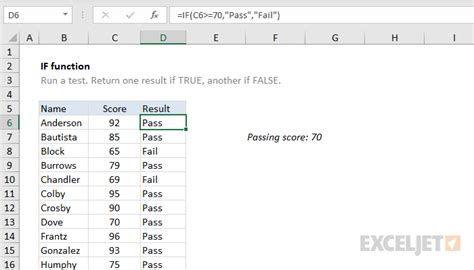
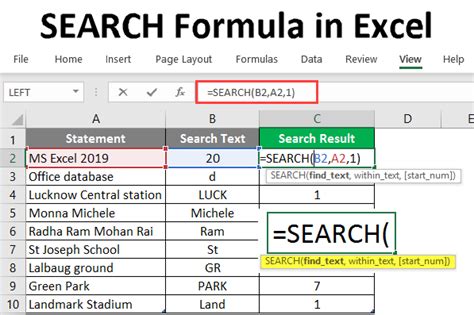
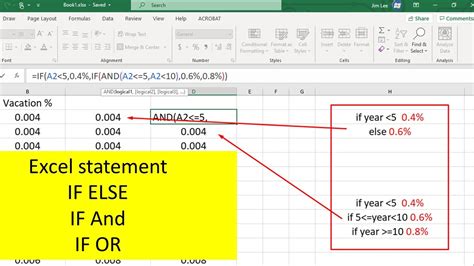
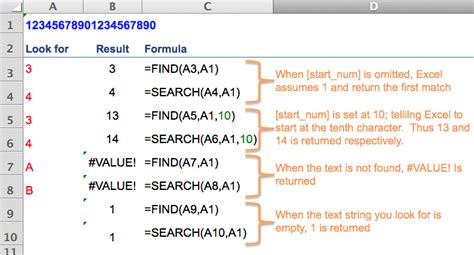
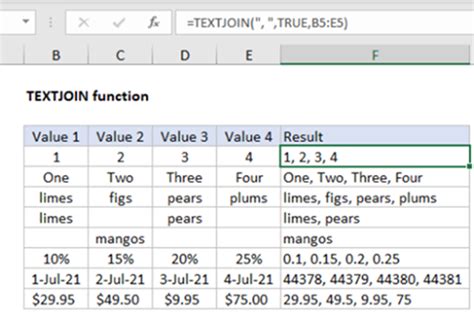
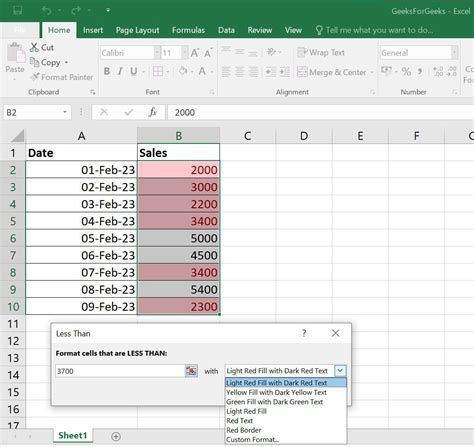
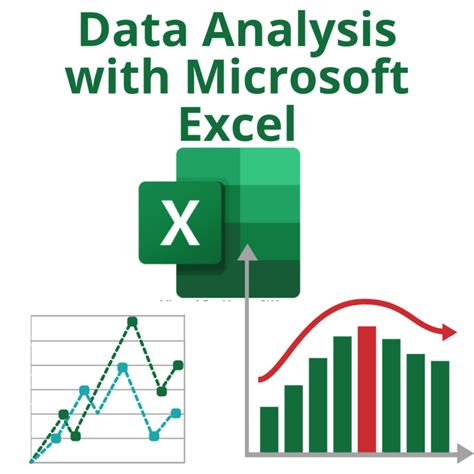
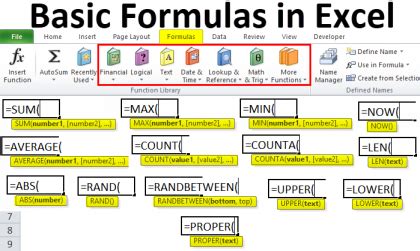
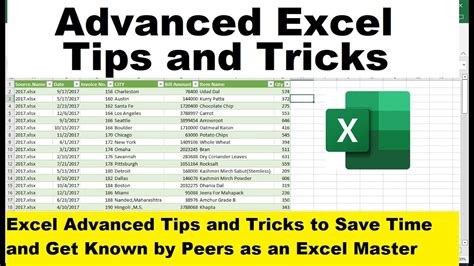
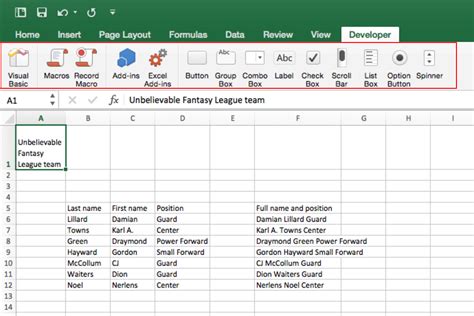
Gallery of Excel Functions
Excel Functions Image Gallery
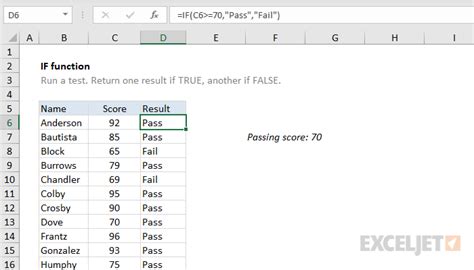
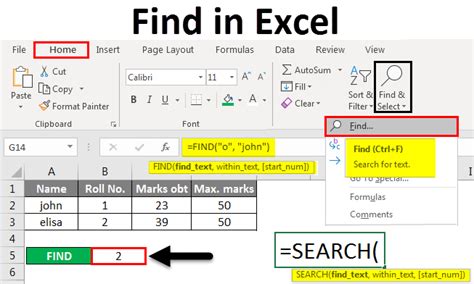
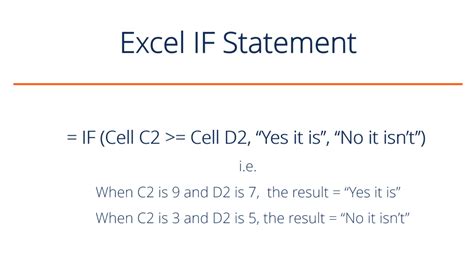
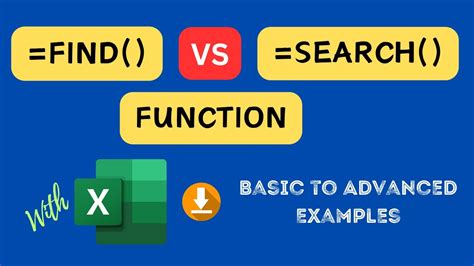
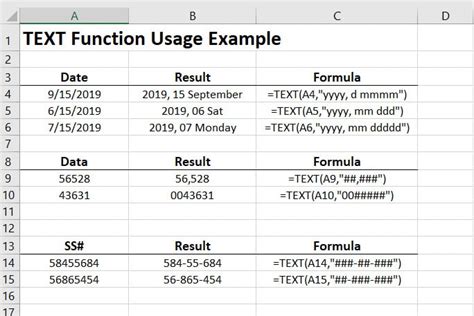
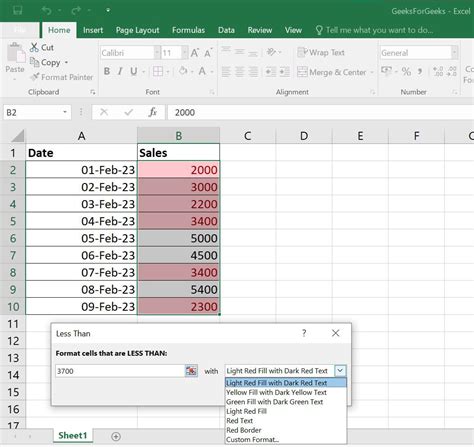

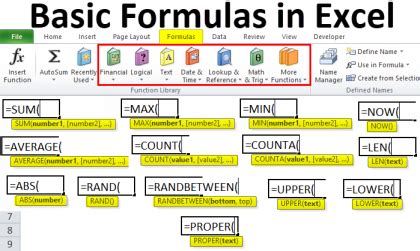
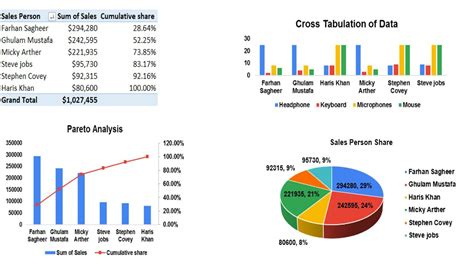
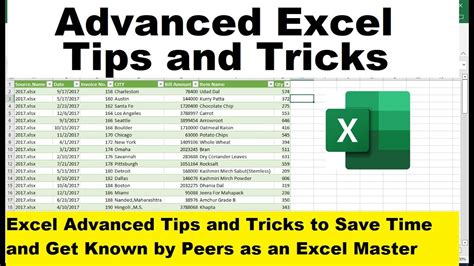
FAQs
How do I check if a cell contains specific text in Excel?
+You can use the IF function combined with the SEARCH or FIND function to check if a cell contains specific text. For example, =IF(ISNUMBER(SEARCH("text",A1)), "Contains text", "Does not contain text").
What is the difference between the SEARCH and FIND functions in Excel?
+The main difference is that the SEARCH function is not case-sensitive, while the FIND function is case-sensitive. This means SEARCH will find "text" even if the cell contains "Text" or "TEXT", but FIND will only find an exact case match.
How can I highlight cells that contain specific text in Excel?
+You can use conditional formatting. Select the cells you want to format, go to the Home tab, click on Conditional Formatting, choose "New Rule", select "Use a formula to determine which cells to format", and enter a formula like =ISNUMBER(SEARCH("text",A1)), then choose a format and click Apply.
In conclusion, Excel provides powerful tools for checking if a cell contains partial text, including the combination of IF with SEARCH or FIND functions. By mastering these techniques, you can efficiently analyze and manipulate your data, making you more productive in your work or studies. Whether you're a beginner or an advanced user, understanding how to work with text within Excel can significantly enhance your spreadsheet capabilities. Feel free to share your experiences or ask further questions about using Excel for text searches and data analysis.