Intro
Excel VBA has become an essential tool for automating tasks and enhancing productivity in Microsoft Excel. One of the most useful applications of VBA in Excel is the ability to print worksheets or entire workbooks to PDF files. This feature is particularly useful for sharing documents, preserving formatting, and creating archival copies of important spreadsheets. In this article, we will delve into the world of Excel VBA, focusing on how to print to PDF using VBA scripts.
Printing to PDF is a straightforward process when using the built-in Excel features, but incorporating VBA allows for more customization and automation. For instance, you can use VBA to specify the PDF quality, filename, and location, making it easier to manage and distribute your PDF files. Before we dive into the specifics of how to achieve this, let's first understand why printing to PDF is beneficial and the basic requirements for using VBA in Excel.
The importance of being able to convert Excel files to PDF lies in the versatility and compatibility of the PDF format. PDFs can be opened by virtually anyone, regardless of the device or operating system they are using, without needing to have Excel installed. This makes PDFs ideal for sharing reports, invoices, and other documents that need to be viewed but not edited. Moreover, PDFs preserve the layout and formatting of the original document, ensuring that what you see in Excel is what others will see in the PDF.
To start using VBA in Excel, you'll need to access the Visual Basic for Applications editor. This can be done by pressing Alt + F11 or by navigating to the Developer tab (if available) and clicking on Visual Basic. If the Developer tab is not visible, you can add it by going to File > Options > Customize Ribbon and checking the Developer checkbox.
Setting Up Your VBA Environment

Before writing any code, it's essential to understand the basic structure of a VBA script. VBA scripts are composed of modules, which can be either standard modules or class modules. For printing to PDF, we'll primarily work with standard modules. To insert a new module, right-click on any of the objects for your workbook in the Project Explorer, choose Insert, and then Module.
Basic VBA Code for Printing to PDF
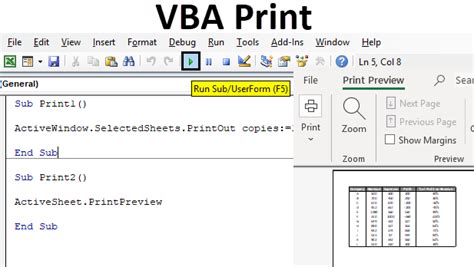
The most basic VBA code to print an active worksheet to a PDF file involves using the ExportAsFixedFormat method. Here's a simple example:
Sub PrintToPDF()
Dim ws As Worksheet
Set ws = ActiveSheet
ws.ExportAsFixedFormat Type:=xlTypePDF, Filename:= _
"C:\path\to\your\file.pdf", Quality:=xlHighQuality, _
IncludeDocProps:=True, IgnorePrintAreas:=False, OpenAfterPublish:=True
End Sub
This script will print the active sheet to a PDF file named "file.pdf" located in the specified directory. The Quality parameter is set to xlHighQuality for better output, and OpenAfterPublish is set to True so the PDF opens immediately after creation.
Customizing Your PDF Output
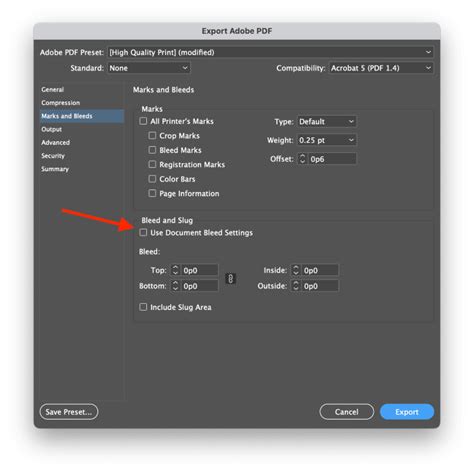
One of the powerful aspects of using VBA to print to PDF is the ability to customize the output. This can include specifying the filename based on cell values, choosing which sheets to print, or even setting up a loop to print multiple workbooks.
For example, to print all worksheets in a workbook to separate PDF files, you could use the following code:
Sub PrintAllSheetsToPDF()
Dim ws As Worksheet
For Each ws In ThisWorkbook.Worksheets
ws.ExportAsFixedFormat Type:=xlTypePDF, Filename:= _
"C:\path\to\your\files\" & ws.Name & ".pdf", Quality:=xlHighQuality, _
IncludeDocProps:=True, IgnorePrintAreas:=False, OpenAfterPublish:=False
Next ws
End Sub
This script loops through each worksheet in the active workbook, printing it to a PDF file named after the worksheet.
Gallery of Excel VBA Print to PDF Examples
Excel VBA Print to PDF Gallery
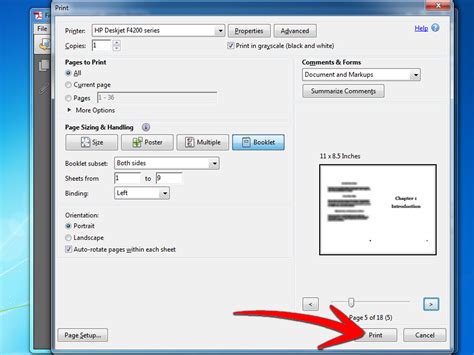
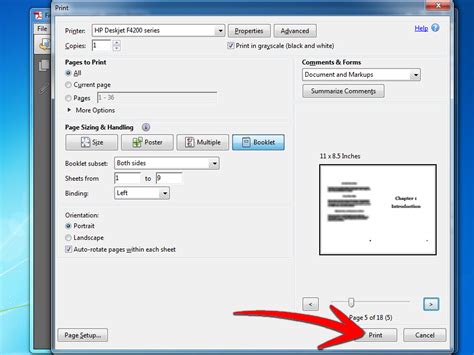
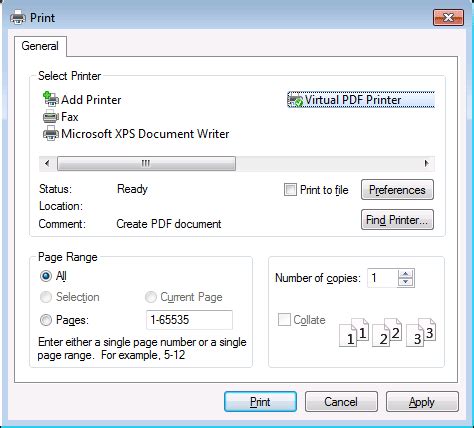
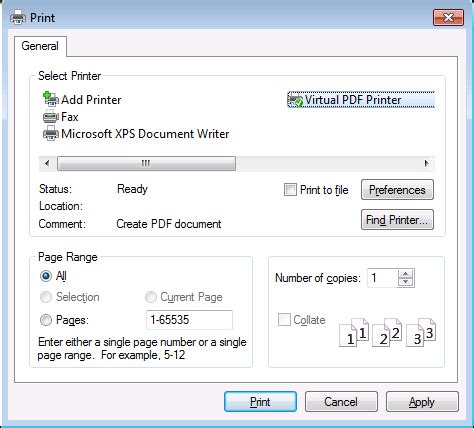
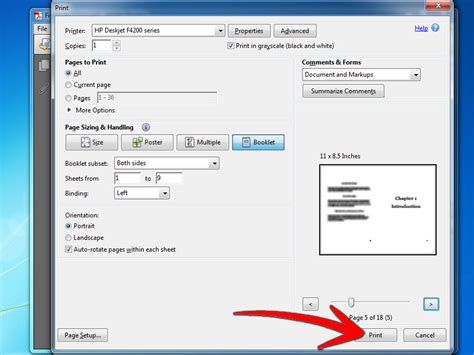
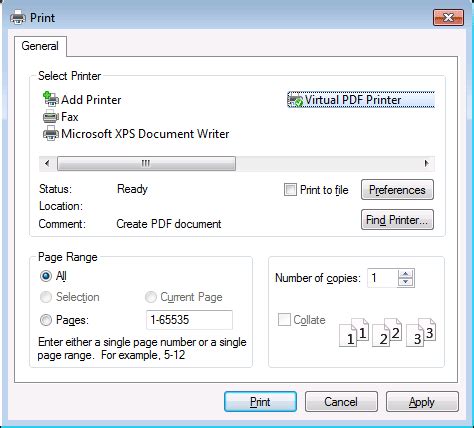
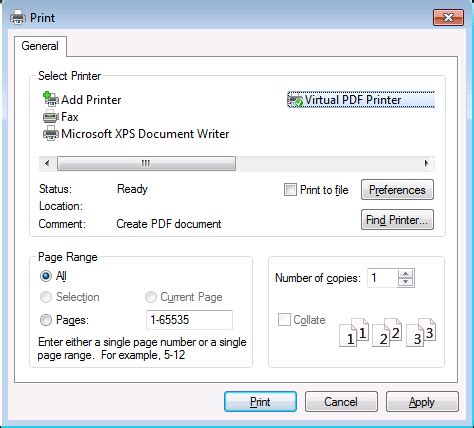
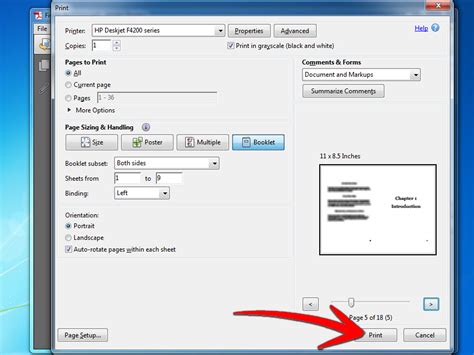
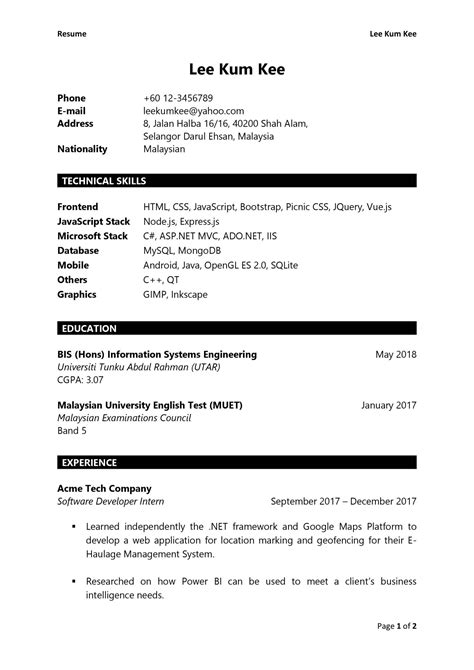
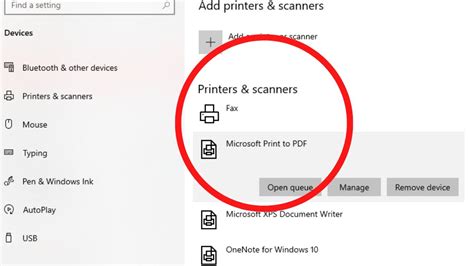
Frequently Asked Questions
How do I access the VBA editor in Excel?
+You can access the VBA editor by pressing Alt + F11 or by navigating to the Developer tab and clicking on Visual Basic.
What is the purpose of the ExportAsFixedFormat method in VBA?
+The ExportAsFixedFormat method is used to export a worksheet or workbook to a PDF file, allowing for various customization options such as quality, filename, and output location.
Can I use VBA to print multiple worksheets to a single PDF file?
+Yes, you can achieve this by looping through the worksheets and using the ExportAsFixedFormat method for each one, specifying the same filename but ensuring the PDF is not overwritten by adjusting the filename slightly for each sheet or by using a different approach such as concatenating the worksheets into a temporary workbook before printing to PDF.
As we conclude our exploration of using Excel VBA to print to PDF, it's clear that the possibilities for customization and automation are vast. Whether you're looking to streamline your workflow, improve document sharing, or simply preserve the formatting of your Excel files, VBA provides a powerful toolset. By mastering the basics of VBA and exploring its more advanced features, you can unlock new levels of productivity and efficiency in your work with Excel. We invite you to share your experiences, ask questions, and explore further the capabilities of Excel VBA in enhancing your work processes.