Intro
Separate date and time in Excel using a simple formula, leveraging date/time functions, text manipulation, and cell formatting to extract hours, minutes, and seconds from datetime values.
When working with dates and times in Excel, it's often necessary to separate these two components for various analyses or formatting purposes. Excel provides several formulas and functions to achieve this, catering to different scenarios and user needs. Understanding how to manipulate date and time values can significantly enhance your data management and analysis capabilities in Excel.
The importance of separating date and time in Excel cannot be overstated, especially in applications where precise scheduling, data logging, or time-series analysis is crucial. For instance, in project management, separating dates from times can help in creating more detailed schedules and timelines. Similarly, in data analysis, isolating dates and times can facilitate the application of specific filters or calculations based on either the date or the time component of a date/time value.
To effectively work with dates and times, it's essential to grasp the fundamental concepts and formulas that Excel offers. The software treats dates as serial numbers, starting from January 1, 1900, which is considered as day 1. Times are represented as decimal fractions of a day. This understanding forms the basis of how we can manipulate and separate dates and times using various Excel formulas.
Understanding Date and Time in Excel
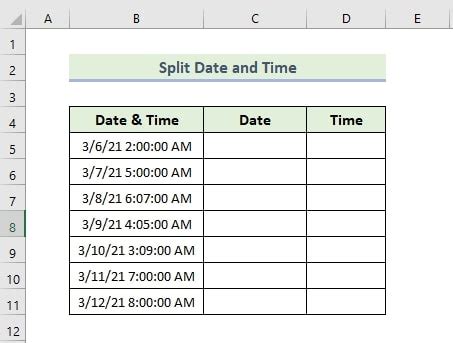
Before diving into the formulas, it's crucial to understand how Excel stores dates and times. The date and time are stored as a single value, with the date as the integer part and the time as the fractional part. This dual nature allows for versatile manipulation using Excel's array of functions and formulas.
Separating Date and Time Using Formulas
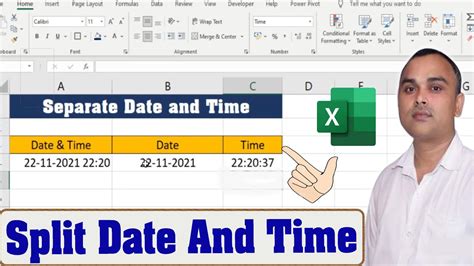
Using the INT Function
One of the simplest ways to separate the date from the time is by using the INT function. This function returns the integer part of a number, which, in the case of a date/time value, corresponds to the date.
- Formula for Date:
=INT(A1)where A1 is the cell containing the date/time value. - Formula for Time:
=A1-INT(A1)which subtracts the integer part (date) from the original value, leaving the time.
Using the TEXT Function
Another approach is to use the TEXT function, which formats a value based on a specified format string.
- Formula for Date:
=TEXT(A1,"yyyy-mm-dd")formats the value as a date. - Formula for Time:
=TEXT(A1,"hh:mm:ss")formats the value as time.
Working with Specific Date and Time Functions
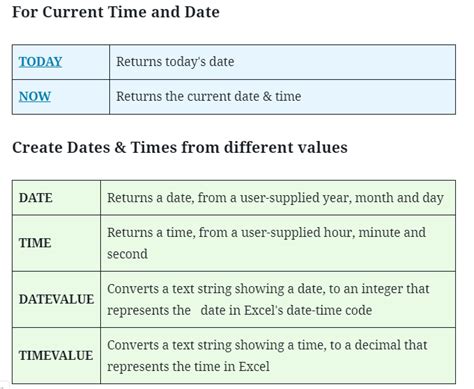
Excel offers specific functions for extracting the year, month, day, hour, minute, and second from a date/time value.
- YEAR Function:
=YEAR(A1)returns the year. - MONTH Function:
=MONTH(A1)returns the month. - DAY Function:
=DAY(A1)returns the day. - HOUR Function:
=HOUR(A1)returns the hour. - MINUTE Function:
=MINUTE(A1)returns the minute. - SECOND Function:
=SECOND(A1)returns the second.
These functions can be particularly useful when you need to analyze or manipulate specific components of a date/time value.
Practical Applications

Separating dates and times has numerous practical applications, including:
- Scheduling: In scheduling, separating dates from times allows for more precise planning and organization.
- Data Analysis: In data analysis, isolating dates and times can help in applying filters or performing calculations based on specific components of the date/time value.
- Automation: Automating tasks based on date or time components can streamline workflows and improve efficiency.
Gallery of Date and Time Separation
Date and Time Separation Image Gallery

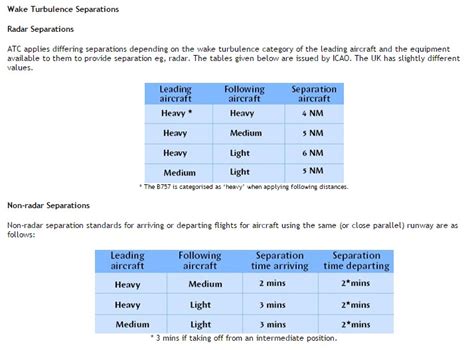

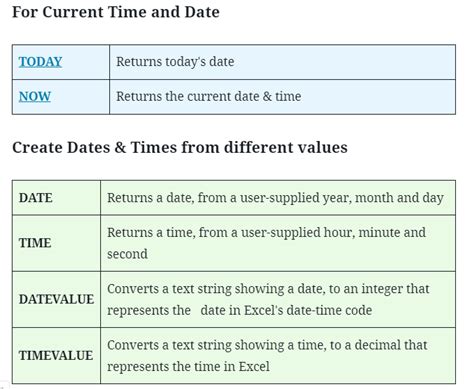
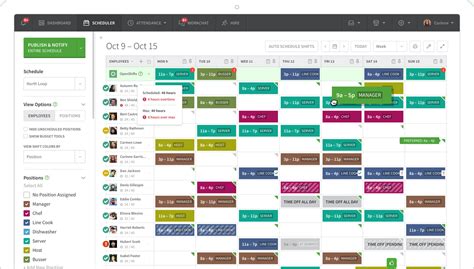



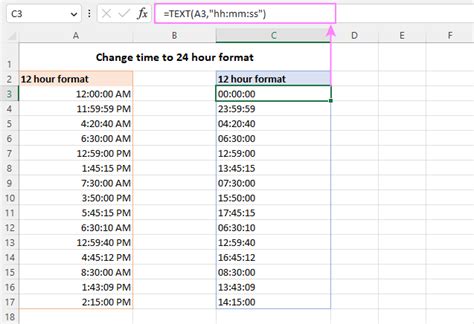

Frequently Asked Questions
How does Excel store dates and times?
+Excel stores dates and times as a single value, with the date as the integer part and the time as the fractional part.
What is the INT function used for in date and time separation?
+The INT function is used to return the integer part of a date/time value, which corresponds to the date.
How can I format a date/time value to show only the time?
+You can use the TEXT function with a format string like "hh:mm:ss" to format a date/time value to show only the time.
In conclusion, mastering the art of separating dates and times in Excel can significantly enhance your productivity and analytical capabilities. By understanding the fundamental concepts of how Excel treats dates and times and by leveraging the power of formulas and functions like INT, TEXT, YEAR, MONTH, DAY, HOUR, MINUTE, and SECOND, you can achieve more precise control over your data. Whether you're scheduling tasks, analyzing data, or automating workflows, the ability to manipulate and separate dates and times is an indispensable skill for any Excel user. We invite you to share your experiences, tips, and tricks for working with dates and times in Excel, and to explore how these techniques can be applied in various real-world scenarios to improve efficiency and accuracy.