Intro
Learn to get data from different sheets in Excel using formulas and functions, including VLOOKUP, INDEX/MATCH, and sheet references, to simplify data management and analysis across multiple worksheets.
Getting data from different sheets in Excel can be a powerful tool for analyzing and combining data from various sources within a single workbook. Excel provides several methods to achieve this, including using formulas, the INDIRECT function, and Excel's built-in functions like VLOOKUP and INDEX/MATCH. Here's a comprehensive guide on how to get data from different sheets in Excel, including explanations, examples, and best practices.
Using Formulas
One of the simplest ways to get data from another sheet is by using a formula that references the other sheet. For example, if you have two sheets named "Sheet1" and "Sheet2", and you want to bring data from cell A1 in "Sheet2" to cell A1 in "Sheet1", you can use the following formula in cell A1 of "Sheet1":
=Sheet2!A1
This formula tells Excel to look for the value in cell A1 of "Sheet2" and display it in the current cell.
Using the INDIRECT Function
The INDIRECT function is useful when you need to reference a range or cell based on a text string. For instance, if you have a cell that contains the name of the sheet you want to reference, you can use INDIRECT to dynamically change the reference based on the sheet name.
=INDIRECT("'"&A1&"'!A1")
In this example, cell A1 contains the name of the sheet you want to reference. The INDIRECT function converts the text string into a cell reference. Note the use of single quotes around A1 to handle sheet names with spaces.
Using VLOOKUP
VLOOKUP is a powerful function that allows you to look up a value in a table and return a value from another column. It can be used across sheets as well.
=VLOOKUP(A2, Sheet2!A:B, 2, FALSE)
In this example, Excel looks up the value in cell A2 of the current sheet in the first column of the range A:B in "Sheet2" and returns the corresponding value from the second column.
Using INDEX/MATCH
The INDEX/MATCH function combination is often preferred over VLOOKUP because it offers more flexibility and can handle lookups in any column.
=INDEX(Sheet2!B:B, MATCH(A2, Sheet2!A:A, 0))
This formula looks up the value in cell A2 in the first column of "Sheet2" and returns the corresponding value from the second column.
Best Practices
- Use Sheet Names with Care: When referencing other sheets, make sure to use the exact name of the sheet, including any spaces. If the sheet name contains spaces, it must be enclosed in single quotes when used in formulas.
- Avoid Using
INDIRECTfor Large Datasets: WhileINDIRECTis powerful, it can slow down your workbook, especially with large datasets. Consider usingINDEX/MATCHorVLOOKUPinstead. - Keep Formulas Simple: Complex formulas can be hard to understand and maintain. Break them down into simpler components if possible.
- Use Named Ranges: Named ranges can make your formulas more readable and easier to manage, especially when working across multiple sheets.
Gallery of Excel Functions
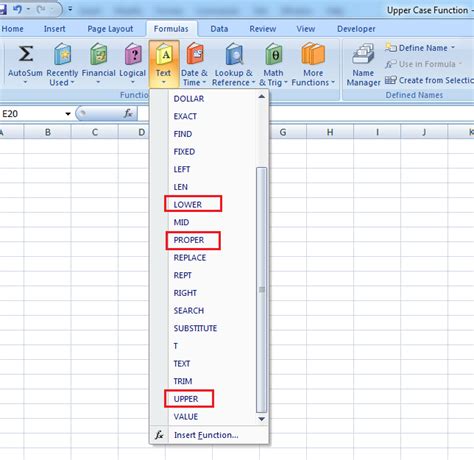
Gallery of Excel Sheets
Excel Sheets Gallery
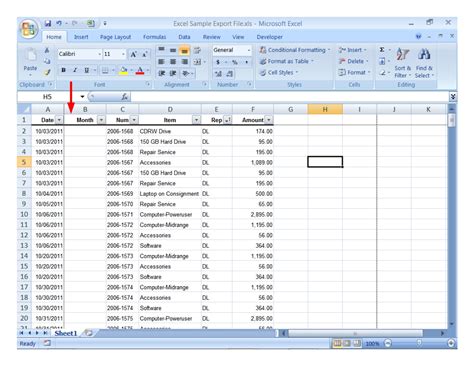

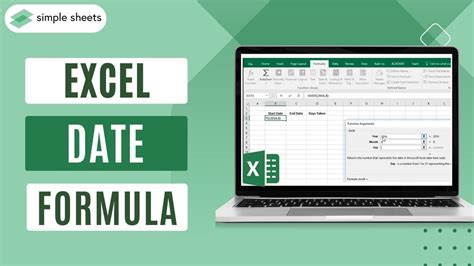
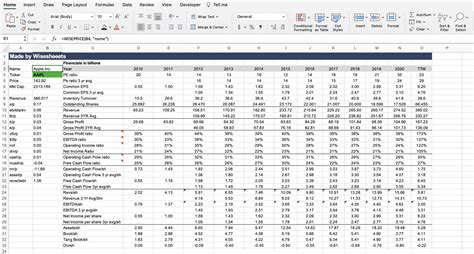
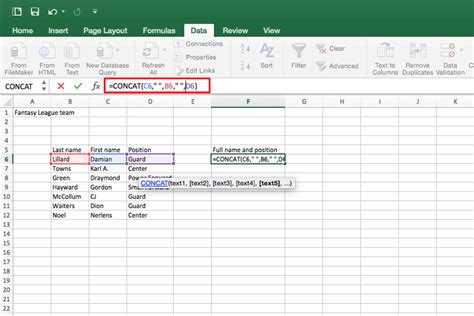
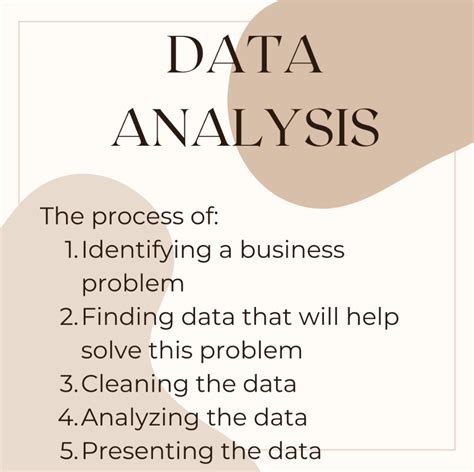
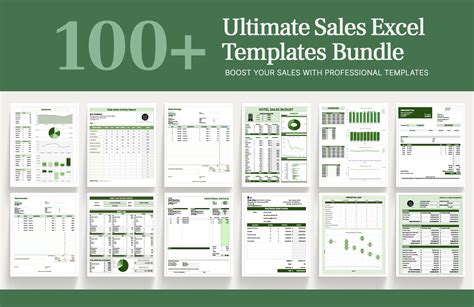
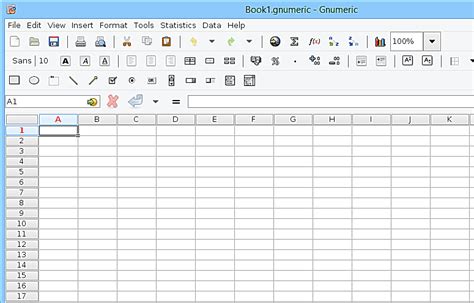
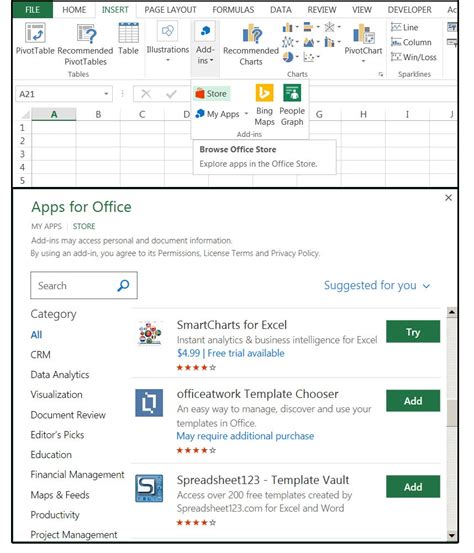

FAQs
How do I reference a cell in another sheet in Excel?
+You can reference a cell in another sheet by using the sheet name followed by an exclamation mark and then the cell reference. For example, =Sheet2!A1 references cell A1 in Sheet2.
What is the difference between VLOOKUP and INDEX/MATCH in Excel?
+VLOOKUP looks up a value in the first column of a specified range and returns a value in the same row from another column. INDEX/MATCH offers more flexibility, allowing lookups in any column and row, and is often considered more powerful and efficient.
How do I use the INDIRECT function in Excel to reference another sheet dynamically?
+The INDIRECT function converts a text string into a range reference. If you have a cell containing the name of the sheet you want to reference, you can use INDIRECT like this: =INDIRECT("'"&A1&"'!A1"), where A1 contains the sheet name.
Getting data from different sheets in Excel is a fundamental skill that can greatly enhance your ability to analyze and report on data. By mastering the use of formulas, functions like VLOOKUP and INDEX/MATCH, and understanding how to dynamically reference other sheets, you can unlock the full potential of Excel for your data manipulation needs. Whether you're working with simple datasets or complex spreadsheets, being able to seamlessly integrate data from multiple sources is a key aspect of Excel proficiency.