Intro
Learn how to turn names into email addresses in Excel using formulas and tools, including email extractor and validator techniques for accurate contact information.
The ability to turn names into email addresses in Excel can be a highly valuable skill, especially for professionals who need to manage large lists of contacts. This process can save a significant amount of time and effort, particularly when dealing with databases that require frequent updates or when preparing email campaigns. In this article, we will delve into the steps and techniques for converting names into email addresses using Excel, exploring both manual methods and formulas that can automate this process.
To begin with, let's understand the importance of having a systematic approach to generating email addresses from names. In many organizations, email addresses follow a standard format, such as firstname.lastname@domain.com. Excel, with its powerful formula capabilities, can help in generating these addresses quickly and accurately. However, before we dive into the technical aspects, it's essential to note that the success of this method largely depends on the consistency of the naming convention used within the organization.
Excel offers several functions that can be used to manipulate text, including the LEFT, RIGHT, and LEN functions, which are crucial for extracting parts of names to construct email addresses. Additionally, the CONCATENATE function (or the ampersand (&) operator) is used to combine these parts with the domain name to form the complete email address.
For instance, if you have a list of names in the format "Firstname Lastname" in column A, and you want to generate email addresses in the format "firstname.lastname@domain.com", you can use a combination of the LOWER, LEFT, RIGHT, and LEN functions along with the CONCATENATE function. The formula might look something like this: =LOWER(LEFT(A2,FIND(" ",A2)-1))&"."&LOWER(RIGHT(A2,LEN(A2)-FIND(" ",A2)))&"@domain.com". This formula assumes the name is in cell A2 and "domain.com" is your organization's domain.
Another approach is to use the Flash Fill feature in newer versions of Excel, which can automatically detect patterns and fill in the email addresses for you. This feature is particularly useful if the format of the email addresses is consistent but complex, as it can learn the pattern from a few examples and apply it to the rest of the list.
To further enhance the readability and usability of your Excel sheets, it's a good practice to separate the first and last names into different columns before generating the email addresses. This can be achieved using the Text to Columns feature or through formulas that split the full name into first and last names.
Understanding Excel Functions for Email Generation
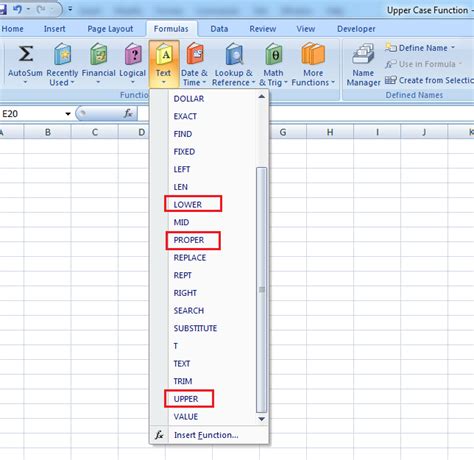
In-depth knowledge of Excel functions is crucial for effectively turning names into email addresses. Functions like PROPER, which capitalizes the first letter of each word, can be useful in standardizing the format of names before they are converted into email addresses. Additionally, understanding how to handle exceptions, such as names with multiple words or titles, is important for ensuring the accuracy of the generated email addresses.
Step-by-Step Guide to Generating Email Addresses
Here is a simplified step-by-step guide: 1. Prepare your data by ensuring all names are in a consistent format. 2. Decide on the email address format you want to use. 3. Use appropriate Excel functions to extract the first and last names. 4. Combine these names with the domain to form the email address. 5. Use the Flash Fill feature if the pattern is complex but consistent.Common Challenges and Solutions
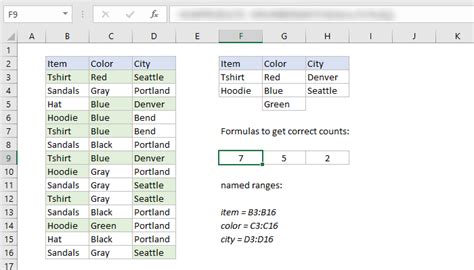
One of the common challenges faced while generating email addresses is dealing with names that have suffixes or prefixes. For example, names like "John Smith Jr." or "Dr. Jane Doe" require special handling to ensure the email address is generated correctly. Using conditional statements within Excel formulas can help manage these exceptions.
Another challenge is ensuring the generated email addresses are valid and actually in use. This might involve cross-checking the generated addresses against an existing database or sending out test emails to verify the addresses.
Tips for Managing Large Databases
- Always backup your data before making significant changes. - Use Excel's built-in data validation tools to check for errors. - Consider using macros for repetitive tasks, but ensure they are from trusted sources.Advanced Techniques for Email Address Generation
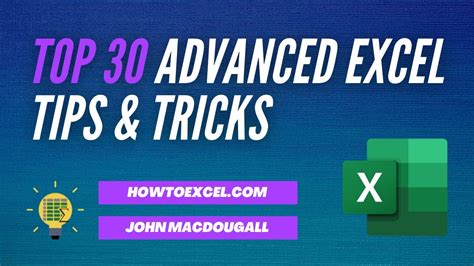
For more complex scenarios, such as generating email addresses based on varying domain names or handling names with non-standard characters, advanced Excel techniques might be necessary. This could involve using VBA (Visual Basic for Applications) scripting to create custom functions tailored to your specific needs.
Using VBA for Custom Solutions
VBA can be particularly useful for tasks that require interacting with external databases or for automating tasks that involve generating email addresses based on dynamic criteria.Best Practices for Email List Management
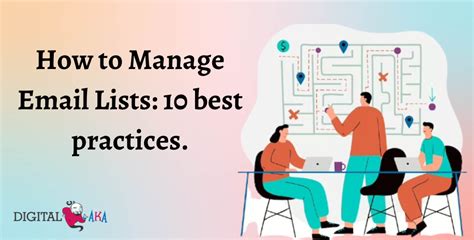
Effective management of email lists is crucial for the success of any email campaign. This includes regularly updating the list to remove inactive or incorrect addresses, segmenting the list based on relevant criteria, and ensuring compliance with anti-spam laws.
Segmenting Your Email List
Segmentation can help in creating targeted campaigns that are more likely to engage the recipients. This can be based on demographics, interaction history, or other relevant factors.Conclusion and Next Steps
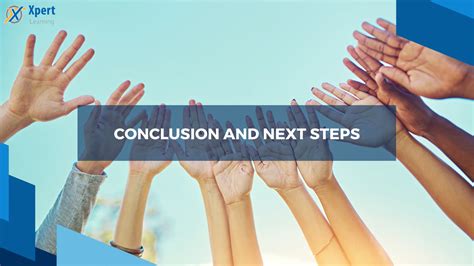
In conclusion, turning names into email addresses in Excel is a task that can be efficiently managed with the right techniques and tools. Whether you're dealing with a small list of contacts or a large database, understanding how to leverage Excel's functions and features can save time and improve accuracy.
We invite you to share your experiences and tips for managing email lists and generating email addresses in Excel. Have you encountered any unique challenges or discovered innovative solutions? Please comment below to start a discussion.
Excel Email Generation Gallery
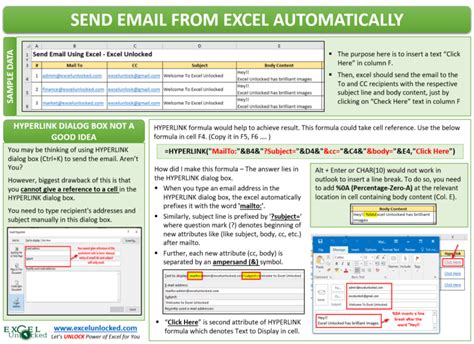
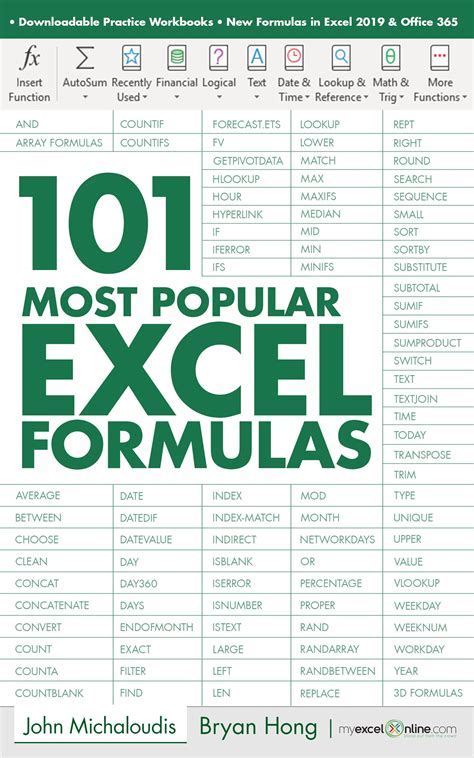
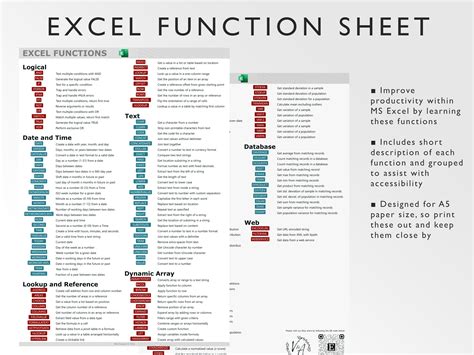
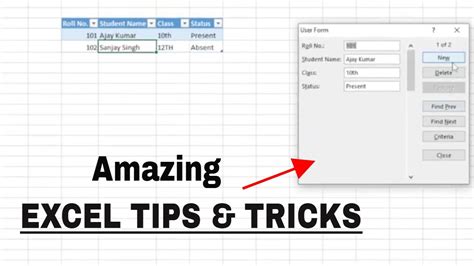
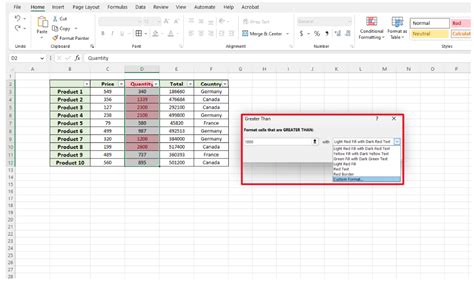
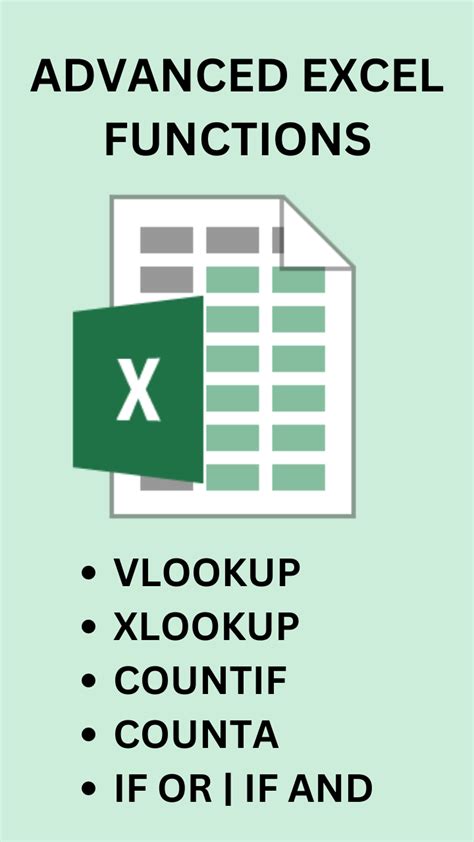
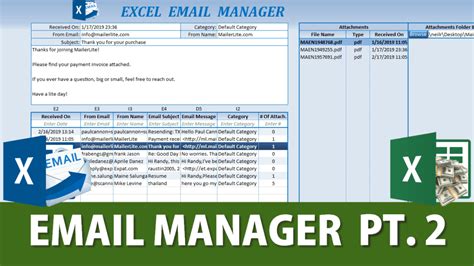
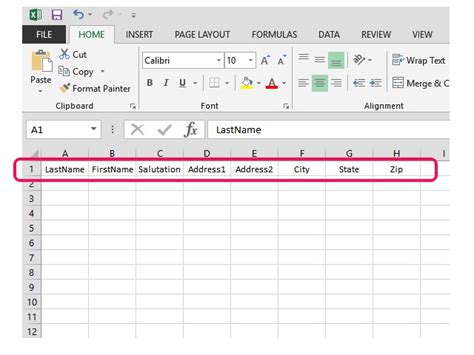
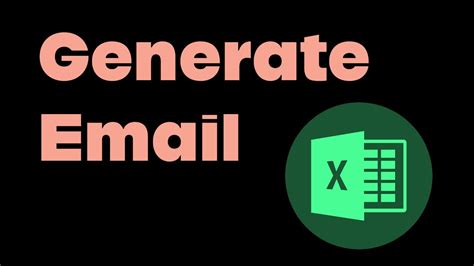
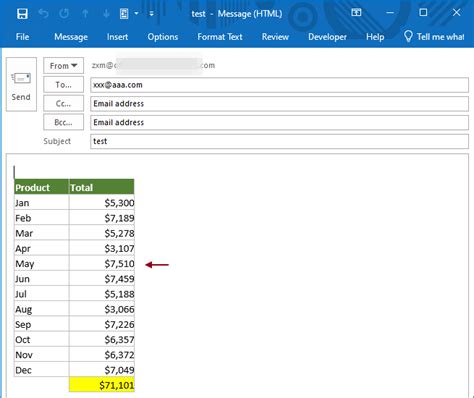
How do I handle names with multiple words when generating email addresses?
+You can use Excel's text functions to extract the first and last words from the full name and then combine them appropriately to form the email address.
Can I use Excel to validate the email addresses I generate?
+While Excel can help in generating email addresses based on a pattern, validating whether these addresses actually exist requires external tools or services.
How often should I update my email list to ensure it remains accurate?
+It's a good practice to regularly update your email list, ideally every quarter, to remove inactive addresses and add new ones.