Intro
Learn how to round numbers to the nearest 50 in Excel using formulas and functions, including MROUND and ROUNDUP, for efficient data analysis and calculation with nearest multiple and rounding techniques.
Rounding numbers to the nearest 50 in Excel can be a useful skill, especially when dealing with financial data, inventory management, or any situation where rounding to a specific multiple is necessary. Excel provides several ways to achieve this, including using formulas and the ROUND function. Let's dive into the details of how to round numbers to the nearest 50 in Excel.
First, it's essential to understand the basics of rounding numbers. Rounding involves approximating a number by replacing it with another number that is closer and more manageable. The ROUND function in Excel is a powerful tool for this purpose, allowing you to round numbers to a specified number of digits.
To round a number to the nearest 50 in Excel, you can use the ROUND function. The syntax for the ROUND function is ROUND(number, num_digits), where number is the number you want to round, and num_digits specifies the number of digits to round to. However, since we're rounding to the nearest 50, we need to think in terms of multiples of 50 rather than decimal places.
Here's how you can do it:
-
Using the ROUND Function Directly: To round a number to the nearest 50, you divide the number by 50, round it to the nearest whole number (which effectively rounds the original number to the nearest 50), and then multiply by 50 to get the rounded value.
The formula looks like this:
=ROUND(A1/50, 0)*50A1is the cell containing the number you want to round.A1/50divides the number by 50, preparing it for rounding to the nearest whole number.ROUND(..., 0)rounds the result to the nearest whole number, effectively rounding the original number to the nearest 50.*50multiplies the rounded result by 50, converting it back to the original scale but rounded to the nearest 50.
-
Using the MROUND Function: Excel also has an MROUND function that can round a number to the nearest multiple. The syntax for the MROUND function is
MROUND(number, multiple), wherenumberis the number you want to round, andmultipleis the multiple to which you want to round.The formula for rounding to the nearest 50 using MROUND is:
=MROUND(A1, 50)A1is the cell containing the number you want to round.50is the multiple to which you want to round the number.
Both of these methods will achieve the desired result of rounding a number to the nearest 50. The choice between them depends on your personal preference and the specific requirements of your task.
Example Use Cases:
- Financial Planning: When budgeting or forecasting, you might want to round costs or revenues to the nearest 50 for simplicity. This can make it easier to present financial information in a more digestible format.
- Inventory Management: Rounding inventory quantities to the nearest 50 can help in managing stock levels, especially when dealing with items that are typically sold or ordered in bulk quantities.
- Data Analysis: In data analysis, rounding numbers to the nearest 50 can be useful for creating categories or bins for data visualization purposes, such as in histograms.
Tips and Variations:
- Rounding to Other Multiples: The same principles can be applied to round numbers to any multiple, not just 50. Simply adjust the divisor and multiplier in the ROUND function or the multiple in the MROUND function to the desired value.
- Negative Numbers: Both the ROUND and MROUND functions work with negative numbers. The rounding logic applies the same way, but remember that "nearest" is always relative to the number's magnitude and sign.
- Error Handling: When working with formulas, it's a good practice to anticipate and handle potential errors, such as division by zero or non-numeric data. You can use Excel's error handling functions like IFERROR to manage these situations.
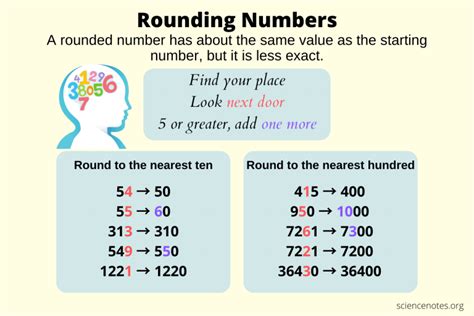
Advanced Rounding Techniques
For more complex rounding tasks, Excel offers additional functions and techniques. Understanding how to use these can greatly enhance your ability to manipulate and analyze data in Excel.

Using the FLOOR and CEILING Functions
The FLOOR and CEILING functions can also be used for rounding, offering more control over whether to round down or up.
- The FLOOR function rounds a number down to the nearest multiple.
- The CEILING function rounds a number up to the nearest multiple.
Their syntax is similar to MROUND: FLOOR(number, multiple) and CEILING(number, multiple).
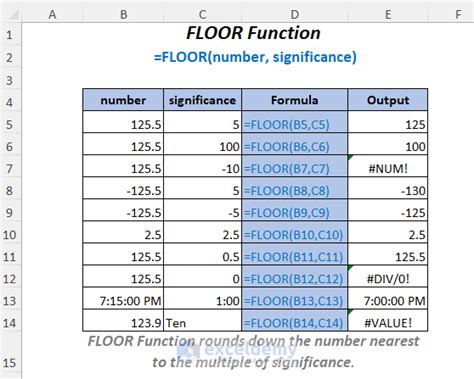
Practical Applications and Examples
Let's consider a practical example where we have a list of product prices, and we want to round these prices to the nearest 50 for a promotional campaign.
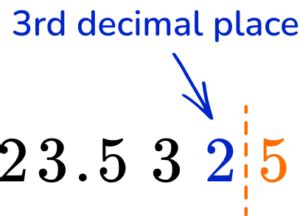
We can use the MROUND function to achieve this. Assuming the prices are listed in column A, we can use the formula =MROUND(A1, 50) and copy it down for all the prices.
Benefits of Rounding Numbers
Rounding numbers can simplify data, making it easier to understand and communicate. It can also help in reducing the complexity of calculations and improving the readability of reports and presentations.
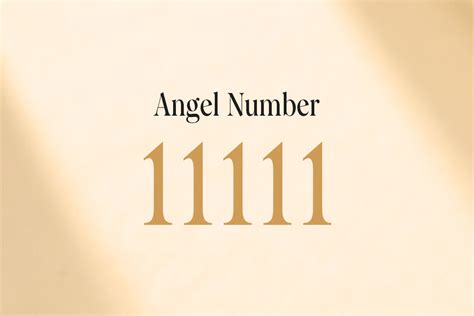
Common Challenges and Solutions
One common challenge when rounding numbers is dealing with inconsistencies or unexpected results, especially when working with negative numbers or zeros.
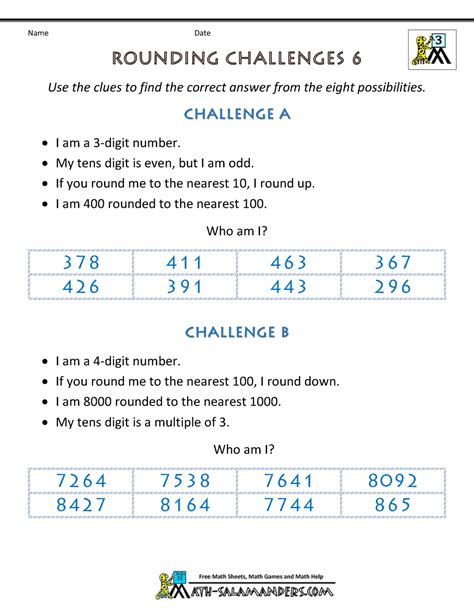
To overcome these challenges, it's essential to understand the rounding functions thoroughly and to test your formulas with different types of data.
Best Practices for Rounding in Excel
- Always test your rounding formulas with sample data to ensure they work as expected.
- Consider the impact of rounding on your data analysis and results.
- Use the appropriate rounding function based on your needs (ROUND, MROUND, FLOOR, CEILING).

Conclusion and Next Steps
Rounding numbers to the nearest 50 in Excel is a straightforward process once you understand the available functions and how to apply them. Whether you're working with financial data, managing inventory, or analyzing datasets, being able to round numbers effectively can streamline your work and improve your results.
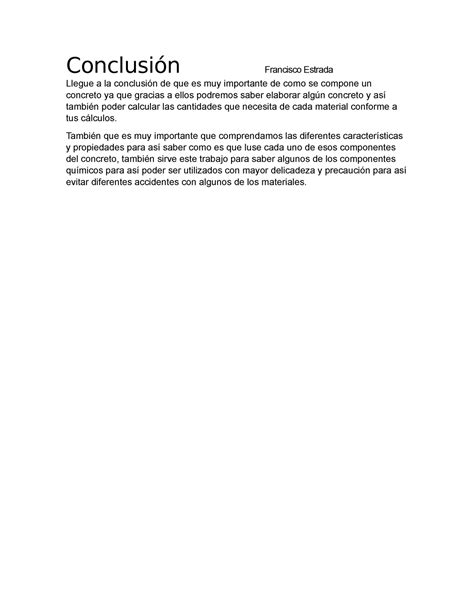
For further learning, consider exploring more advanced Excel functions and techniques, such as working with arrays, using pivot tables, or creating macros. These skills can significantly enhance your productivity and capabilities in data analysis and management.
Rounding Numbers Image Gallery
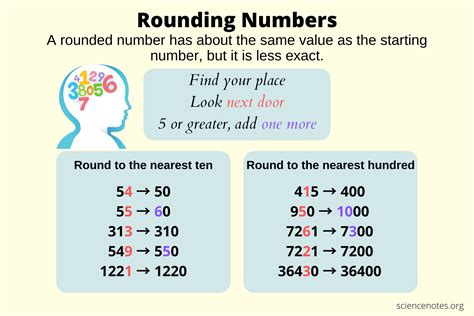
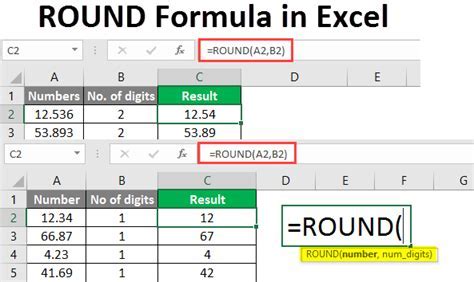
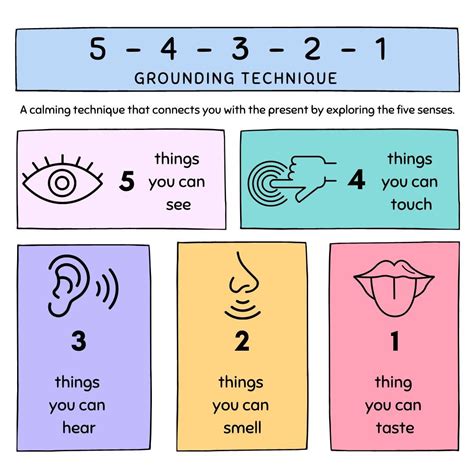

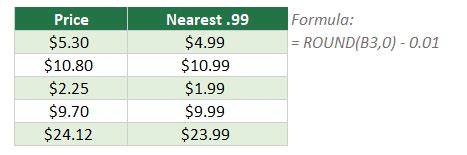
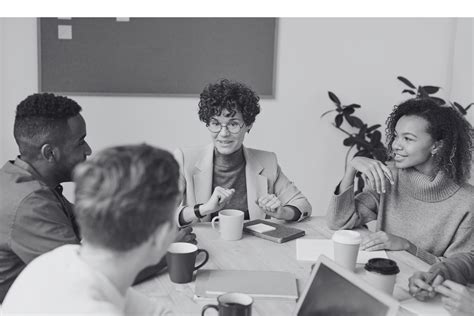
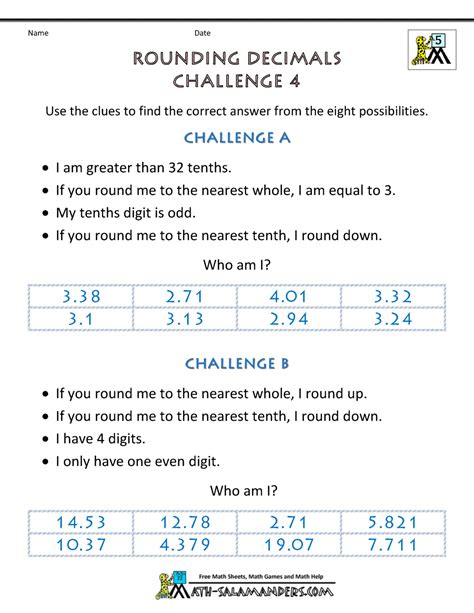
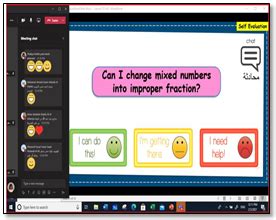
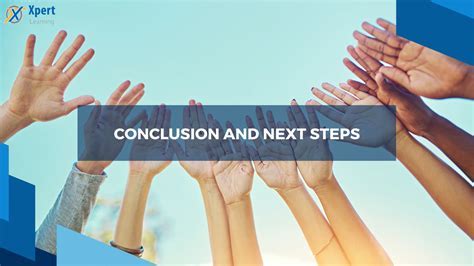

What is the purpose of rounding numbers in Excel?
+Rounding numbers in Excel simplifies data, making it easier to understand and communicate. It can also help in reducing the complexity of calculations and improving the readability of reports and presentations.
How do I round a number to the nearest 50 in Excel?
+You can use the MROUND function, with the formula =MROUND(A1, 50), where A1 is the cell containing the number you want to round.
What is the difference between the ROUND and MROUND functions in Excel?
+The ROUND function rounds a number to a specified number of digits, while the MROUND function rounds a number to the nearest multiple. For rounding to the nearest 50, MROUND is more straightforward.
We hope this guide has been helpful in understanding how to round numbers to the nearest 50 in Excel. Whether you're a beginner or an advanced user, mastering Excel's rounding functions can significantly improve your data analysis and management capabilities. Feel free to share your experiences or ask questions in the comments below, and don't forget to share this article with others who might find it useful.