Intro
Learn how to pass variables from UserForm to Module in VBA, leveraging variables, modules, and UserForm controls for efficient data transfer and automation in Excel VBA programming.
When working with VBA in Excel, it's common to need to pass variables from a UserForm to a module. This can be particularly useful when you want to perform some action based on user input from the form. Here's how you can achieve this:
Understanding the Basics
First, let's understand the components involved:
- UserForm: A custom dialog box that you can create to interact with users. It can contain various controls like text boxes, buttons, checkboxes, etc.
- Module: A code module is where you write the main logic of your VBA program. It's not a class module or a form module but a standard module.
Passing Variables from UserForm to Module
To pass variables from a UserForm to a module, you generally have a few approaches:
-
Public Variables: Declare a public variable in a module, and then you can access and modify it from both the module and the UserForm.
-
Functions/Subs in Modules: You can call a subroutine or function from your UserForm, passing the necessary variables as arguments.
-
Properties of UserForm: If you have a class module associated with your UserForm, you can create properties to expose variables.
Let's explore these methods in detail:
Method 1: Using Public Variables
' In a standard module (e.g., Module1)
Public myVariable As String
' In your UserForm code (e.g., UserForm1)
Private Sub CommandButton1_Click()
Module1.myVariable = TextBox1.Value
' Alternatively, since it's public, you can simply use:
myVariable = TextBox1.Value
End Sub
Then, in your module, you can use myVariable:
' In Module1
Sub DoSomething()
MsgBox myVariable
End Sub
Method 2: Calling Module Subs/Functions from UserForm
' In Module1
Sub ProcessData(data As String)
MsgBox data
End Sub
' In UserForm1
Private Sub CommandButton1_Click()
Module1.ProcessData TextBox1.Value
End Sub
Method 3: Using UserForm Properties
This method involves creating a class module for your UserForm, which is more advanced and less commonly needed for simple variable passing.
Practical Example
Let's say you have a UserForm with a TextBox and a Button. When the button is clicked, you want to pass the text in the TextBox to a subroutine in a module that will then use this text to perform some action, like writing it to a cell in the worksheet.
' In Module1
Sub WriteToCell(data As String)
Range("A1").Value = data
End Sub
' In UserForm1
Private Sub CommandButton1_Click()
Module1.WriteToCell TextBox1.Value
End Sub
Tips and Considerations
- Scope of Variables: Be mindful of the scope of your variables. Public variables are accessible from any part of your VBA project, which can be both convenient and dangerous if not managed properly.
- Error Handling: Always consider adding error handling to your code, especially when dealing with user input.
- Code Organization: Keep your code organized by separating the logic of your application into appropriate modules and forms. This makes your project easier to understand and maintain.
By following these methods and tips, you can effectively pass variables from a UserForm to a module in VBA, enhancing the interactivity and functionality of your Excel applications.
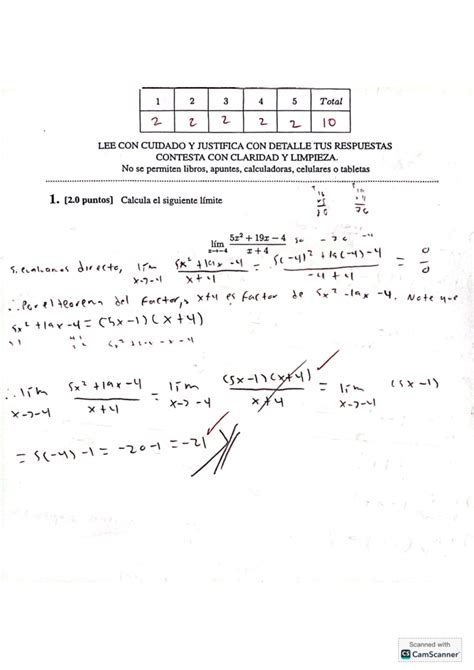
Advanced Topics
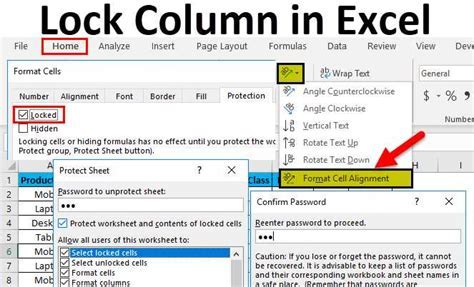
Advanced VBA Techniques
For more complex applications, you might need to delve into advanced VBA techniques such as using class modules, creating custom events, or even interacting with other Office applications.
Class Modules
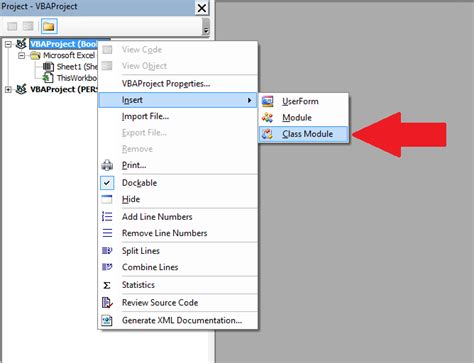
Class modules in VBA allow you to create custom objects with their own properties and methods. This can be particularly useful for creating complex, object-oriented solutions.
Custom Events

Custom events enable your objects to notify other parts of your application when something happens. This is a powerful tool for creating interactive and dynamic applications.
Best Practices
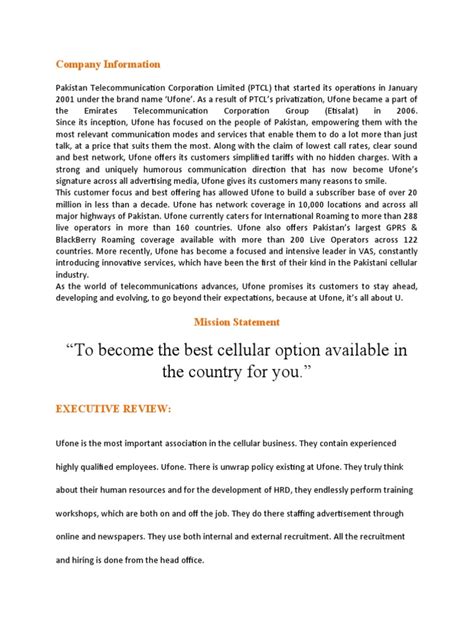
Following best practices is crucial for maintaining clean, efficient, and easy-to-understand code. This includes commenting your code, using meaningful variable names, and organizing your project structure.
Commenting Code
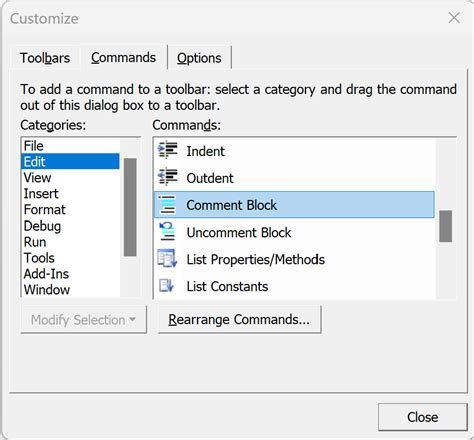
Comments help explain what your code is intended to do, making it easier for others (and yourself) to understand your project.
Variable Naming
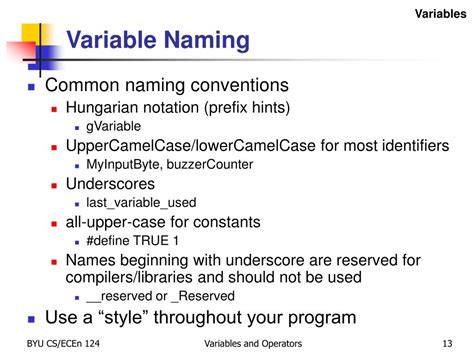
Using descriptive and consistent naming conventions for your variables improves code readability and reduces errors.
Gallery of VBA Examples
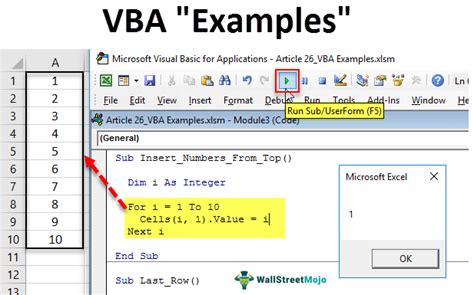
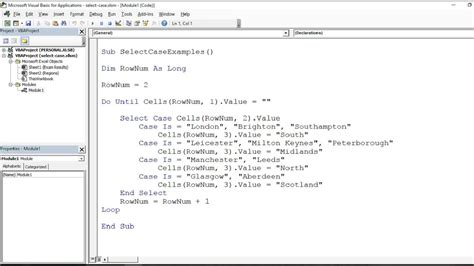
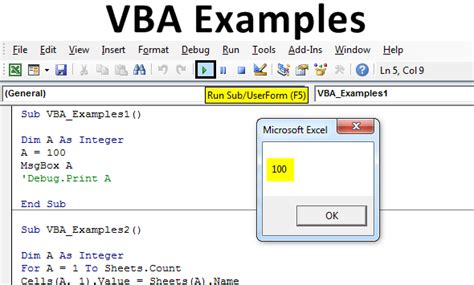
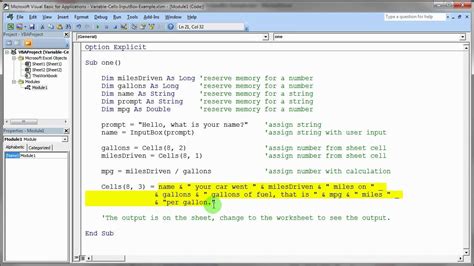
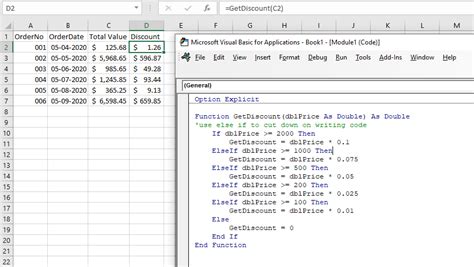
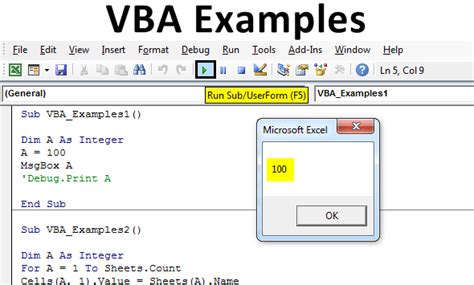
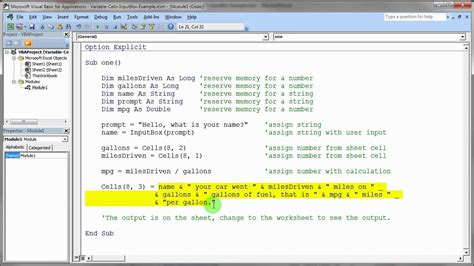
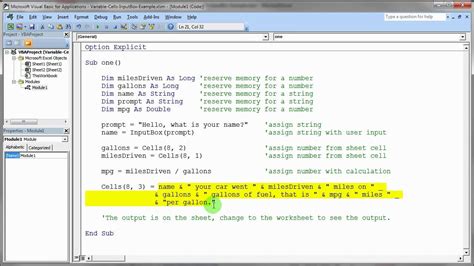
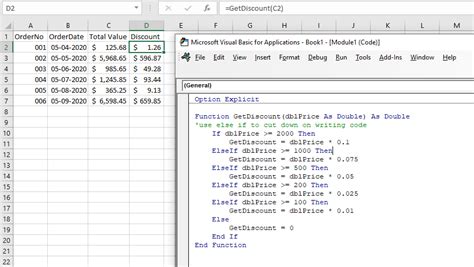
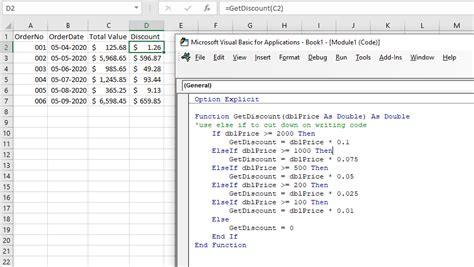
How do I declare a public variable in VBA?
+To declare a public variable, open a standard module, and at the top, use the `Public` keyword followed by the variable name and its type, e.g., `Public myVariable As String`.
Can I pass variables from a UserForm to a module without using public variables?
+Yes, you can pass variables by calling a subroutine or function in the module from your UserForm and passing the variable as an argument.
How do I organize my VBA project for better readability and maintainability?
+Keep related code together, use meaningful names for variables and procedures, and consider organizing your code into separate modules based on functionality.
We've covered the essential methods for passing variables from a UserForm to a module in VBA, along with some best practices to keep your code clean and efficient. Whether you're building a simple tool or a complex application, mastering these techniques will enhance your skills in VBA programming. Feel free to share your experiences or ask further questions in the comments below, and don't forget to share this article with anyone who might find it useful.