Intro
Learn VBA write to text file techniques, including file handling, output methods, and error handling, to efficiently write data to external text files using Visual Basic for Applications.
Writing to a text file is a common task in VBA programming, allowing you to export data from Excel, Word, or other Microsoft Office applications to a plain text file. This can be useful for creating reports, logs, or data files that can be easily read by other applications. In this article, we will explore how to write to a text file using VBA, including the various methods available and practical examples.
When working with text files in VBA, it's essential to understand the different modes in which a file can be opened. These modes determine how data is written to the file. The primary modes are:
- For Input: Opens a file for reading.
- For Output: Opens a file for writing. If the file already exists, its contents are deleted. If the file does not exist, a new file is created.
- For Append: Opens a file for writing, and if the file already exists, new data is appended to the end of the file. If the file does not exist, a new file is created.
Writing to a Text File Using VBA
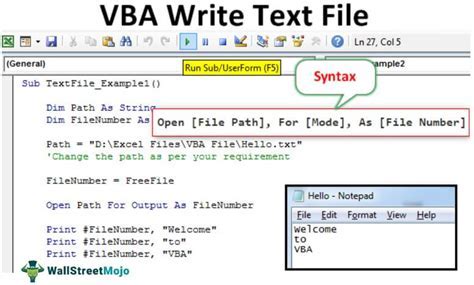
To write to a text file, you can use the Open statement for file operations, which provides more control over the file handling process. Here is a basic example of how to write a string to a text file:
Sub WriteToFile()
Dim filePath As String
Dim textToWrite As String
' Define the file path and the text to write
filePath = "C:\example.txt"
textToWrite = "Hello, World!"
' Open the file for output
Open filePath For Output As #1
' Write the text to the file
Write #1, textToWrite
' Close the file
Close #1
End Sub
Using the `Print` Statement
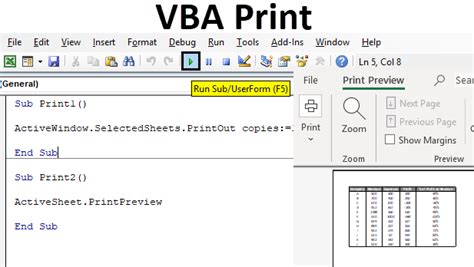
Alternatively, you can use the Print statement to write to a text file. The Print statement is simpler and more straightforward for basic writing tasks.
Sub PrintToFile()
Dim filePath As String
Dim textToPrint As String
filePath = "C:\example.txt"
textToPrint = "Hello, using Print!"
Open filePath For Output As #1
Print #1, textToPrint
Close #1
End Sub
Writing Multiple Lines
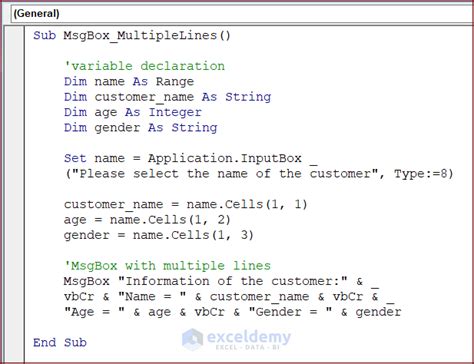
To write multiple lines to a text file, you can use a loop to iterate over an array of strings or use the Print statement with a loop.
Sub WriteMultipleLines()
Dim filePath As String
Dim i As Integer
filePath = "C:\example.txt"
Open filePath For Output As #1
For i = 1 To 5
Print #1, "Line " & i
Next i
Close #1
End Sub
Appending to a File
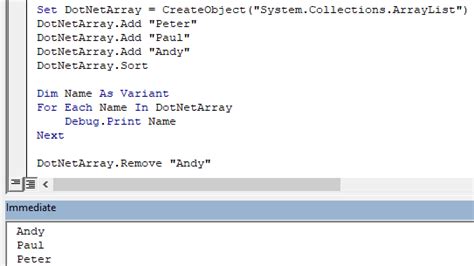
If you want to add new content to the end of an existing file instead of overwriting it, you can open the file in append mode.
Sub AppendToFile()
Dim filePath As String
Dim textToAppend As String
filePath = "C:\example.txt"
textToAppend = "This is appended text."
Open filePath For Append As #1
Print #1, textToAppend
Close #1
End Sub
Best Practices for Working with Text Files in VBA
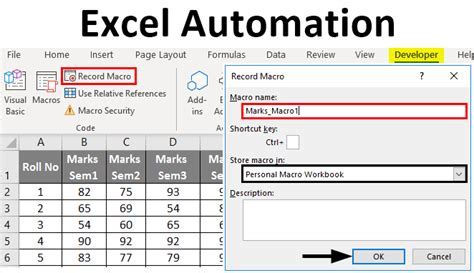
- Error Handling: Always include error handling to manage potential issues like file not found, permission denied, or out of space errors.
- File Paths: Be careful with file paths, especially when working with network locations or user-specific directories.
- File Modes: Understand the implications of each file mode (
For Input,For Output,For Append) to avoid data loss or unexpected behavior.
Gallery of VBA Text File Operations
VBA Text File Operations Gallery
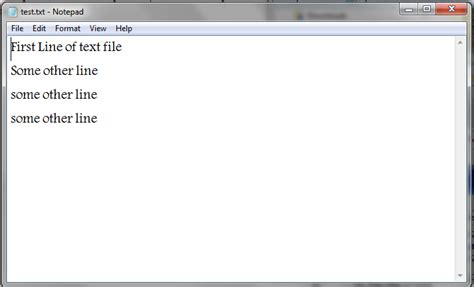
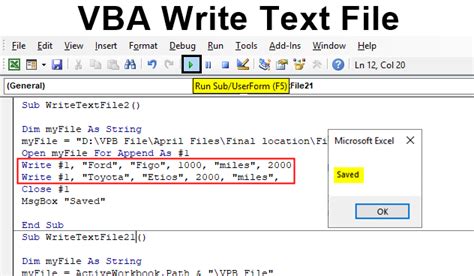
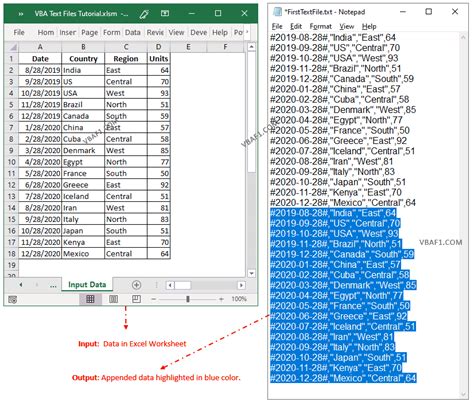
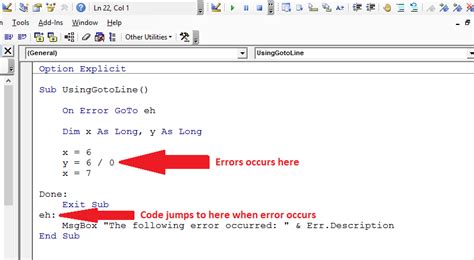
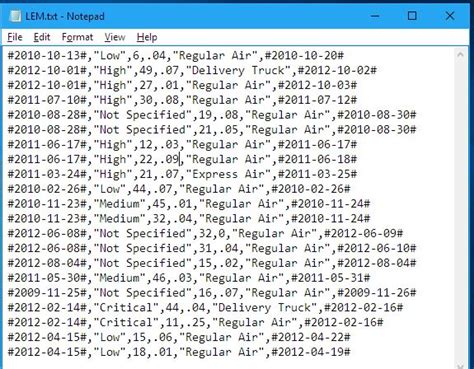

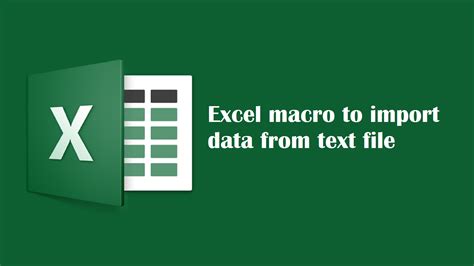
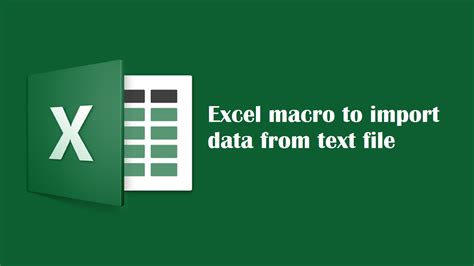
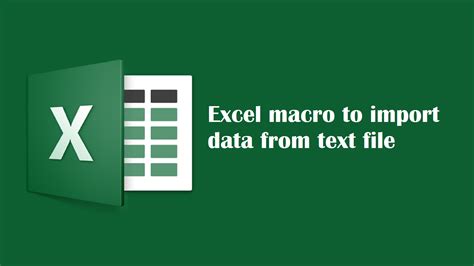
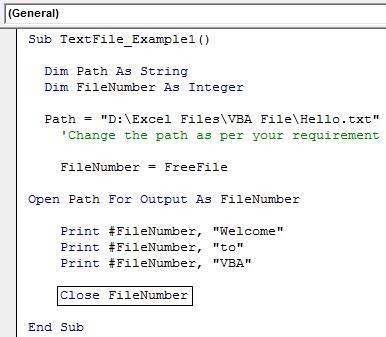
What is the purpose of the Open statement in VBA for text files?
+The Open statement is used to open a file for input, output, or append operations, allowing you to read from or write to the file.
How do you append text to an existing file in VBA?
+To append text to an existing file, you open the file using the For Append mode, and then use the Print statement to add new content to the end of the file.
What happens if you try to write to a file that is already open in another program?
+If you try to write to a file that is already open in another program, you may encounter a permission denied error or the file may become locked, preventing you from writing to it.
In conclusion, writing to a text file in VBA is a straightforward process that can be accomplished using the Open statement and either the Write or Print statements. Understanding the different file modes and including proper error handling are key to successfully working with text files in VBA. Whether you're looking to export data, create logs, or generate reports, VBA provides the tools you need to work efficiently with text files. We invite you to share your experiences, ask questions, or provide tips on working with text files in VBA in the comments section below.