Intro
Converting temperatures from Fahrenheit to Celsius is a common task, especially in scientific, engineering, and everyday applications where temperature measurements are crucial. Microsoft Excel, with its powerful formulas and functions, provides an efficient way to perform such conversions. Whether you're working with a list of temperatures or need to convert a single value, Excel can handle the task with ease.
The formula to convert Fahrenheit to Celsius is straightforward: °C = (°F - 32) × 5/9. This formula can be directly applied in Excel to convert Fahrenheit temperatures to Celsius. To start, you'll need a cell containing the Fahrenheit temperature you want to convert and another cell where you'll display the Celsius equivalent.
Basic Conversion
- Enter the Fahrenheit Temperature: In a cell, say A1, enter the Fahrenheit temperature you want to convert.
- Apply the Conversion Formula: In another cell, say B1, where you want to display the Celsius temperature, enter the formula:
=(A1-32)*5/9. - Calculate the Celsius Temperature: Press Enter, and the cell will display the Celsius equivalent of the Fahrenheit temperature entered in cell A1.
Applying the Formula to a List of Temperatures
If you have a list of Fahrenheit temperatures in a column (e.g., column A), you can easily apply the conversion formula to all of them:
- Select the Cell for the First Conversion: Choose the cell next to the first Fahrenheit temperature where you want to display the Celsius equivalent (e.g., B1).
- Enter the Conversion Formula: Type
=(A1-32)*5/9and press Enter. - Autofill the Formula: Select the cell with the formula (B1), move your cursor to the bottom-right corner of the cell until you see a small cross (the fill handle), click and drag it down through the cells next to each Fahrenheit temperature you want to convert.
Using a More Flexible Approach
For more flexibility, especially when dealing with multiple lists or when you need to convert temperatures in both directions (Fahrenheit to Celsius and Celsius to Fahrenheit), consider using Excel's named formulas or creating a simple VBA function.
Named Formula
- Go to Formulas Tab: Click on the "Formulas" tab in the ribbon.
- Define Name: Click on "Define Name" and give your formula a name, like "FtoC".
- Enter the Formula: In the "Refers to" field, enter
=(A1-32)*5/9, assuming A1 is the cell with the Fahrenheit value you're converting. - Apply the Named Formula: You can then use this named formula in any cell by typing
=FtoC.
VBA Function
- Open VBA Editor: Press
Alt + F11or navigate to Developer Tab > Visual Basic. - Insert Module: In the VBA Editor, right-click on any of the objects for your workbook in the "Project" window, choose "Insert" > "Module".
- Define the Function: Paste the following VBA code into the module window:
Function FtoC(Fahrenheit As Double) As Double FtoC = (Fahrenheit - 32) * 5 / 9 End Function - Save the Workbook: Save your workbook as an Excel Macro-Enabled Workbook (*.xlsm) to preserve the VBA code.
- Use the VBA Function: You can now use this function in any cell by typing
=FtoC(A1), assuming A1 contains the Fahrenheit temperature.
Tips for Efficient Temperature Conversions
- Consistency: Ensure that all your temperature values are in the same unit before performing conversions, especially when working with large datasets.
- Rounding: Decide on the appropriate number of decimal places for your Celsius temperatures, as this can affect the precision of your calculations and the readability of your data.
- Error Handling: When applying formulas to large ranges, consider using error handling techniques (like IFERROR) to manage any potential errors that might arise from invalid or missing data.
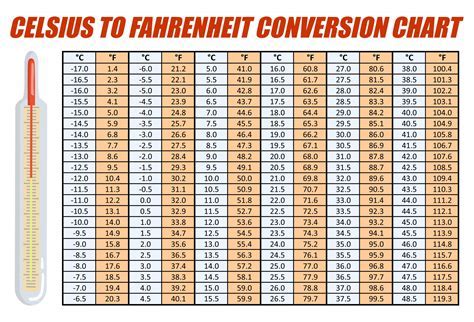
Advanced Applications
For more complex scenarios, such as converting temperatures within text strings or handling data from external sources, you might need to employ more advanced Excel techniques, including:
- Text Functions: Using functions like
MID,FIND, andREPLACEto extract and convert temperatures embedded within text. - Power Query: Utilizing Power Query to convert temperatures as part of data import and transformation processes, especially useful for large datasets.
Gallery of Temperature Conversion Tools
Temperature Conversion Image Gallery
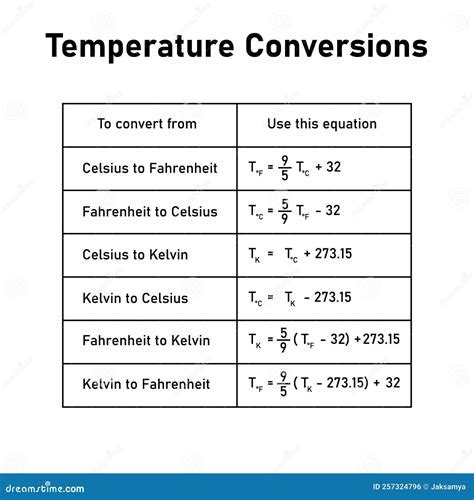
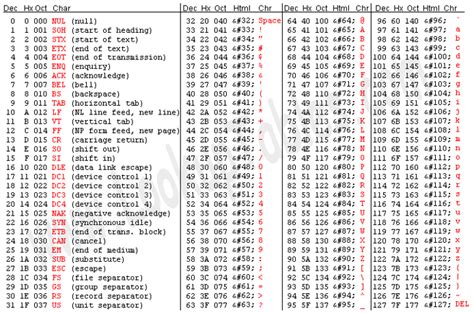
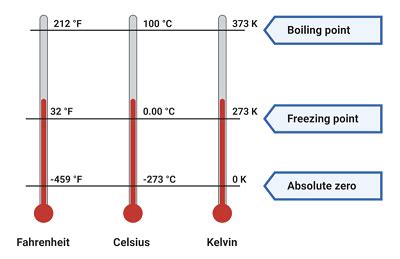
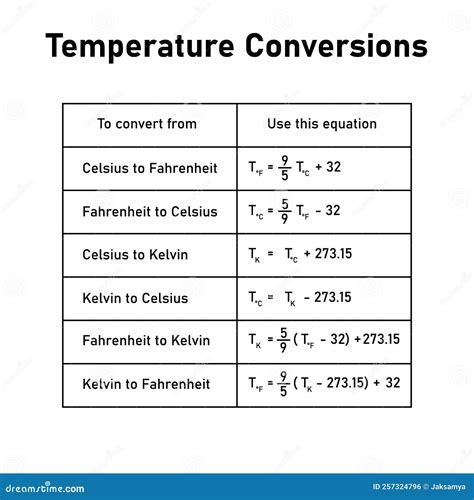
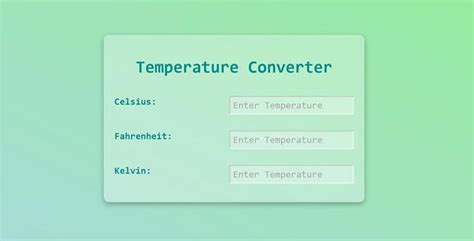
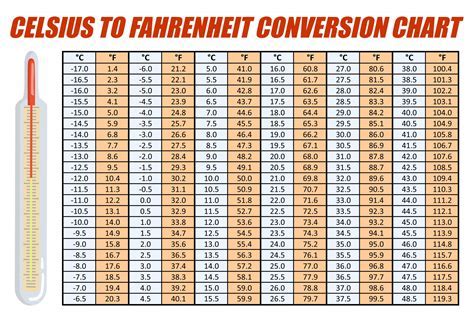
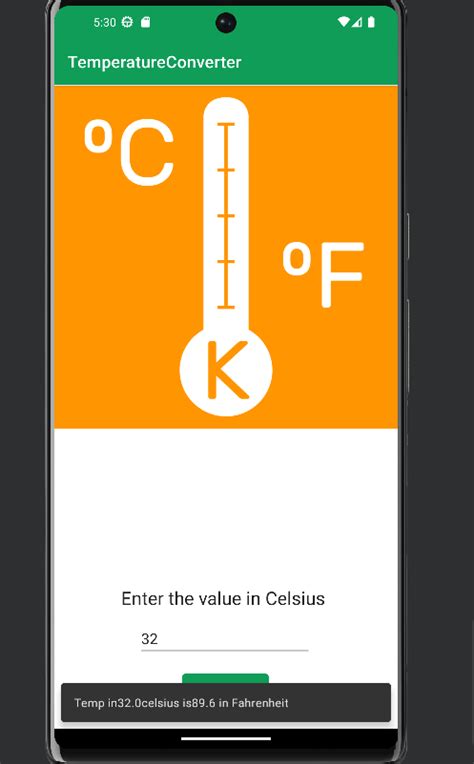
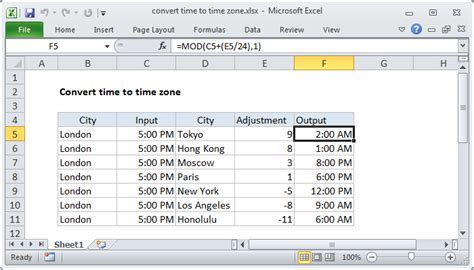
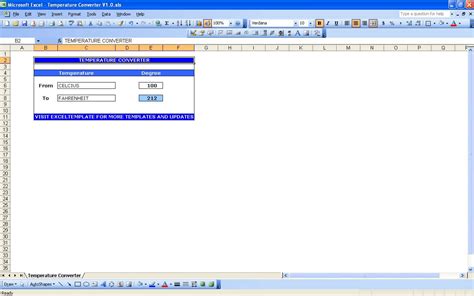
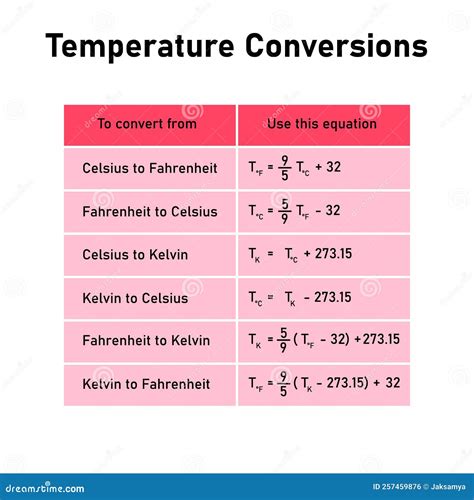
FAQs
What is the formula to convert Fahrenheit to Celsius?
+The formula to convert Fahrenheit to Celsius is °C = (°F - 32) × 5/9.
How do I apply this formula in Excel?
+Enter the formula `=(A1-32)*5/9` in the cell where you want to display the Celsius temperature, assuming A1 contains the Fahrenheit value.
Can I use VBA to create a reusable function for temperature conversion?
+Yes, you can create a VBA function like `Function FtoC(Fahrenheit As Double) As Double` to convert Fahrenheit to Celsius.
In conclusion, converting Fahrenheit to Celsius in Excel is a straightforward process that can be accomplished through simple formulas or more advanced techniques like VBA functions. By mastering these methods, you can efficiently handle temperature conversions in your spreadsheets, making your work more accurate and efficient. Feel free to share your experiences or ask further questions about temperature conversions or any other Excel-related topics in the comments below.