Intro
Convert epoch to date in Excel with 5 easy methods, including formulas, functions, and add-ins, to handle Unix timestamps and datetime conversions efficiently.
Converting epoch time to a human-readable date format is a common task in data analysis, especially when working with datasets that contain timestamp information. Excel, being a powerful spreadsheet program, offers several ways to achieve this conversion. In this article, we will explore five methods to convert epoch time to date in Excel, along with their step-by-step instructions and examples.
Epoch time, also known as Unix time, is the number of seconds that have elapsed since January 1, 1970, at 00:00:00 UTC. This format is widely used in programming and data storage due to its simplicity and efficiency. However, when working with epoch time in Excel, it's often necessary to convert it to a more readable format, such as a date and time.
The importance of converting epoch time to date in Excel lies in its ability to facilitate data analysis and visualization. By converting epoch time to a human-readable format, you can easily identify trends, patterns, and correlations within your data. Moreover, it enables you to perform date-based calculations, such as calculating the difference between two dates or extracting specific date components like year, month, or day.
Understanding Epoch Time and Date Conversion
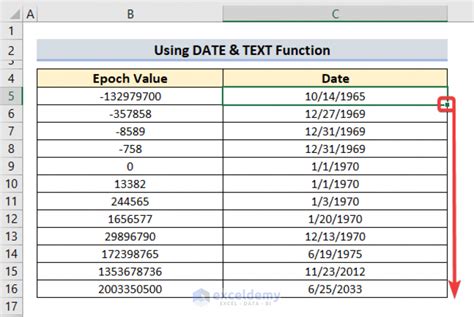
Before diving into the conversion methods, it's essential to understand the basics of epoch time and how it relates to date and time in Excel. Epoch time is calculated as the number of seconds since the Unix epoch, which started on January 1, 1970. To convert epoch time to date in Excel, you need to use a formula or function that takes into account the number of seconds and the starting point of the Unix epoch.
Method 1: Using the DATE Function
The DATE function in Excel is a simple and straightforward way to convert epoch time to date. The syntax for the DATE function is `DATE(year, month, day)`, where `year`, `month`, and `day` are the components of the date you want to create. To use the DATE function with epoch time, you need to add the epoch time to the starting point of the Unix epoch, which is January 1, 1970.For example, if you have an epoch time value of 1643723400, you can use the following formula to convert it to date:
=DATE(1970,1,1) + (A1/86400)
Assuming the epoch time value is in cell A1, this formula adds the epoch time to the starting point of the Unix epoch and divides by 86400 (the number of seconds in a day) to get the correct date.
Using Formulas and Functions for Conversion

In addition to the DATE function, Excel offers several other formulas and functions that can be used to convert epoch time to date. These include the TEXT function, the TIME function, and the POWER function, among others. By combining these functions with arithmetic operations, you can create complex formulas that perform epoch time conversions with high accuracy.
Method 2: Using the TEXT Function
The TEXT function in Excel is used to format a value as text. You can use the TEXT function to convert epoch time to date by formatting the result as a date string. The syntax for the TEXT function is `TEXT(value, format_text)`, where `value` is the value you want to format and `format_text` is the format you want to apply.For example, if you have an epoch time value of 1643723400, you can use the following formula to convert it to date:
=TEXT(DATE(1970,1,1) + (A1/86400), "yyyy-mm-dd")
This formula adds the epoch time to the starting point of the Unix epoch, divides by 86400, and then formats the result as a date string in the format "yyyy-mm-dd".
Using VBA Macros for Automated Conversion
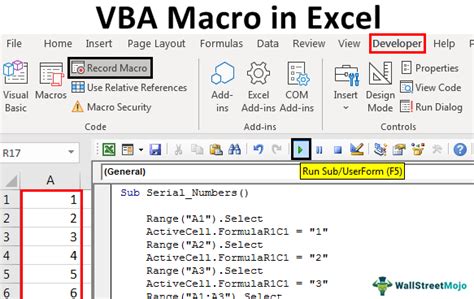
If you need to perform epoch time conversions on a large scale or automate the process, you can use VBA macros in Excel. VBA macros are small programs that can be written and executed within Excel to perform specific tasks. By creating a VBA macro that converts epoch time to date, you can save time and increase efficiency in your data analysis workflow.
Method 3: Using a VBA Macro
To create a VBA macro that converts epoch time to date, follow these steps:- Open the Visual Basic Editor in Excel by pressing
Alt + F11or navigating toDeveloper>Visual Basic. - In the Visual Basic Editor, click
Insert>Moduleto insert a new module. - Paste the following code into the module:
Sub ConvertEpochToDate()
Dim epochTime As Long
Dim dateString As String
epochTime = Range("A1").Value
dateString = Format(DateAdd("s", epochTime, "1970-01-01 00:00:00"), "yyyy-mm-dd")
Range("B1").Value = dateString
End Sub
- Save the module by clicking
File>Saveor pressingCtrl + S. - To run the macro, click
Developer>Macrosor pressAlt + F8, select theConvertEpochToDatemacro, and clickRun.
This macro converts the epoch time value in cell A1 to date and writes the result to cell B1.
Using Add-Ins and Third-Party Tools for Conversion
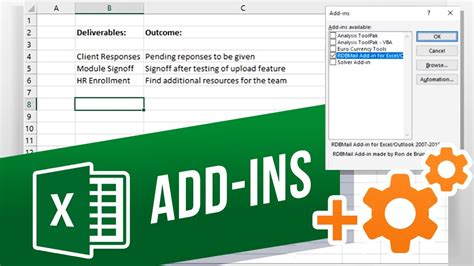
In addition to built-in formulas and functions, Excel offers several add-ins and third-party tools that can be used to convert epoch time to date. These tools can provide advanced features and functionality, such as automated conversion, data validation, and error handling.
Method 4: Using an Add-In
One popular add-in for converting epoch time to date is the `Epoch Converter` add-in. To install the add-in, follow these steps:- Download the
Epoch Converteradd-in from the Excel add-in store. - Open Excel and navigate to
File>Options>Add-Ins. - Click
Gonext toManage: Excel Add-ins. - Check the box next to
Epoch Converterand clickOK. - To use the add-in, select the cell containing the epoch time value and click
Epoch Converterin the ribbon.
This add-in converts the epoch time value to date and writes the result to a new cell.
Using Online Tools and Resources for Conversion

If you don't have access to Excel or prefer to use online tools, there are several websites and resources available that can convert epoch time to date. These tools can be useful for quick conversions or when working with small datasets.
Method 5: Using an Online Tool
One popular online tool for converting epoch time to date is the `Epoch Time Converter` website. To use the tool, follow these steps:- Navigate to the
Epoch Time Converterwebsite. - Enter the epoch time value in the input field.
- Click
Convertto convert the epoch time to date. - Copy and paste the result into your Excel spreadsheet.
This tool converts the epoch time value to date and provides the result in a human-readable format.
Epoch Time Conversion Image Gallery
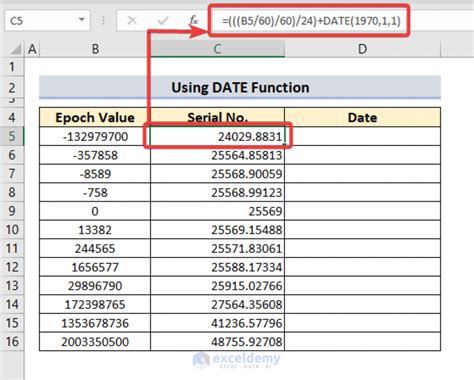
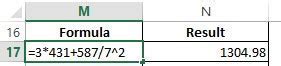

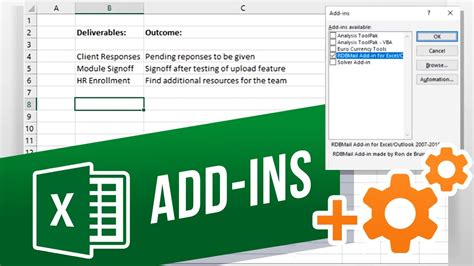

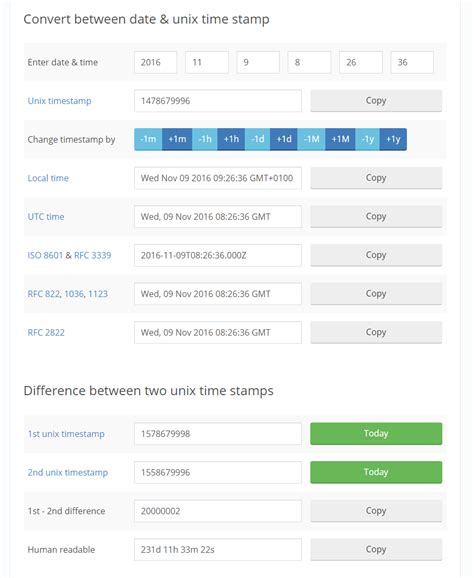
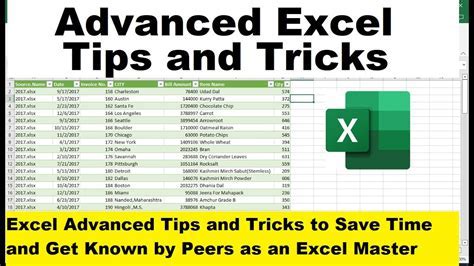
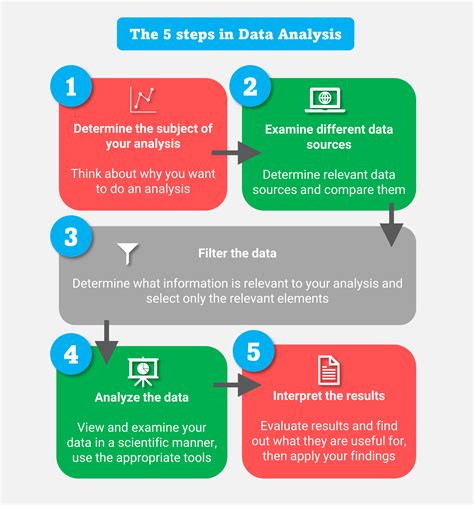
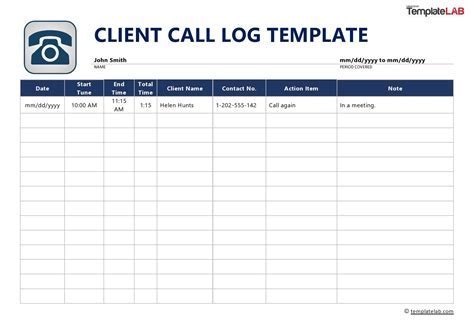
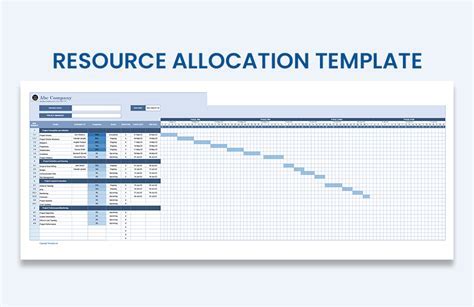
What is epoch time and how is it used in Excel?
+Epoch time is the number of seconds that have elapsed since January 1, 1970, at 00:00:00 UTC. In Excel, epoch time is used to represent dates and times in a numerical format, making it easier to perform calculations and data analysis.
How do I convert epoch time to date in Excel using the DATE function?
+To convert epoch time to date in Excel using the DATE function, use the formula `=DATE(1970,1,1) + (A1/86400)`, where A1 is the cell containing the epoch time value.
Can I use VBA macros to automate epoch time conversions in Excel?
+Yes, you can use VBA macros to automate epoch time conversions in Excel. By creating a VBA macro that converts epoch time to date, you can save time and increase efficiency in your data analysis workflow.
Are there any online tools available for converting epoch time to date?
+Yes, there are several online tools available for converting epoch time to date. These tools can be useful for quick conversions or when working with small datasets.
How do I choose the best method for converting epoch time to date in Excel?
+The best method for converting epoch time to date in Excel depends on your specific needs and preferences. Consider factors such as the size of your dataset, the level of accuracy required, and your comfort level with VBA macros and online tools.
In conclusion, converting epoch time to date in Excel can be achieved through various methods, including using the DATE function, VBA macros, add-ins, and online tools. By understanding the basics of epoch time and the different conversion methods available, you can choose the best approach for your specific needs and improve your data analysis workflow. We hope this article has provided you with a comprehensive guide to converting epoch time to date in Excel. If you have any further questions or would like to share your experiences with epoch time conversions, please don't hesitate to comment below. Additionally, feel free to share this article with your colleagues and friends who may benefit from learning about epoch time conversions in Excel.