Intro
Checking if values in one column exist in another column is a common task in Excel, and it can be accomplished in several ways, depending on the outcome you're looking for. Whether you need to identify duplicates, highlight unique values, or perform more complex operations based on the existence of values in one column versus another, Excel offers various functions and tools to help you achieve your goal.
To start, let's consider a basic scenario where you have two columns, A and B, and you want to check if the values in column A exist in column B. This can be done using formulas, conditional formatting, or even VBA scripts for more advanced tasks.
Using Formulas
One of the simplest ways to check if a value in column A exists in column B is by using the VLOOKUP function or the COUNTIF function.
VLOOKUP Function
The VLOOKUP function searches for a value in the first column of a table and returns a value in the same row from another column. The syntax is VLOOKUP(lookup_value, table_array, col_index_num, [range_lookup]). However, to simply check if a value exists, you can use it in a way that returns a boolean value indicating whether the lookup was successful.
=IF(ISERROR(VLOOKUP(A2, B:B, 1, FALSE)), "Not Found", "Found")
This formula checks if the value in cell A2 exists in column B. If VLOOKUP finds the value, it returns "Found"; otherwise, it returns "Not Found" because VLOOKUP returns an error when it can't find the value, which ISERROR then catches.
COUNTIF Function
The COUNTIF function counts the number of cells within a range that meet the given criteria. You can use it to check if a value exists in another column like this:
=IF(COUNTIF(B:B, A2)>0, "Found", "Not Found")
This formula counts how many times the value in A2 appears in column B. If the count is greater than 0, it means the value was found.
Using Conditional Formatting
Conditional formatting allows you to highlight cells based on specific conditions, including whether a value exists in another column.
- Select the cells in column A that you want to check.
- Go to the "Home" tab, find the "Styles" group, and click on "Conditional Formatting".
- Choose "New Rule".
- Select "Use a formula to determine which cells to format".
- Enter a formula like
=COUNTIF(B:B, A1)>0(assuming you're checking the value in cell A1). - Click "Format" to choose how you want to highlight the cells (e.g., fill color, font color).
- Click "OK" to apply the rule.
Cells in column A will now be highlighted if their values exist in column B.
Using VBA
For more complex tasks or if you prefer working with code, you can use VBA (Visual Basic for Applications) to check if values in one column exist in another.
Sub CheckValues()
Dim ws As Worksheet
Set ws = ThisWorkbook.Sheets("Sheet1") ' Change to your sheet name
Dim lastRowA As Long
lastRowA = ws.Cells(ws.Rows.Count, "A").End(xlUp).Row
Dim i As Long
For i = 1 To lastRowA
If Application.CountIf(ws.Range("B:B"), ws.Cells(i, "A").Value) > 0 Then
' Value found, you can add code here to handle this case
ws.Cells(i, "C").Value = "Found"
Else
' Value not found, handle this case
ws.Cells(i, "C").Value = "Not Found"
End If
Next i
End Sub
This script checks each value in column A against column B and writes "Found" or "Not Found" in column C accordingly.
Gallery of Excel Functions
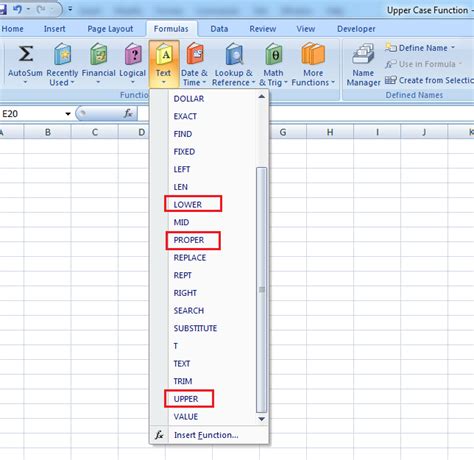
Gallery of Excel Conditional Formatting
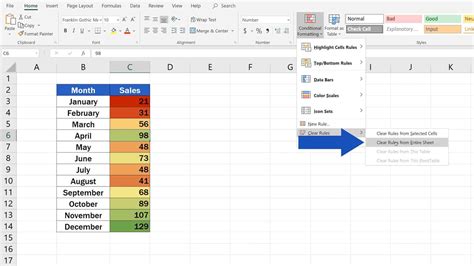
Gallery of VBA Scripts
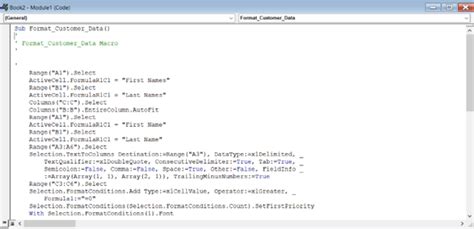
Gallery of Excel Formulas
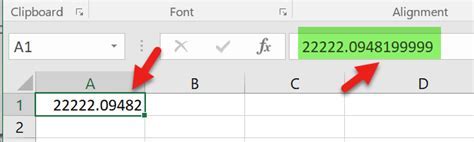
Gallery of Excel Tips
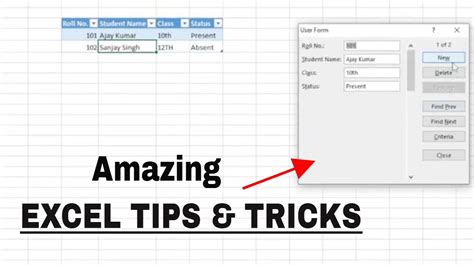
Gallery of Excel Tricks
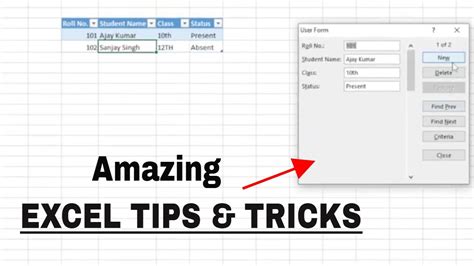
Gallery of Excel Hacks
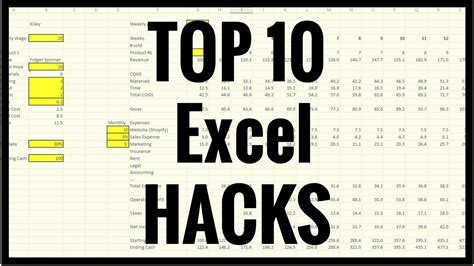
Gallery of Excel Shortcuts
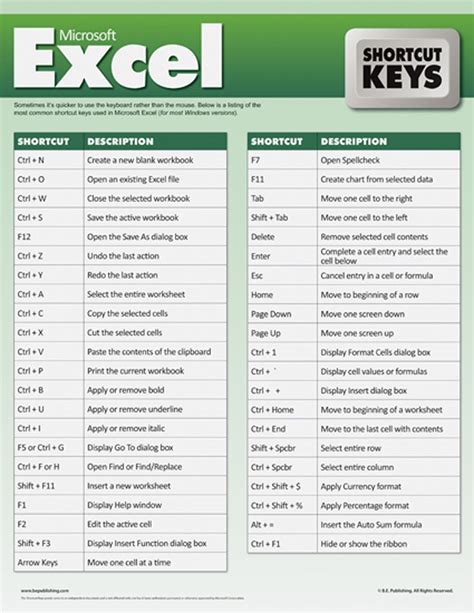
Gallery of Excel Templates
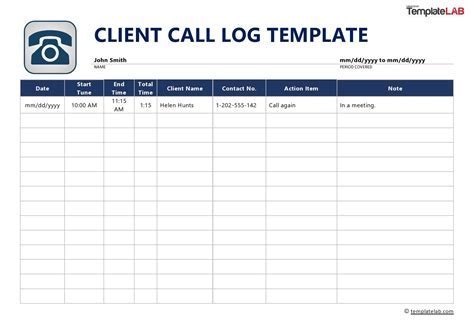
Gallery of Excel Add-ins
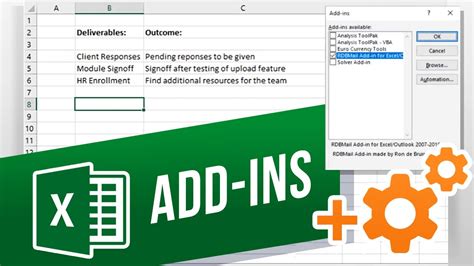
Gallery of Excel Image Gallery
Excel Image Gallery
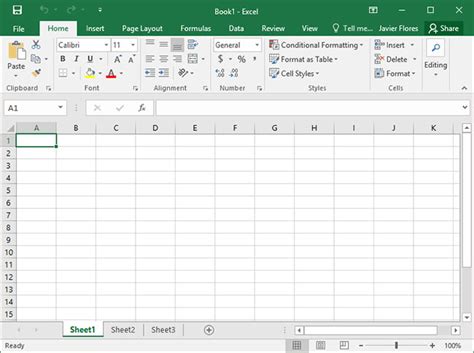
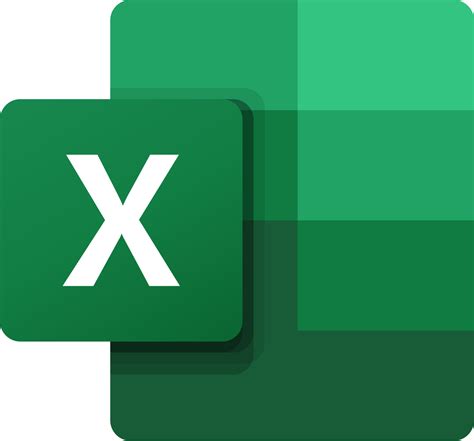
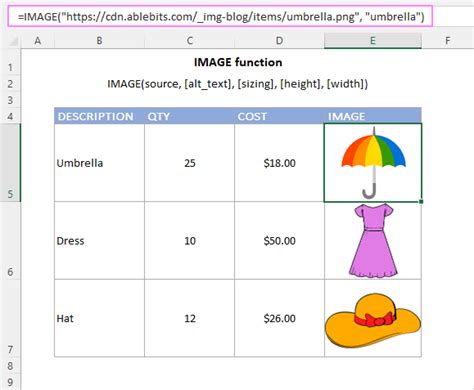
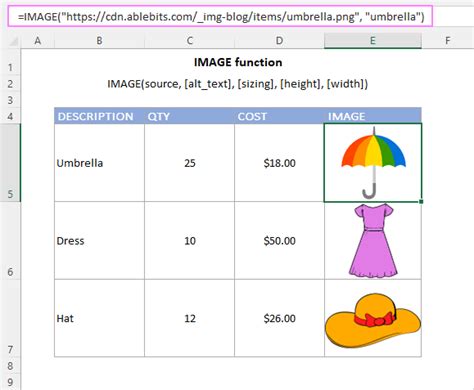

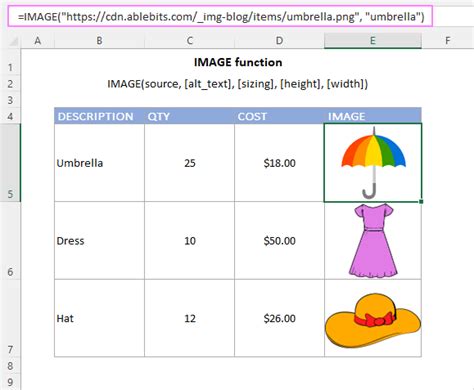
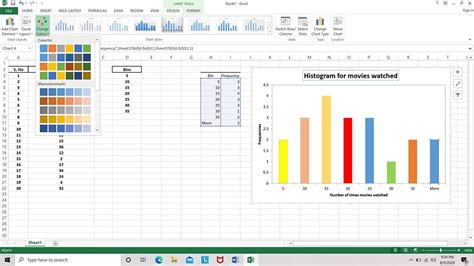
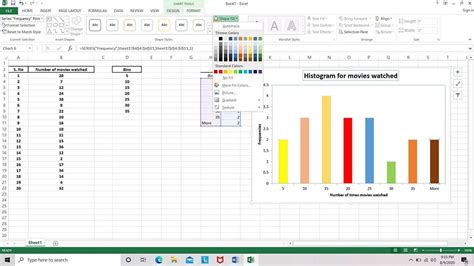
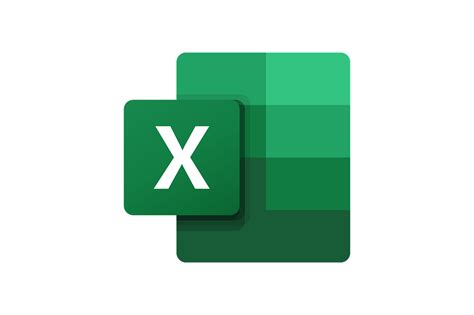
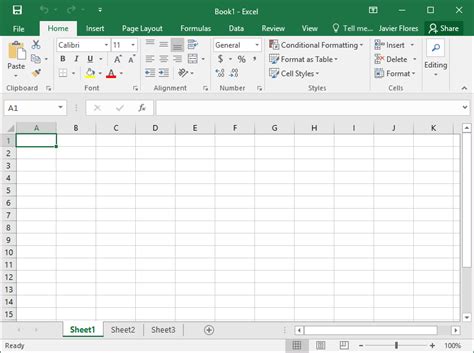
FAQs
How do I check if a value exists in another column in Excel?
+You can use the VLOOKUP function, COUNTIF function, or conditional formatting to check if a value exists in another column in Excel.
What is the difference between VLOOKUP and COUNTIF?
+VLOOKUP searches for a value in the first column of a table and returns a value in the same row from another column, while COUNTIF counts the number of cells within a range that meet the given criteria.
How do I highlight cells in column A if their values exist in column B using conditional formatting?
+Select the cells in column A, go to the Home tab, find the Styles group, click on Conditional Formatting, choose New Rule, select Use a formula to determine which cells to format, enter a formula like =COUNTIF(B:B, A1)>0, click Format to choose how you want to highlight the cells, and click OK to apply the rule.
By leveraging these methods, you can efficiently manage and analyze your data in Excel, making it easier to identify relationships between different columns and make informed decisions based on your data. Whether you're working with simple datasets or complex spreadsheets, understanding how to check if values in one column exist in another is a fundamental skill that will serve you well in your data analysis journey. So, take a moment to practice these techniques, and soon you'll be navigating your Excel spreadsheets with ease and confidence.