Intro
Calculate months between dates in Excel using formulas. Discover how to find the number of months between two dates with Excel functions, including date differences and month calculations.
Calculating the number of months between two dates is a common task in Excel, and there are several ways to achieve this. The most straightforward method involves using the DATEDIF function, which is specifically designed for calculating the difference between two dates in various units, including months.
Understanding the DATEDIF Function
The DATEDIF function has the following syntax:
DATEDIF(start_date, end_date, unit)
start_dateis the first date in the range.end_dateis the last date in the range.unitspecifies the unit of time you want to use for the calculation. For calculating months, you would use "M".
Example Usage
Assuming you have two dates:
- Start date: 01/01/2022 (in cell A1)
- End date: 01/06/2022 (in cell B1)
To calculate the number of months between these two dates, you would use the following formula:
=DATEDIF(A1, B1, "M")
This formula would return 5, indicating that there are 5 months between January 1, 2022, and June 1, 2022.
Alternative Methods
While the DATEDIF function is the most straightforward way to calculate the number of months between two dates, there are alternative methods, especially useful if you need to perform more complex calculations or if the DATEDIF function does not exactly meet your needs.
-
Using the MONTH and YEAR Functions: You can calculate the difference in months by subtracting the start year from the end year, multiplying by 12, then adding the end month, and finally subtracting the start month.
=(YEAR(B1)-YEAR(A1))*12 + MONTH(B1) - MONTH(A1)This formula calculates the total number of months, considering both the year and the month parts of the dates.
-
Using the EDATE Function: The EDATE function returns a date that is a specified number of months before or after a given date. While it's more commonly used to add or subtract months from a date, it can be part of a solution to calculate the number of months between two dates by using it in a more complex formula or iterative process.
Considerations
- Leap Years and Month Lengths: When calculating months, remember that months have different lengths (28, 29, 30, or 31 days), and leap years can affect calculations. The DATEDIF function accounts for these variations.
- Date Formats: Ensure that your dates are in a format that Excel recognizes as dates. If Excel does not recognize your input as dates, you may need to adjust the date format or enter the dates in a format that Excel understands (e.g., YYYY-MM-DD).
- Error Handling: Always check for errors, especially if your data range includes blank cells or text that cannot be interpreted as dates.
Embedding Images for Illustration
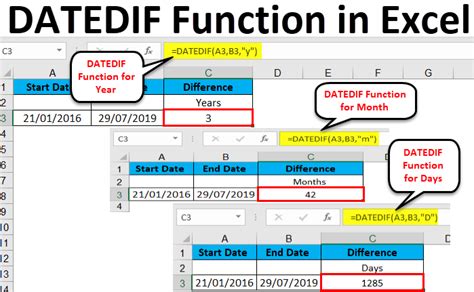
Practical Applications
Calculating the number of months between two dates has numerous practical applications, including:
- Financial Calculations: Determining interest periods, lease durations, or payment schedules.
- Project Management: Scheduling tasks, setting deadlines, and tracking progress.
- HR and Payroll: Calculating employee tenure, leave accruals, or benefit eligibility periods.
Gallery of Excel Date Functions
Excel Date Functions Gallery
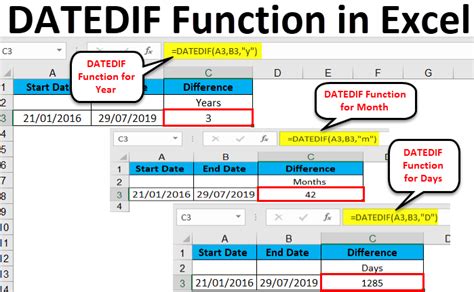
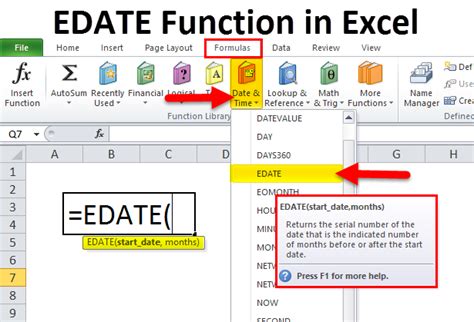
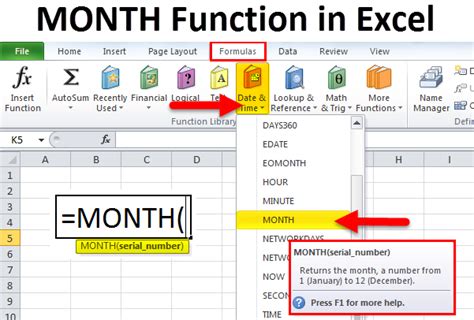

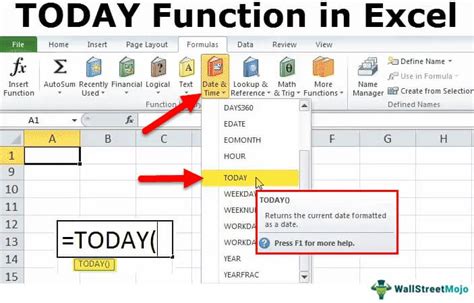
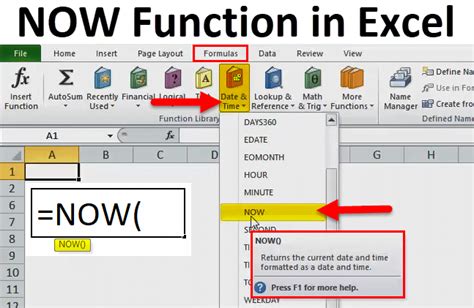
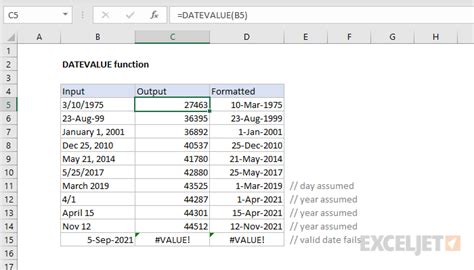
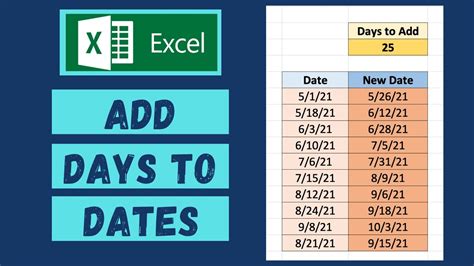
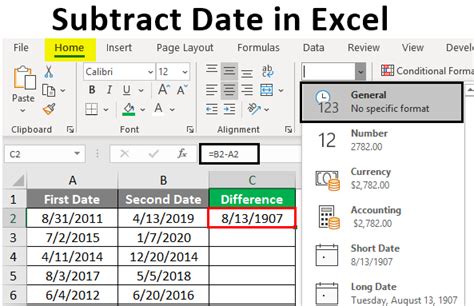
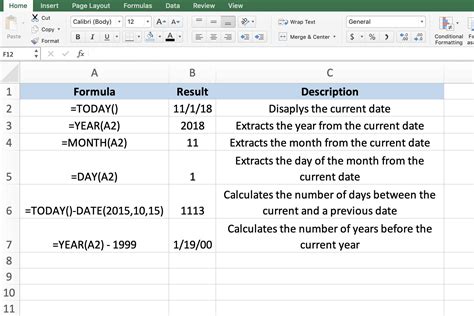
FAQs
What is the DATEDIF function in Excel?
+The DATEDIF function calculates the difference between two dates in a specified interval, such as days, months, or years.
How do I calculate months between two dates in Excel?
+You can use the DATEDIF function with the "M" unit, like this: =DATEDIF(start_date, end_date, "M").
What if the DATEDIF function does not work for my specific needs?
+You can use alternative methods, such as calculating the difference in years and months separately, or using other date functions like EDATE, MONTH, and YEAR in combination.
Final Thoughts
Mastering the calculation of months between two dates in Excel is a valuable skill for anyone working with data that involves time intervals. Whether you're managing projects, analyzing financial data, or simply organizing personal schedules, understanding how to use Excel's date functions effectively can significantly enhance your productivity and accuracy. By practicing with the DATEDIF function and exploring other date-related functions in Excel, you'll become more proficient in handling a wide range of date calculations and analyses.