Intro
The Excel SUMIF function is a powerful tool used to sum cells in a range that meet a specified condition. However, there are times when you might need to sum cells that do not meet a certain condition. This is where the concept of "SUM IF NOT" comes into play. Although Excel does not have a direct "SUM IF NOT" function, you can achieve this by using a combination of functions or by using the SUMIFS function with a slight modification in your approach.
To understand how to sum cells that do not meet a certain condition, let's first explore the basic syntax and usage of the SUMIF function, and then we'll move on to how you can modify it or use other functions to achieve the "SUM IF NOT" functionality.
Basic SUMIF Function
The SUMIF function in Excel sums the values in a specified range, based on a condition. The basic syntax of the SUMIF function is:
SUMIF(range, criteria, [sum_range])
rangeis the range of cells that you want to apply the criteria against.criteriais the condition that must be met.[sum_range]is the actual range of cells that you want to sum. This is an optional argument. If omitted, Excel sums the values in therangeargument.
Achieving "SUM IF NOT"
To sum values that do not meet a certain condition, you can use several approaches:
1. Using SUMIF with a Modification
You can modify the criteria in the SUMIF function to exclude certain values. For example, if you want to sum all values in a range except those that equal a specific value, you can use the "<>" operator in your criteria.
=SUMIF(A1:A10, "<>SpecificValue", B1:B10)
This formula sums the values in the range B1:B10 for which the corresponding cells in the range A1:A10 do not contain "SpecificValue".
2. Using SUMIFS with Multiple Criteria
If you need to apply multiple conditions and want to exclude certain values, the SUMIFS function can be more versatile. The syntax for SUMIFS is:
SUMIFS(sum_range, criteria_range1, criteria1, [criteria_range2], [criteria2],...)
You can use the "<>" operator here as well to exclude values.
3. Using FILTER Function (Excel 365 and Later)
For users of Excel 365 and later versions, the FILTER function provides a straightforward way to sum values that meet or do not meet certain conditions. To sum values that do not meet a condition, you can use it like this:
=SUM(FILTER(B1:B10, A1:A10 <> "SpecificValue"))
This formula filters the range B1:B10 to include only values where the corresponding cell in A1:A10 is not "SpecificValue" and then sums those values.
4. Using Array Formula
In older versions of Excel that do not support the FILTER function, you can use an array formula to achieve a similar result. The syntax would be something like this:
=SUM(IF(A1:A10 <> "SpecificValue", B1:B10, 0))
Press Ctrl+Shift+Enter instead of just Enter to make it an array formula. This formula checks each cell in A1:A10, and if the cell does not contain "SpecificValue", it sums the corresponding value in B1:B10.
Practical Examples
Let's consider a practical example to solidify the concept. Suppose you have a list of sales data in columns A (Product) and B (Sales Amount), and you want to sum all the sales amounts for products that are not "Widgets".
| Product | Sales Amount |
|---|---|
| Widget | 100 |
| Gizmo | 200 |
| Widget | 50 |
| Gizmo | 300 |
Using the SUMIF function with a modification to exclude "Widget" products, your formula would look like this:
=SUMIF(A1:A4, "<>Widget", B1:B4)
This formula sums the sales amounts for all products that are not "Widget", resulting in 500 (200 + 300).
Gallery of Excel Functions
Excel Functions Gallery
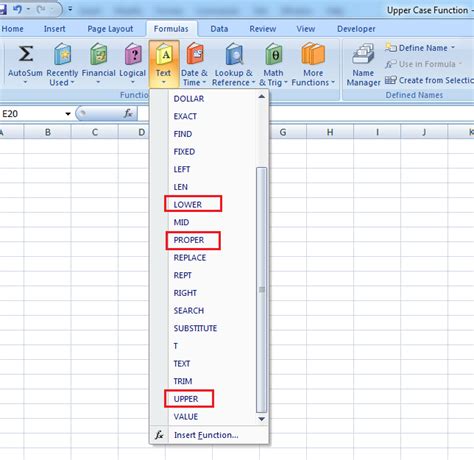
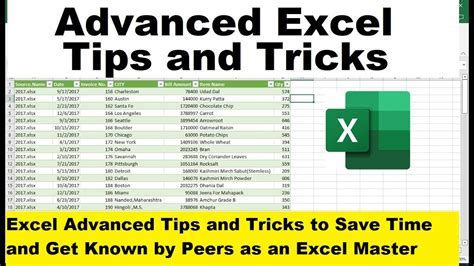

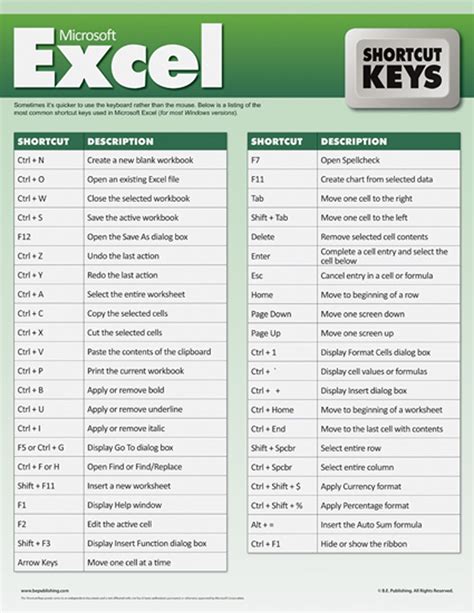
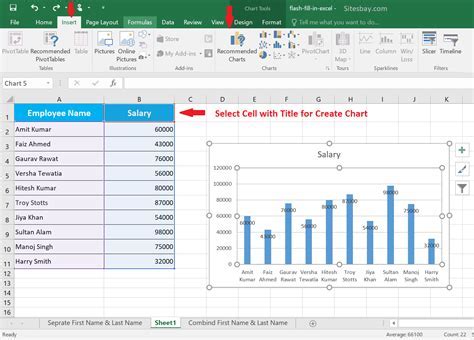
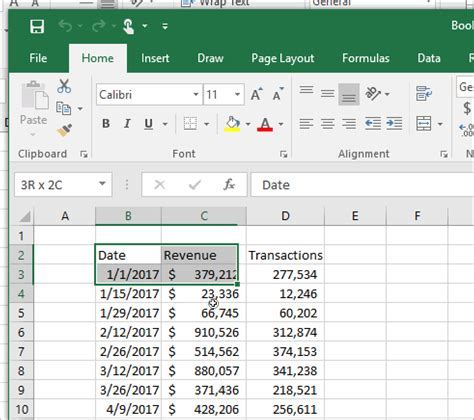
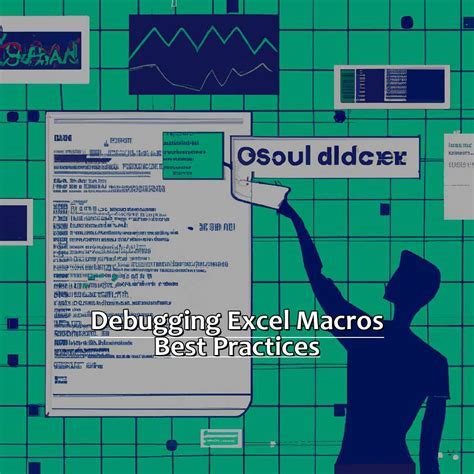
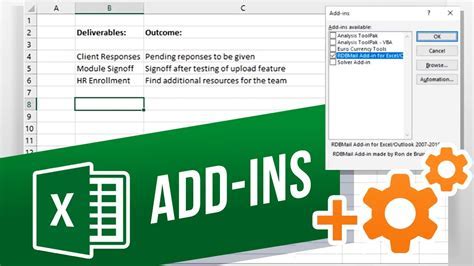
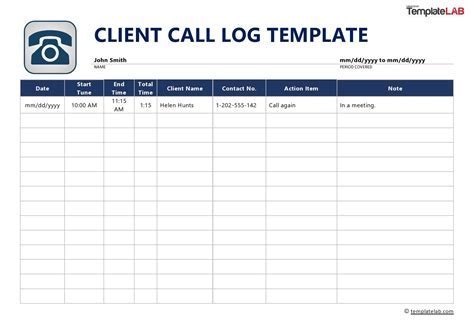
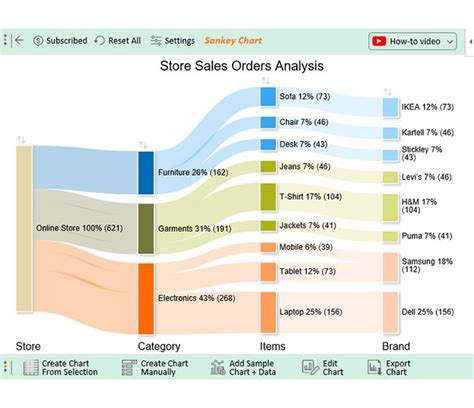
FAQs
What is the purpose of the SUMIF function in Excel?
+The SUMIF function is used to sum the values in a specified range, based on a condition.
How can I sum values that do not meet a certain condition in Excel?
+You can use the SUMIF function with a modification in the criteria, the SUMIFS function, the FILTER function (in Excel 365 and later), or an array formula to sum values that do not meet a certain condition.
What is the syntax for the SUMIF function?
+The basic syntax of the SUMIF function is SUMIF(range, criteria, [sum_range]).
In conclusion, summing values that do not meet a certain condition in Excel can be efficiently done using various methods, including modifying the SUMIF function, using the SUMIFS function, the FILTER function for newer Excel versions, or employing array formulas for older versions. By understanding and applying these techniques, you can enhance your data analysis capabilities in Excel. Feel free to explore and practice these methods to become more proficient in handling conditional summing tasks. If you have any more questions or need further clarification, don't hesitate to ask.