Intro
Extract first word in Excel using formulas, functions, and text manipulation techniques, including LEFT, RIGHT, and MID functions, to split and parse data efficiently.
Extracting the first word from a cell in Excel can be a useful skill, especially when dealing with text data. Whether you're cleaning up a dataset, preparing data for analysis, or simply need to extract specific information from text, Excel provides several methods to achieve this. In this article, we'll explore the most common and efficient ways to extract the first word from a cell in Excel.
The importance of being able to manipulate text in Excel cannot be overstated. As data becomes increasingly complex and originates from diverse sources, the ability to extract, transform, and load (ETL) data efficiently is crucial for data analysis, reporting, and decision-making. Extracting the first word is a fundamental operation in text manipulation, and it can be used as a precursor to more complex data processing tasks.
Text manipulation in Excel is made possible through various functions and tools, including formulas, the Text to Columns feature, and more recently, the introduction of dynamic array functions in newer versions of Excel. Understanding how to use these tools effectively can significantly enhance your productivity and the accuracy of your data manipulation tasks.
Introduction to Text Functions in Excel
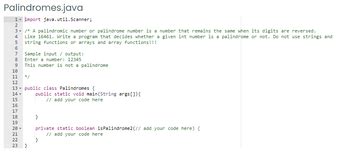
Excel offers a range of text functions that can be used to manipulate text strings. These functions include LEFT, RIGHT, MID, LEN, FIND, SEARCH, and many more. Each of these functions serves a specific purpose, from extracting parts of a string to searching for specific characters or words within a string.
Using the LEFT Function to Extract the First Word
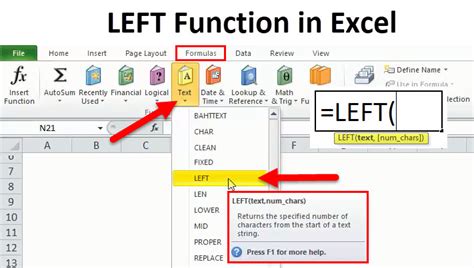
One of the simplest methods to extract the first word is by using the LEFT function in combination with the FIND function. The LEFT function extracts a specified number of characters from the left side of a text string. When combined with the FIND function, which returns the position of a specified character or text string, you can extract the first word by finding the space that follows it.
The formula to extract the first word using the LEFT and FIND functions is:
=LEFT(A1,FIND(" ",A1)-1)
This formula assumes the text is in cell A1. It finds the position of the first space and then extracts all characters to the left of this space, effectively extracting the first word.
Using the TEXTSPLIT Function (Available in Excel 365 and Later)
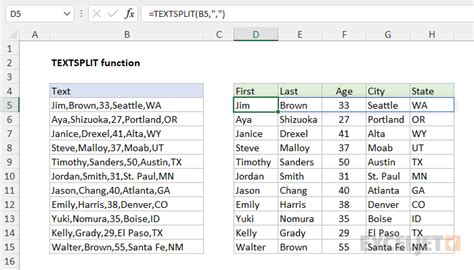
For users with Excel 365 or later versions, the TEXTSPLIT function offers a more straightforward approach to extracting the first word. This function splits text into an array of substrings based on a specified delimiter. By using a space as the delimiter, you can easily extract the first word.
The formula to extract the first word using the TEXTSPLIT function is:
=TEXTSPLIT(A1," ")
This formula splits the text in cell A1 into an array of words. Since Excel displays the first element of an array by default, this will show the first word. However, to explicitly reference the first word, you can use:
=TEXTSPLIT(A1," ")(1)
Or, more commonly, to avoid array formula notation and ensure compatibility:
=INDEX(TEXTSPLIT(A1," "),1)
Practical Examples and Applications
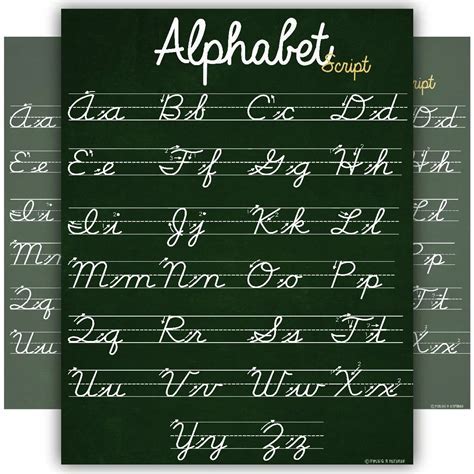
Extracting the first word can be useful in various scenarios, such as:
- Data Cleaning: When importing data from external sources, names or titles might be included in a single cell. Extracting the first word can help in separating titles from names.
- Text Analysis: In analyzing text data, such as comments or feedback, extracting the first word can provide insights into the sentiment or tone of the text.
- Automating Tasks: By extracting specific words, you can automate tasks such as categorizing data or triggering certain actions based on the content of cells.
Step-by-Step Guide to Using Formulas for Text Extraction
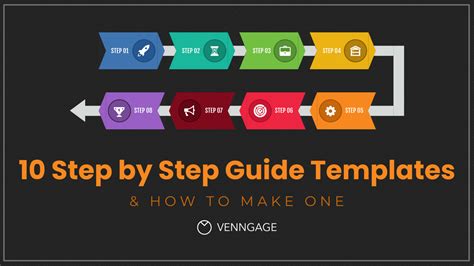
- Identify the Cell: Determine the cell that contains the text from which you want to extract the first word.
- Choose the Formula: Decide which formula best suits your needs, considering the version of Excel you're using.
- Enter the Formula: Type the formula into a new cell, replacing the cell reference with the actual cell containing your text.
- Press Enter: After typing the formula, press Enter to execute it and see the result.
- Apply to Multiple Cells: If you need to extract the first word from multiple cells, you can copy the formula down to other cells.
Tips for Effective Text Manipulation in Excel

- Understand Your Data: Before attempting to extract text, understand the structure and potential variations in your data.
- Use Absolute References: When copying formulas, use absolute references ($A$1) for cells that shouldn't change.
- Test Your Formulas: Always test your formulas with a variety of data to ensure they work as expected.
- Keep It Simple: When possible, opt for simpler formulas that are easier to understand and maintain.
Gallery of Text Extraction Techniques
Text Extraction Techniques Image Gallery
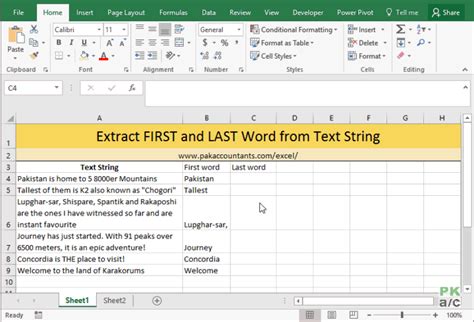
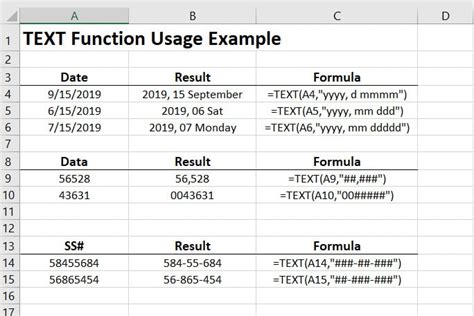
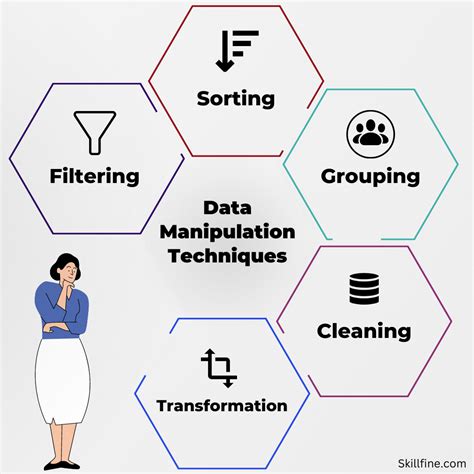
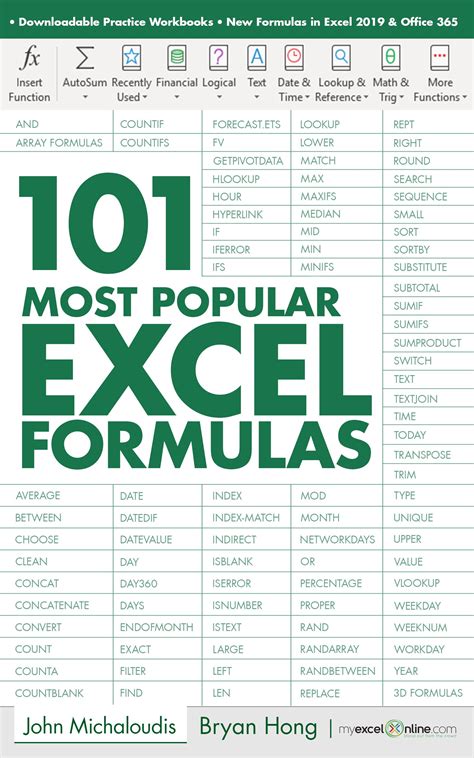
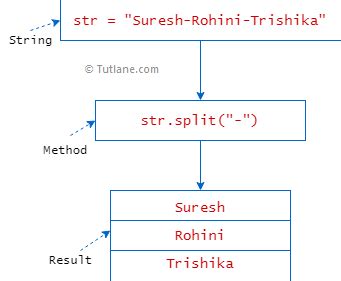
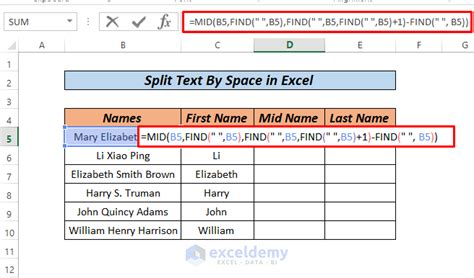
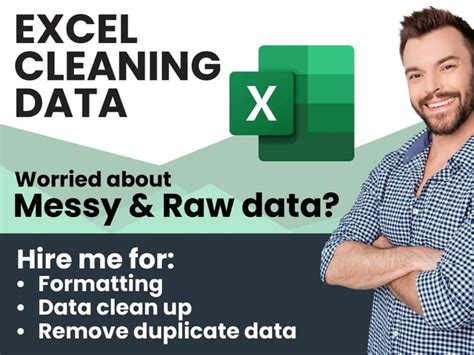

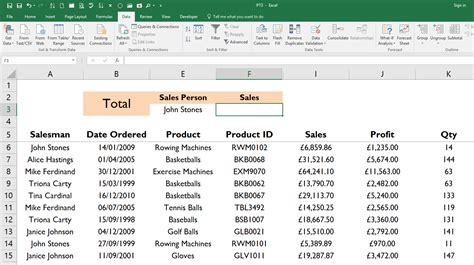
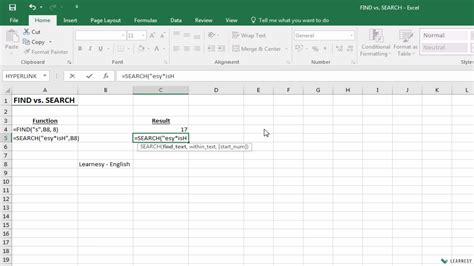
Frequently Asked Questions
What is the purpose of extracting the first word in Excel?
+Extracting the first word can be useful for data cleaning, text analysis, and automating tasks based on the content of cells.
How do I extract the first word using Excel formulas?
+You can use the LEFT and FIND functions together, or the TEXTSPLIT function in Excel 365 and later versions, to extract the first word from a cell.
What are some common applications of text extraction in Excel?
+Common applications include data cleaning, text analysis, and automating tasks. It can also be used to separate titles from names, analyze sentiments, and more.
As you delve into the world of text manipulation in Excel, remember that practice makes perfect. Experimenting with different functions and formulas will not only enhance your skills but also provide you with a deeper understanding of how to approach various data manipulation tasks. Whether you're a beginner or an advanced user, the ability to extract and manipulate text is a valuable skill that can significantly impact your productivity and the accuracy of your data analysis. So, take the first step today, and explore the vast capabilities of Excel in handling and transforming text data. Share your experiences, ask questions, and continue to learn from the community to become a master of Excel text manipulation.