Intro
Removing unwanted characters from data in Excel can be a crucial step in data cleaning and preparation for analysis. One common task is removing characters from the right side of a cell. This can be necessary for various reasons, such as cleaning up imported data, standardizing text formats, or preparing data for further manipulation. In this article, we will explore the methods to remove right characters in Excel, including using formulas, Excel functions, and other tools.
When dealing with text data in Excel, it's not uncommon to encounter situations where you need to manipulate the text to extract or remove specific parts. The ability to remove characters from the right side of a cell can be particularly useful. For instance, if you have a list of product codes and you want to remove the last three characters, which represent the product size, you can use the methods outlined in this article to achieve this.
The importance of cleaning and preparing data in Excel cannot be overstated. Clean data is essential for accurate analysis and decision-making. Removing unwanted characters is a fundamental step in this process. Whether you are working with text, numbers, or dates, having the right tools and techniques at your disposal can save you a significant amount of time and effort.
Understanding the Problem
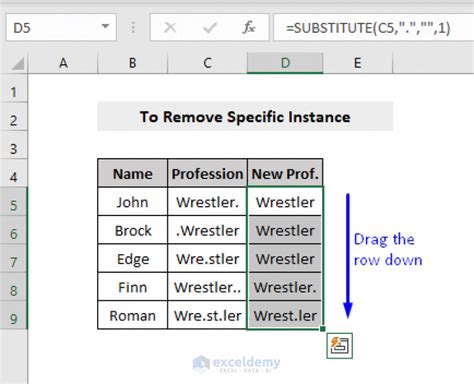
Before diving into the solutions, it's essential to understand the problem. Removing characters from the right side of a cell involves identifying the number of characters you want to remove and then applying the appropriate method to achieve this. Excel offers several methods, including using formulas, the TEXT TO COLUMNS feature, and VBA scripts. Each method has its advantages and is suited for different scenarios.
Method 1: Using Formulas
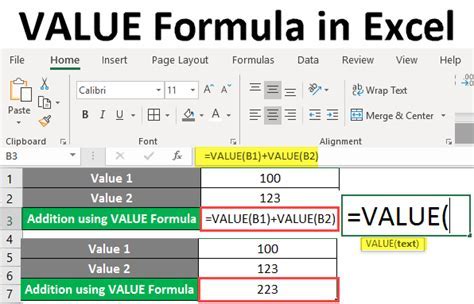
One of the most straightforward methods to remove characters from the right side of a cell is by using Excel formulas. The LEFT function is particularly useful for this purpose. The syntax for the LEFT function is LEFT(text, [num_chars]), where "text" is the text string from which you want to extract characters, and "[num_chars]" is the number of characters you want to extract from the left side of the string.
For example, if you have the text "ABC123" in cell A1 and you want to remove the last three characters ("123"), you can use the formula =LEFT(A1, LEN(A1)-3). This formula calculates the length of the text string and then subtracts 3, effectively removing the last three characters.
Using the LEN Function
The LEN function is used to calculate the length of a text string. When combined with the LEFT function, it becomes a powerful tool for removing characters from the right side of a cell. The formula =LEFT(A1, LEN(A1)-num_chars) can be adjusted based on the number of characters you want to remove.Method 2: Using Excel Functions
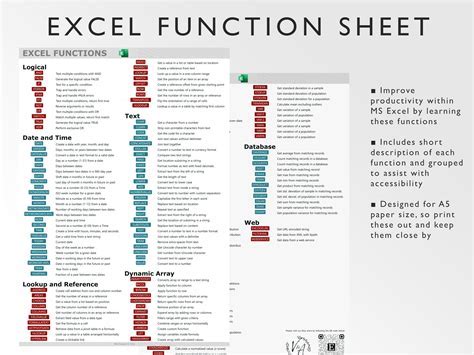
Besides using formulas, Excel offers several built-in functions that can help with removing characters from the right side of a cell. The RIGHT function, for example, can be used in conjunction with the LEN function to achieve the opposite effect of the LEFT function. However, for removing characters, the SUBSTITUTE function can be more versatile, especially when dealing with specific characters.
Using the SUBSTITUTE Function
The SUBSTITUTE function replaces a specified character with another character. While it's not directly used for removing characters from the right, it can be part of a formula that does. For instance, if you want to remove a specific character from the right side of a string, you can use the SUBSTITUTE function in combination with other functions like RIGHT and LEN.Method 3: Using VBA Scripts
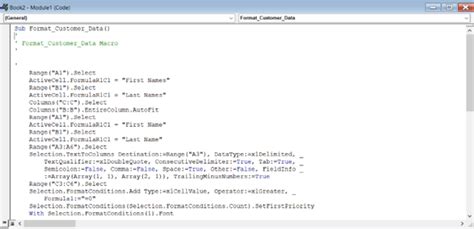
For more complex operations or when dealing with large datasets, using VBA (Visual Basic for Applications) scripts can be an efficient way to remove characters from the right side of cells. VBA allows you to create custom functions and macros that can automate repetitive tasks.
Creating a VBA script to remove characters involves opening the Visual Basic Editor in Excel, inserting a new module, and writing the script. For example, a simple script to remove the last three characters from a cell could look like this:
Sub RemoveLastThreeCharacters()
Dim cell As Range
For Each cell In Selection
cell.Value = Left(cell.Value, Len(cell.Value) - 3)
Next cell
End Sub
This script loops through each selected cell and applies the LEFT function to remove the last three characters.
Method 4: Using Power Query
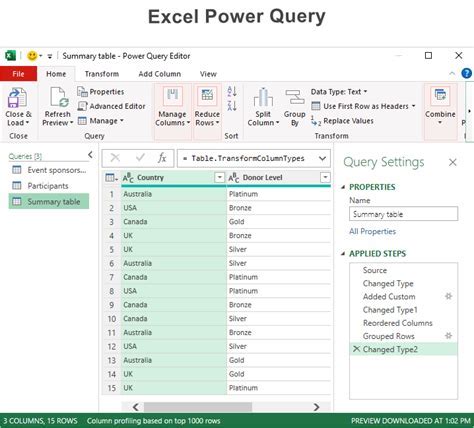
Power Query is a powerful tool in Excel that allows you to import, transform, and load data. It can also be used to remove characters from the right side of cells. By using the "Text" column tools in Power Query, you can easily remove a specified number of characters from the right side of each text string in a column.
To do this, you open Power Query Editor, select the column you want to modify, go to the "Add Column" tab, and use the "Text" functions to create a new column with the modified text. For example, you can use the formula = Text.Start([YourColumnName], Text.Length([YourColumnName]) - 3) to remove the last three characters from each text string in the column.
Benefits of Using Power Query
Using Power Query for data transformation has several benefits, including the ability to easily reload data and reapply transformations, which can save a lot of time when working with large or frequently updated datasets.Gallery of Excel Functions
Excel Functions Image Gallery
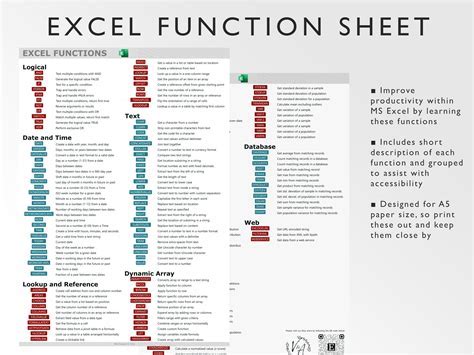
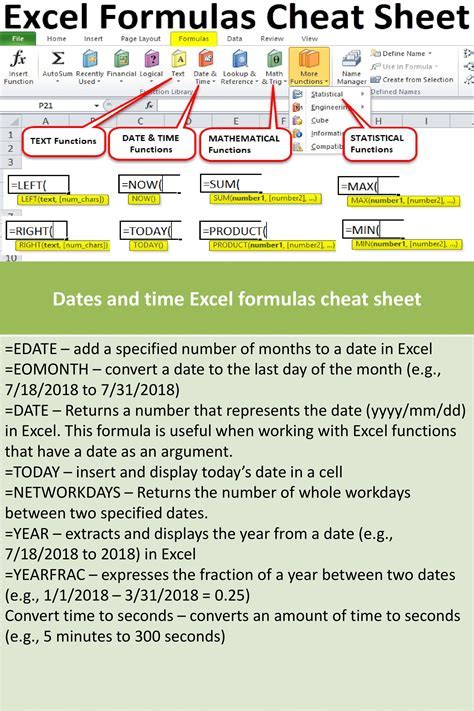
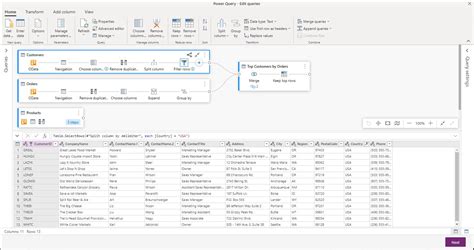
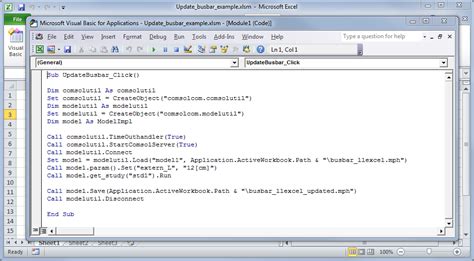
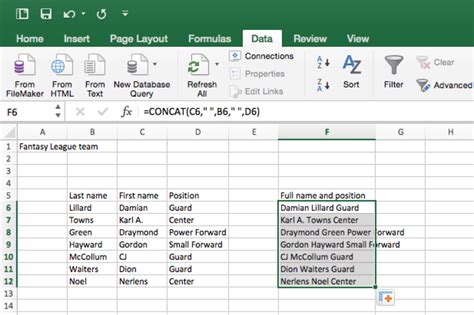
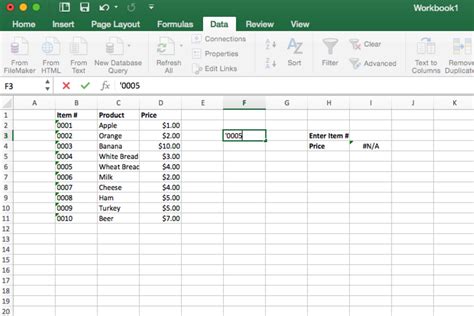
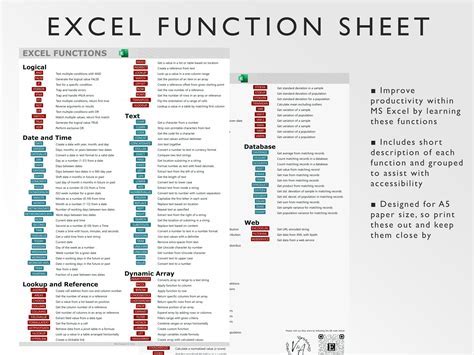
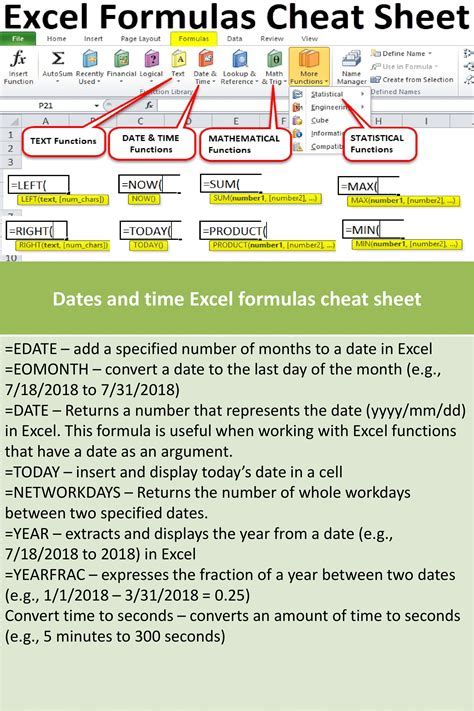

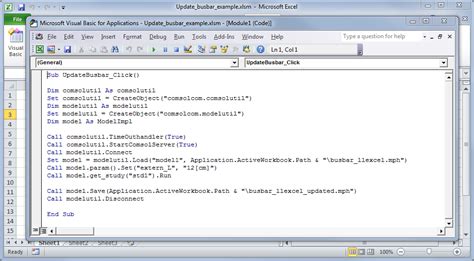
How do I remove the last character from a cell in Excel?
+You can use the formula =LEFT(A1, LEN(A1)-1) to remove the last character from a cell.
Can I use Excel formulas to remove specific characters from the right side of a cell?
+Yes, you can use the SUBSTITUTE function in combination with the RIGHT and LEN functions to remove specific characters from the right side of a cell.
How do I remove characters from the right side of a cell using VBA?
+You can write a VBA script that loops through each cell in a selected range and applies the LEFT function to remove characters from the right side.
In conclusion, removing characters from the right side of a cell in Excel can be achieved through various methods, including using formulas, Excel functions, VBA scripts, and Power Query. Each method has its own advantages and is suited for different scenarios. By mastering these techniques, you can efficiently clean and prepare your data for analysis, making you more productive in your work. Whether you're a beginner or an advanced user, understanding how to manipulate text data in Excel is a valuable skill that can benefit you in numerous ways. We hope this article has provided you with the knowledge and tools you need to tackle your data cleaning tasks with confidence. Feel free to share your experiences or ask further questions in the comments below.