Intro
Master Excels string manipulation with Pull Out The String Attached To A Character technique, using formulas like LEFT, RIGHT, MID, and FIND to extract specific text, and improve data analysis with character extraction and string functions.
When working with text strings in Excel, it's common to encounter situations where you need to extract or manipulate specific parts of the string. One such scenario is pulling out a string attached to a character, which essentially means extracting a substring that follows or precedes a specific character. Excel provides several functions and methods to achieve this, including the use of formulas with functions like MID, FIND, LEFT, RIGHT, and LEN. Here's how you can do it:
Understanding the Problem
Let's assume you have a string like "example@email.com" and you want to extract the domain part ("@email.com") or just the local part ("example"). The approach depends on what you're trying to achieve and the structure of your data.
Using the MID and FIND Functions
The MID function extracts a specified number of characters from a text string, starting from a specified position. The FIND function returns the position of a specified character or text string within another text string.
Example: Extracting the Domain
If you want to extract the domain part of an email address (everything after the "@" symbol), you can use the following formula:
=MID(A1, FIND("@", A1), LEN(A1) - FIND("@", A1) + 1)
A1is the cell containing the email address.FIND("@", A1)finds the position of the "@" symbol.LEN(A1) - FIND("@", A1) + 1calculates the length of the substring to extract, which is from the "@" symbol to the end of the string.
Example: Extracting the Local Part
To extract the local part of the email address (everything before the "@" symbol), you can use:
=LEFT(A1, FIND("@", A1) - 1)
LEFT(A1, FIND("@", A1) - 1)extracts characters from the start of the string up to but not including the "@" symbol.
Using the RIGHT and LEN Functions
If you know the exact number of characters you want to extract from the right side of the string, you can use the RIGHT function. However, combining it with LEN and FIND gives you more flexibility, especially when dealing with variable string lengths.
Example: Extracting a Fixed Number of Characters from the Right
If you want to extract the last 4 characters of a string (assuming it's ".com"), you can use:
=RIGHT(A1, 4)
But for extracting everything after a certain character when the length is variable, the MID and FIND combination is more versatile.
Using the FILTERXML Function (Excel 2019 and Later)
For more complex string manipulation, especially when dealing with XML-like structures or when you need to extract multiple parts of a string based on different conditions, the FILTERXML function can be incredibly powerful. However, its application is more advanced and might be overkill for simple substring extraction tasks.
Practical Tips
- Error Handling: When using these formulas, especially with the
FINDfunction, make sure to handle errors that might occur if the specified character is not found. You can use theIFERRORfunction to return a custom value in such cases. - Dynamic Strings: If your strings are dynamic and the position or the character you're looking for can change, consider using more flexible functions like
REGEX(available in some versions of Excel through VBA or as part of theFILTERXMLfunction in newer versions) for pattern matching. - Performance: For large datasets, using array formulas or functions like
FILTERXMLcan impact performance. Consider breaking down complex operations into simpler steps or using VBA for more control.
Gallery of Excel String Manipulation
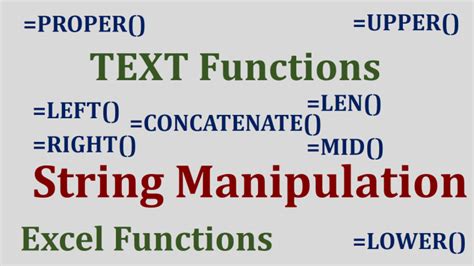

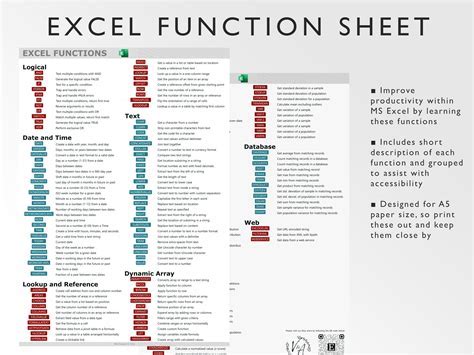
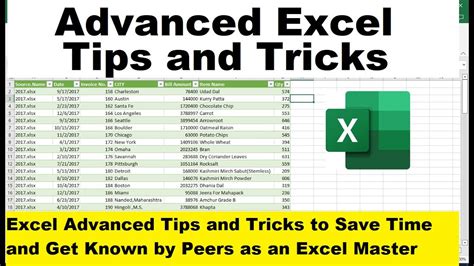
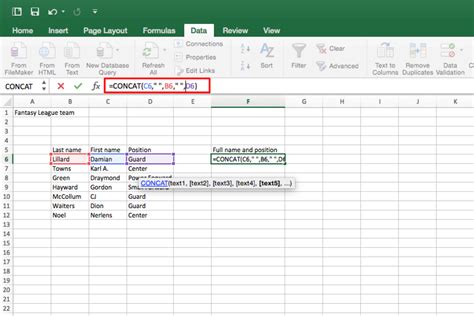
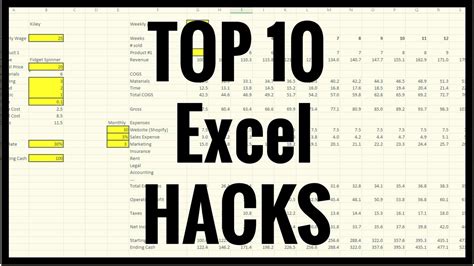
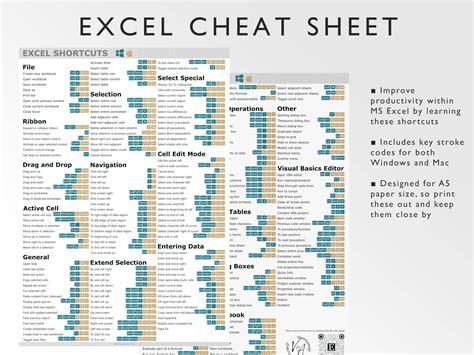
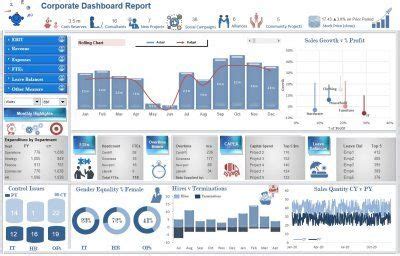

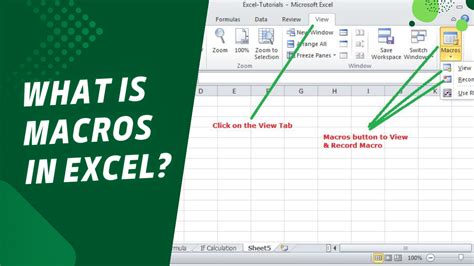
Gallery of Excel String Extraction
Excel String Extraction Gallery
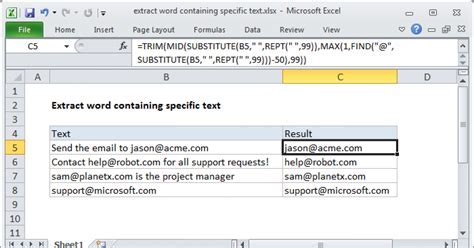
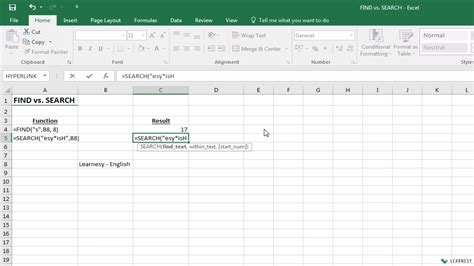
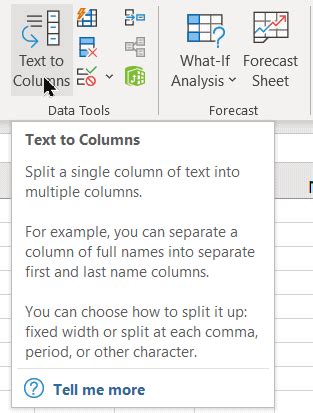
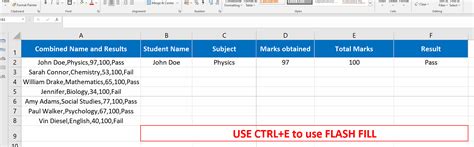
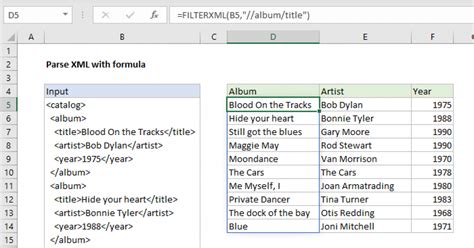
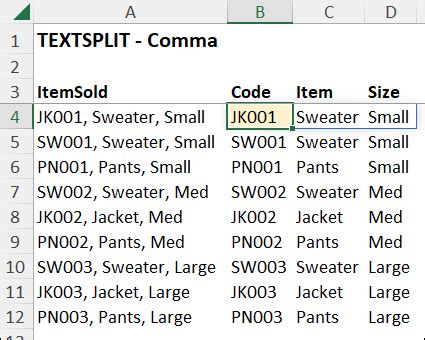
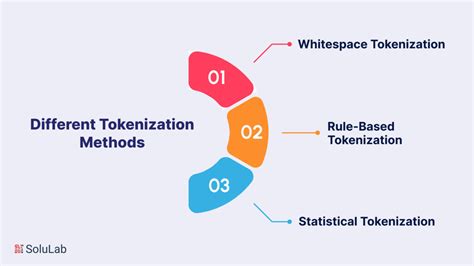
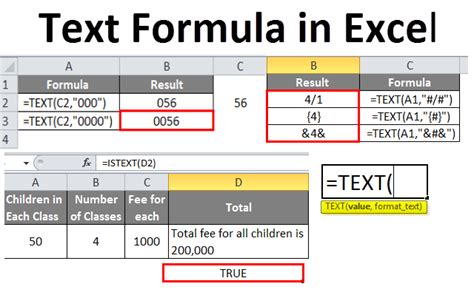
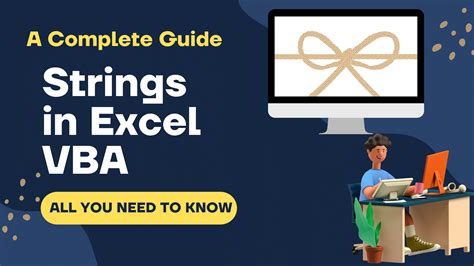
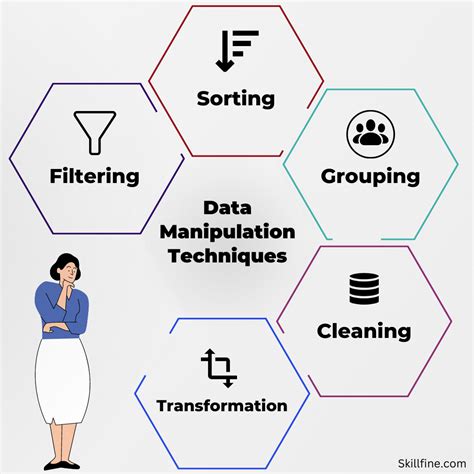
FAQs
How do I extract a substring in Excel?
+You can extract a substring in Excel using the MID, FIND, LEFT, and RIGHT functions, depending on your specific needs.
What is the purpose of the FIND function in Excel?
+The FIND function is used to find the position of a specified character or text string within another text string.
Can I use Excel formulas to extract email addresses from text?
+Yes, you can use a combination of Excel functions like MID, FIND, and LEN to extract email addresses or parts of them from text strings.
How do I handle errors when using the FIND function?
+You can use the IFERROR function to handle errors that occur when the specified character is not found, returning a custom value instead of an error message.
Are there any limitations to using Excel for string manipulation?
+While Excel is very powerful for string manipulation, complex operations or very large datasets might be more efficiently handled with other tools or programming languages, such as VBA, Python, or regular expressions.
To master the art of pulling out strings attached to characters in Excel, practice with different functions and scenarios. Experimenting with the MID, FIND, LEFT, RIGHT, and LEN functions will help you become proficient in handling various string manipulation tasks. Remember, the key to efficiently extracting substrings is understanding the structure of your data and choosing the right combination of functions for the job. Whether you're working with email addresses, names, or any other type of text data, Excel's robust set of string functions has got you covered. Feel free to share your own tips or ask questions in the comments below!