Intro
Excel password-protected files can be a challenge to access when the password is unknown or has been forgotten. However, there are methods and tools available to help crack or recover the password, allowing access to the file's contents. It's essential to note that attempting to access a password-protected file without permission is against ethical guidelines and may be illegal. The information provided here is intended for educational purposes and for use in situations where the password has been forgotten or when access is legally permissible.
The importance of password protection in Excel files cannot be overstated. It provides a layer of security that prevents unauthorized access to sensitive data. However, this security feature can become a barrier when the password is lost or forgotten. Understanding how to manage and recover passwords is crucial for both individuals and organizations that rely on Excel for data management and analysis.
Excel files can be protected in several ways, including password protection for opening the file, modifying the file, or accessing specific features like worksheets or VBA projects. Each type of protection requires a different approach to crack or recover the password. For instance, passwords set to open a file are more complex to crack than those set to modify, due to the encryption methods used by Excel.
Understanding Excel Password Protection
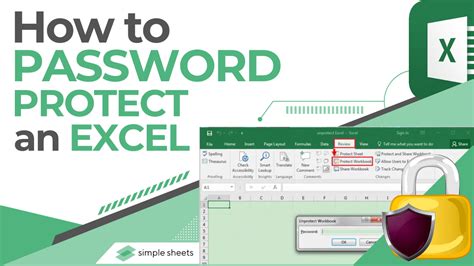
Excel password protection involves encrypting the file with a password that must be entered to access the file's contents. The level of encryption and the method used can vary depending on the version of Excel. Newer versions of Excel, such as Excel 2013 and later, use more robust encryption methods, making it harder to crack the password without the proper tools or knowledge.
Types of Password Protection in Excel
There are primarily two types of password protection in Excel: - **Password to Open:** This type of protection encrypts the entire file, requiring a password to be entered before the file can be opened. - **Password to Modify:** This protection allows the file to be opened by anyone, but a password is required to make any changes to the file.Methods to Crack an Excel Password
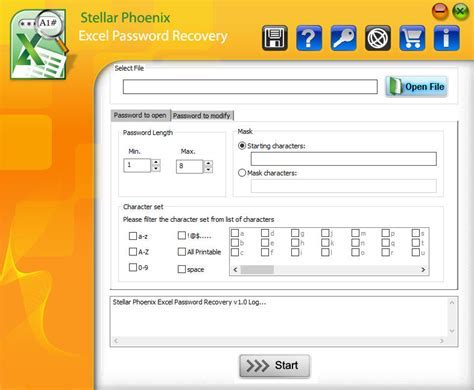
Several methods and tools can be used to crack or recover Excel passwords, ranging from manual attempts to using specialized software. Here are some approaches:
Manual Attempt
- Guessing: If the password is simple or based on common patterns, trying to guess it might work.
- Brute Force Attack: Manually trying all possible combinations, which can be time-consuming and impractical.
Using Software Tools
- Password Recovery Tools: There are several third-party tools available that can attempt to crack Excel passwords using brute force, dictionary attacks, or exploiting weaknesses in Excel's encryption.
- Excel Password Remover Tools: Some tools can directly remove the password protection without needing to know the password, though this may not work with all types of protection or file versions.
How to Use Password Recovery Tools
Using password recovery tools involves selecting the protected Excel file, choosing the type of attack (brute force, dictionary, etc.), and letting the software attempt to crack the password. The success rate and time required can vary significantly depending on the complexity of the password, the power of the computer, and the capabilities of the software.Preventing Password Loss
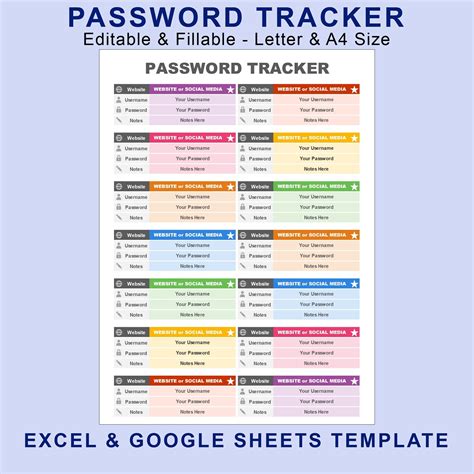
While there are methods to crack or recover Excel passwords, the best practice is to manage passwords effectively to avoid losing access to critical data. Here are some strategies:
- Use a Password Manager: Tools like LastPass, 1Password, or KeePass can securely store complex passwords.
- Keep a Record: Safely store passwords in a secure, offline location.
- Regular Backups: Regularly back up unprotected versions of your files to prevent data loss in case the password is lost.
Best Practices for Excel Password Protection
- **Use Strong Passwords:** Combine letters, numbers, and special characters to create complex passwords. - **Limit Access:** Only protect files that contain sensitive information. - **Version Control:** Be aware of the Excel version used, as encryption methods vary.Gallery of Excel Password Protection and Recovery
Excel Password Protection and Recovery Images
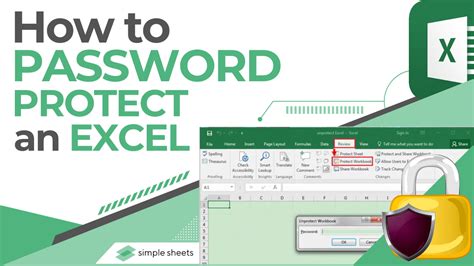
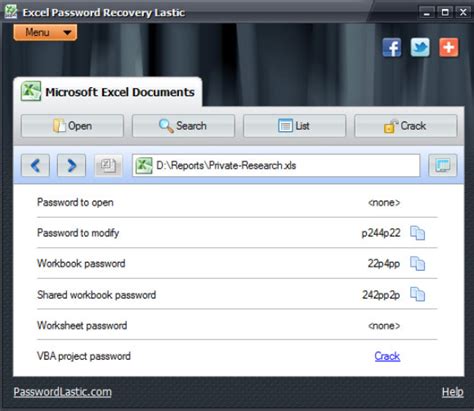

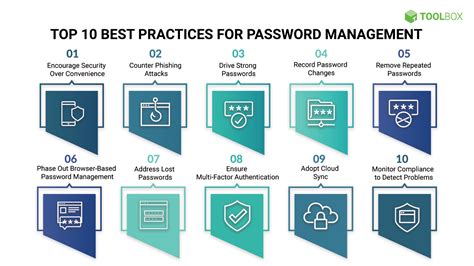
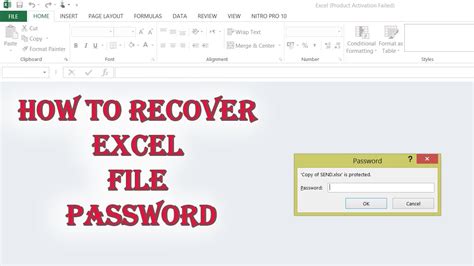
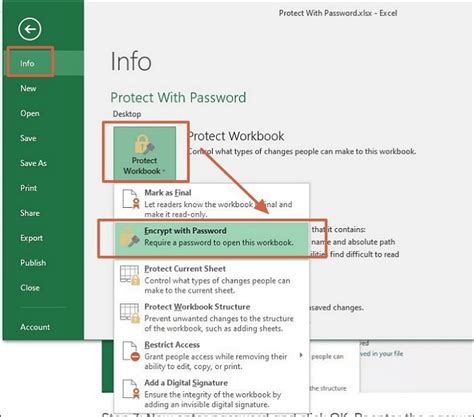
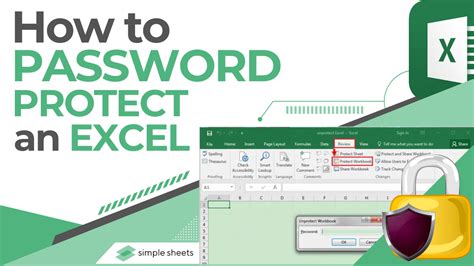
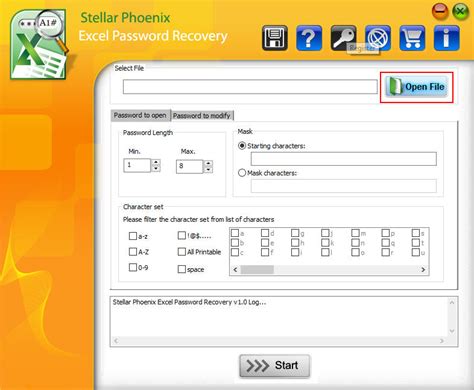
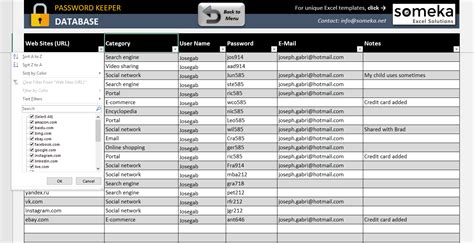
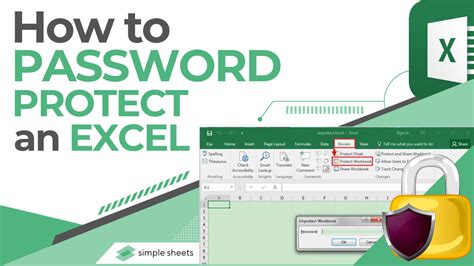
Frequently Asked Questions
How do I protect an Excel file with a password?
+To protect an Excel file, go to File > Info > Protect Workbook > Encrypt with Password. Enter your password and verify it, then click OK.
Can I recover a forgotten Excel password?
+Yes, there are several methods and tools available to recover or crack a forgotten Excel password, including using password recovery software.
How do I remove password protection from an Excel file?
+If you know the password, you can remove protection by going to File > Info > Protect Workbook > Encrypt with Password, then delete the password and click OK. If you don't know the password, you may need to use a password removal tool.
In conclusion, managing Excel passwords effectively is crucial for both security and accessibility. While methods exist to crack or recover forgotten passwords, prevention through strong password management practices is the best approach. Whether you're an individual or an organization, understanding how to protect and recover Excel files can help prevent data loss and ensure continuous access to critical information. If you have any experiences or tips regarding Excel password protection and recovery, feel free to share them in the comments below. Additionally, if you found this article informative, consider sharing it with others who might benefit from learning about Excel password management and recovery techniques.