Intro
Learn to Excel check value in another column using formulas and functions, including VLOOKUP, INDEX-MATCH, and IF statements, to validate and compare data efficiently.
When working with Excel, it's often necessary to check if a value in one column exists in another column. This can be useful for a variety of tasks, such as data validation, data cleaning, and data analysis. Excel provides several ways to achieve this, including using formulas, functions, and conditional formatting.
To start, let's consider a simple scenario where we have a list of names in column A and another list of names in column B. We want to check if each name in column A exists in column B.
Using VLOOKUP Function
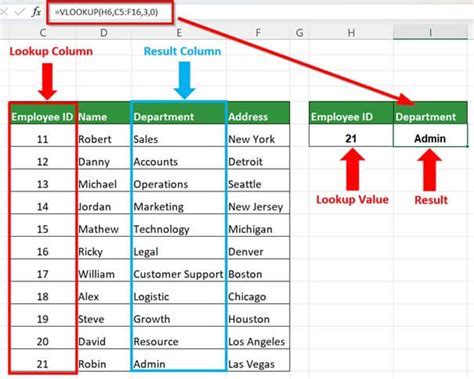
The VLOOKUP function is one of the most commonly used functions in Excel for looking up values in a table. The syntax for VLOOKUP is VLOOKUP(lookup_value, table_array, col_index_num, [range_lookup]). In our case, the lookup value is the name in column A, the table array is the range of cells in column B, and we are looking for an exact match, so we set range_lookup to FALSE.
Here's how you can use VLOOKUP:
- Assume the name you want to look up is in cell A2.
- The range of names to look up against is in column B (B2:B100).
- In cell C2 (next to the name in A2), you would enter the formula:
=VLOOKUP(A2, B:B, 1, FALSE). - If the name is found, it returns the name; if not, it returns a #N/A error.
Using INDEX/MATCH Function
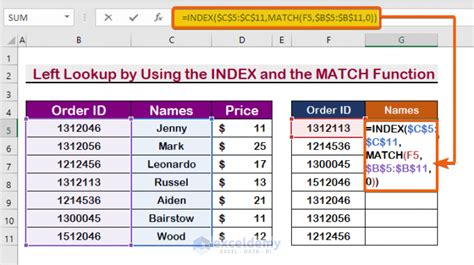
The INDEX/MATCH function combination is more flexible and powerful than VLOOKUP, especially when dealing with large datasets or when the value you're looking up is to the left of the return value. The syntax for this combination is INDEX(return_range, MATCH(lookup_value, lookup_array, [match_type])).
To check if a value in column A exists in column B using INDEX/MATCH:
- Enter the formula:
=INDEX(B:B, MATCH(A2, B:B, 0)). - This formula looks up the value in A2 in column B and returns the value if found. If not found, it returns a #N/A error.
Using IF and COUNTIF Functions
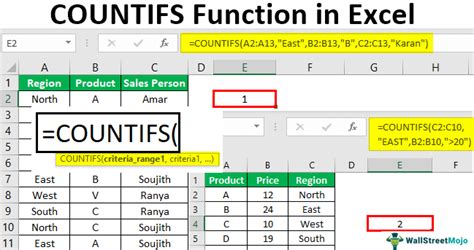
For a simpler check to see if a value exists without needing to return a specific value from another column, you can use the COUNTIF function within an IF statement. The syntax for COUNTIF is COUNTIF(range, criteria), and it counts the number of cells within a range that meet the given criteria.
The formula would look like this: =IF(COUNTIF(B:B, A2)>0, "Exists", "Does Not Exist").
- This formula checks if the value in A2 exists in column B. If it does, it returns "Exists"; otherwise, it returns "Does Not Exist".
Using Conditional Formatting
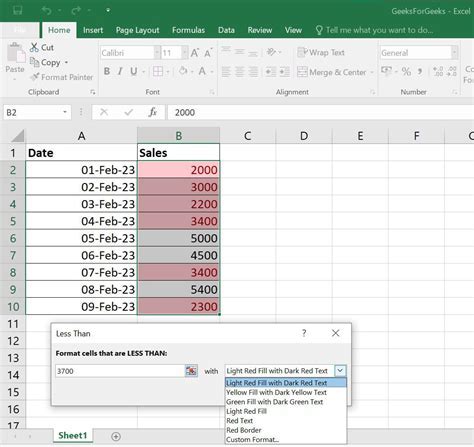
Conditional formatting allows you to highlight cells based on specific conditions, including if a value exists in another column.
- Select the range of cells you want to format (e.g., A2:A100).
- Go to the "Home" tab, click on "Conditional Formatting", and then choose "New Rule".
- Select "Use a formula to determine which cells to format".
- Enter a formula like
=COUNTIF(B:B, A2)>0. - Click "Format" and choose how you want to highlight the cells (e.g., fill color, font color).
- Click "OK" to apply the rule.
Checking for Multiple Criteria
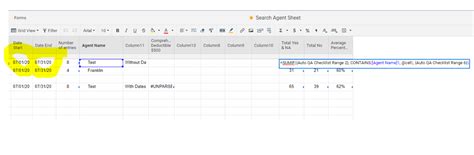
Sometimes, you need to check if a value exists based on multiple criteria. This can be achieved by using the COUNTIFS function, which applies multiple criteria across different ranges.
The syntax for COUNTIFS is COUNTIFS(range1, criteria1, [range2], [criteria2],...). For example, to check if a name exists in column B and the age is greater than 25 in column C, you would use:
=COUNTIFS(B:B, A2, C:C, ">25")>0.- This formula checks if the name in A2 exists in column B and if the corresponding age in column C is greater than 25.
Gallery of Excel Functions
Excel Functions Image Gallery
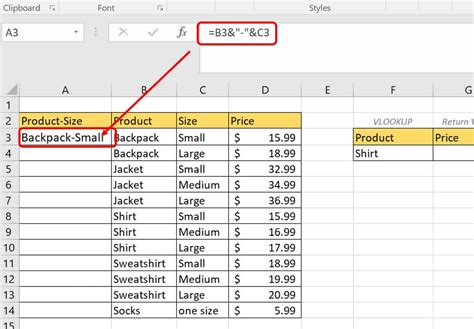

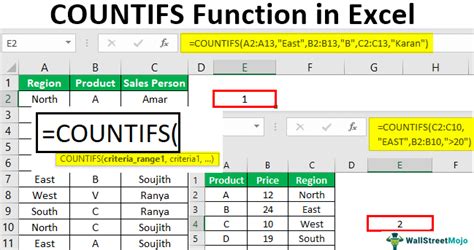
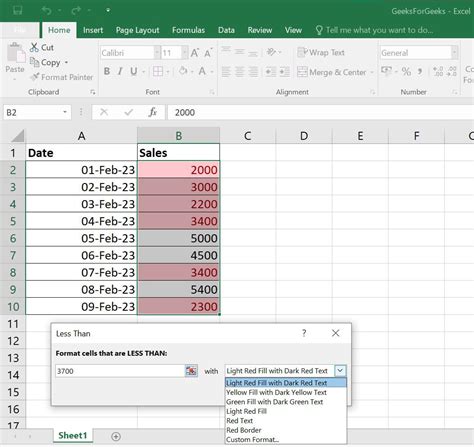





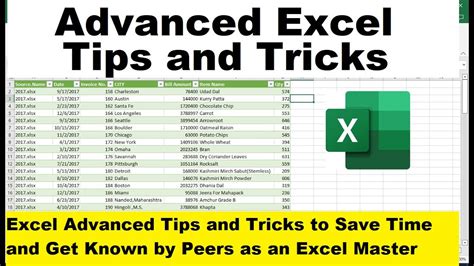
What is the purpose of using VLOOKUP in Excel?
+VLOOKUP is used to look up a value in a table and return a corresponding value from another column.
How does the INDEX/MATCH function combination work?
+The INDEX/MATCH function combination is used for looking up values in a table. INDEX returns a value at a specified position, and MATCH finds the position of a value in a range.
What is the difference between VLOOKUP and INDEX/MATCH?
+VLOOKUP looks up a value in the first column of a table and returns a value in the same row from another column. INDEX/MATCH offers more flexibility and can look up values in any column and return values from any other column.
In conclusion, checking if a value exists in another column in Excel can be efficiently done using various functions and techniques. Whether you're using VLOOKUP, INDEX/MATCH, COUNTIF, or conditional formatting, understanding these tools can significantly enhance your data analysis and management capabilities. Remember, the choice of method depends on your specific needs and the structure of your data. By mastering these Excel functions, you'll be able to manipulate and analyze data more effectively, making you more proficient in using Excel for your tasks. If you have any further questions or need more examples, don't hesitate to ask in the comments below. Share this article with anyone who might benefit from learning more about Excel's powerful lookup and reference functions.