Intro
When working with Excel, it's common to encounter situations where you need to find the minimum value in a range of cells, but you want to exclude zero values from the calculation. The Excel MIN function is used to find the smallest value in a set of values, but it includes zero in its calculation. To exclude zero, you can use a combination of functions or an array formula. Here's how you can do it:
The MIN function syntax is straightforward: MIN(number1, [number2],...). However, to exclude zeros, you need a more complex approach. One way to achieve this is by using the IF function in combination with the MIN function in an array formula. Another method involves using the FILTER function, which is available in Excel 2019 and later versions, including Excel for Office 365.
Using Array Formula with IF and MIN Functions
To exclude zeros using an array formula, you can use the following formula:
=MIN(IF(range=0,"",range))
Here, range refers to the range of cells you want to check for the minimum value excluding zeros. However, this formula won't work directly as a standard formula because it needs to be entered as an array formula.
- Select the cell where you want to display the minimum value.
- Type the formula:
=MIN(IF(A1:A10=0,"",A1:A10))(assuming your range is A1:A10). - Press
Ctrl+Shift+Enterinstead of just Enter to enter the formula as an array formula.
This formula works by replacing zeros with a blank string, which the MIN function ignores. However, it's essential to note that this approach can be sensitive to the presence of blank cells in your range, as the MIN function will return a #NUM! error if all values in the range are either zero or blank.
Using FILTER Function (Excel 2019 and Later)
A more straightforward and modern approach, if you have Excel 2019 or a later version, is to use the FILTER function. The FILTER function allows you to filter a range of data based on criteria and return the filtered values. You can combine it with the MIN function to exclude zeros:
=MIN(FILTER(range, range>0))
Here, range again refers to the cells you're examining. This formula directly filters out any values that are not greater than zero (including zeros and negative numbers) and then finds the minimum of the remaining values.
- Select the cell where you want the result.
- Type the formula:
=MIN(FILTER(A1:A10, A1:A10>0))(assuming A1:A10 is your range). - Press Enter to apply the formula.
This method is more intuitive and doesn't require entering the formula as an array, making it more user-friendly for those with newer versions of Excel.
Practical Examples
Let's consider a practical example where you have a list of exam scores, and you want to find the lowest score excluding any zeros (which might represent missing or invalid scores).
| Score |
|---|
| 85 |
| 90 |
| 0 |
| 78 |
| 92 |
| 0 |
| 88 |
Using the array formula method for the range A1:A7, you would enter:
=MIN(IF(A1:A7=0,"",A1:A7))
And press Ctrl+Shift+Enter.
Alternatively, with the FILTER function, you would use:
=MIN(FILTER(A1:A7, A1:A7>0))
And press Enter.
Both formulas should return 78, which is the lowest score excluding the zeros.
Conclusion and Further Reading
Excluding zeros when finding the minimum value in Excel can be achieved through various methods, depending on the version of Excel you're using. The array formula method provides a solution for older versions, while the FILTER function offers a more straightforward approach for newer versions. Understanding these methods can help you manipulate and analyze your data more effectively, providing deeper insights into your information.
For further learning, consider exploring more advanced Excel functions and techniques, such as using the SMALL function with the IF function to find the nth smallest value excluding zeros, or leveraging PivotTables for more complex data analysis tasks.
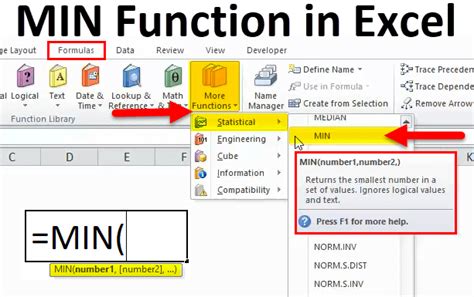
Advanced Excel Functions

Using Excel for Data Analysis
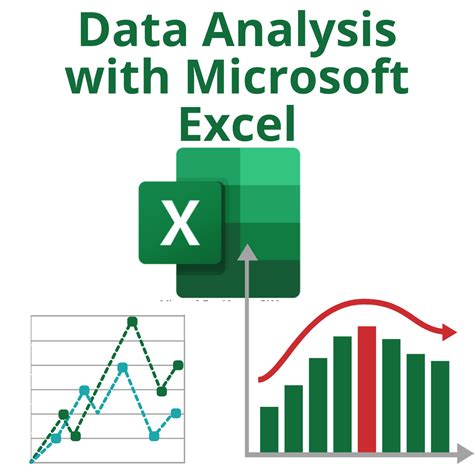
Excel Formulas and Functions
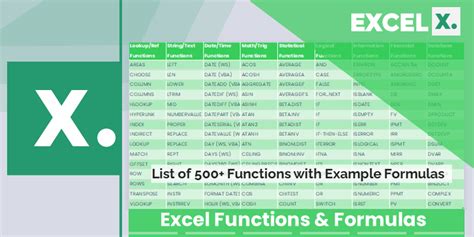
Excel Tips and Tricks
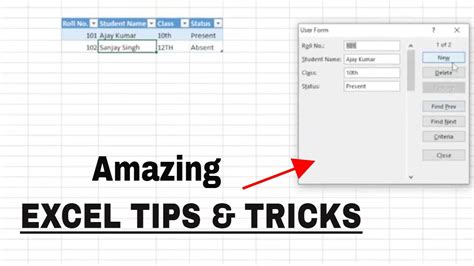
Mastering Excel
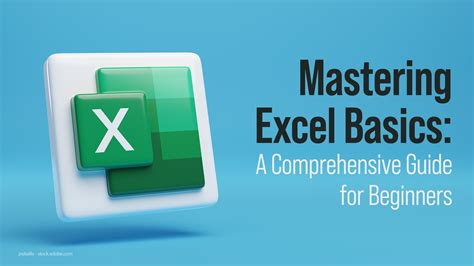
Excel for Beginners
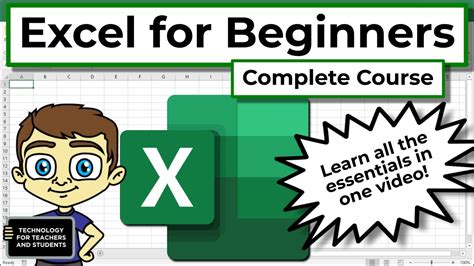
Excel Mastery
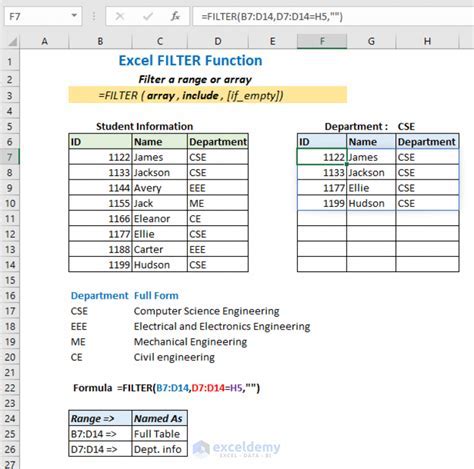
Advanced Excel Techniques
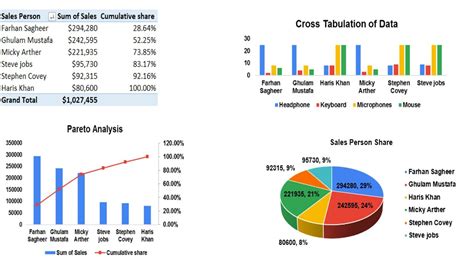
Excel Functions Gallery
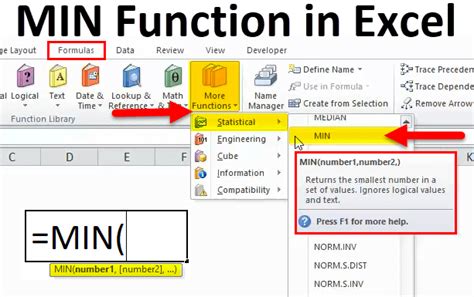

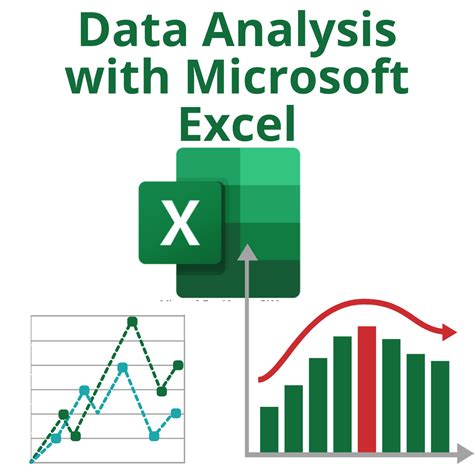
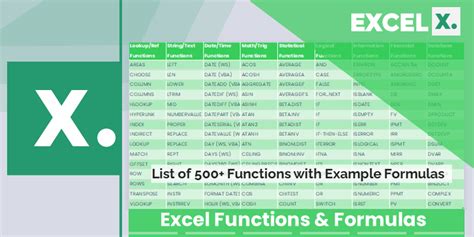
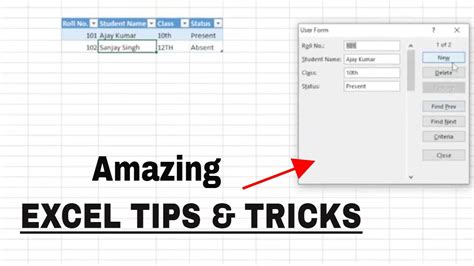
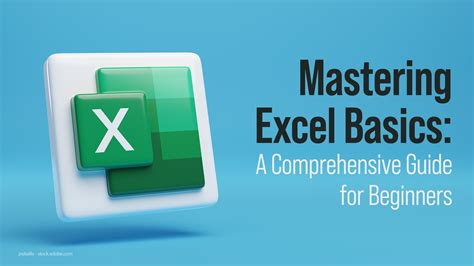
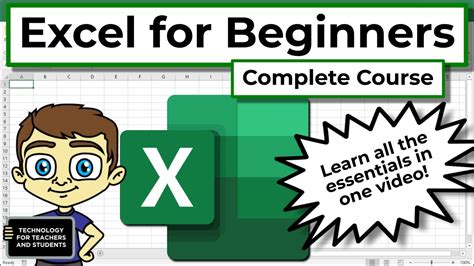
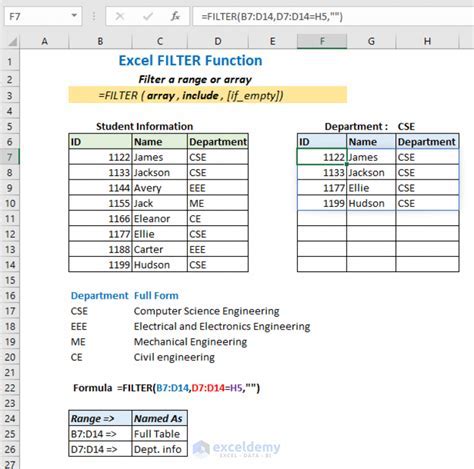
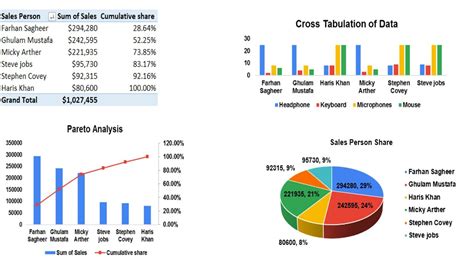
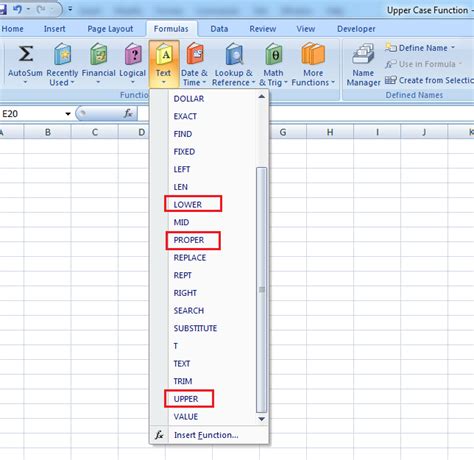
What is the MIN function in Excel?
+The MIN function in Excel returns the smallest value in a set of values.
How do I exclude zeros when using the MIN function?
+You can use an array formula with the IF function or the FILTER function in newer Excel versions to exclude zeros.
What is the FILTER function in Excel?
+The FILTER function in Excel filters a range of data based on criteria and returns the filtered values.
We hope this article has provided you with valuable insights into using the MIN function in Excel to exclude zeros and has introduced you to the powerful FILTER function for more flexible data analysis. Feel free to share your thoughts or ask further questions in the comments below.