Intro
Learn to use Indirect Function in Excel across different sheets, referencing cells and ranges with ease, utilizing worksheet functions and dynamic references.
When working with Excel, it's common to need to reference data from one sheet in another. This can be particularly useful when you're creating summaries, reports, or analyses that draw from multiple datasets across your workbook. Excel provides several functions to help you achieve this, including the indirect function, which can be used to reference cells or ranges on different sheets.
The indirect function in Excel returns the reference specified by a text string. It's a powerful tool for creating dynamic references that can change based on the content of a cell or based on a formula. While it's often used within the same sheet, it can also be used to reference cells or ranges on different sheets.
To use the indirect function to reference a cell or range on a different sheet, you generally follow the syntax: INDIRECT(text_string, [a1_style]). Here, text_string is the text string that contains the reference to the cell or range you want to reference, and [a1_style] is an optional argument that specifies whether the reference is in A1-style (the default) or R1C1-style.
Basic Usage Across Sheets
Let's consider a simple example where you want to reference a cell on a different sheet using the indirect function. Suppose you have two sheets named "Sheet1" and "Sheet2". On "Sheet1", you want to display the value of cell A1 from "Sheet2".
- On "Sheet1", select the cell where you want to display the value from "Sheet2".
- Type the formula:
=INDIRECT("'Sheet2'!A1") - Press Enter.
This formula tells Excel to look at the text string "'Sheet2'!A1" and interpret it as a cell reference. The single quotes around the sheet name are necessary if the sheet name contains spaces or special characters.
Dynamic References
One of the powerful aspects of the indirect function is its ability to create dynamic references based on the content of cells. For example, if you want to reference a sheet based on a cell's value, you can construct the text string dynamically.
- Suppose you have a cell (say, A1 on "Sheet1") that contains the name of the sheet you want to reference (e.g., "Sheet2").
- In another cell (say, B1 on "Sheet1"), you can use the formula:
=INDIRECT("'" & A1 & "'!A1") - This formula constructs the text string by concatenating the sheet name in cell A1 with the rest of the reference ("!A1"), and then uses the indirect function to convert this string into a cell reference.
Practical Examples
-
Summing a Range Across Sheets Dynamically: If you have a series of sheets named "Jan", "Feb", "Mar", etc., and each sheet has a range of sales data in A1:A10, you can sum these ranges dynamically using a formula like
=SUM(INDIRECT("'" & A1 & "'!A1:A10")), assuming A1 contains the name of the sheet you want to sum. -
Referencing a Cell Based on a Drop-Down List: If you have a drop-down list in cell A1 on "Sheet1" that contains the names of different sheets, you can use the indirect function to reference a specific cell on the selected sheet. The formula would be similar to the dynamic reference example above.
Tips and Considerations
-
Error Handling: Be mindful that if the sheet or range referenced by the indirect function does not exist, Excel will return a #REF! error. You can use error handling functions like IFERROR to manage such scenarios.
-
Volatility: The indirect function is volatile, meaning it recalculates every time Excel recalculates, which can impact performance in large or complex worksheets.
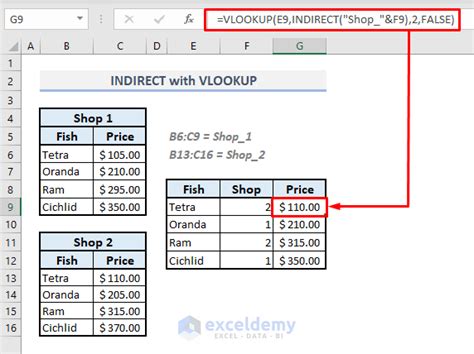
Using Indirect with Other Functions
The indirect function can be combined with other Excel functions to achieve more complex tasks. For example, using indirect with the sum function can help you dynamically sum ranges across different sheets based on conditions.
Gallery of Indirect Function Examples
Indirect Function Excel Examples
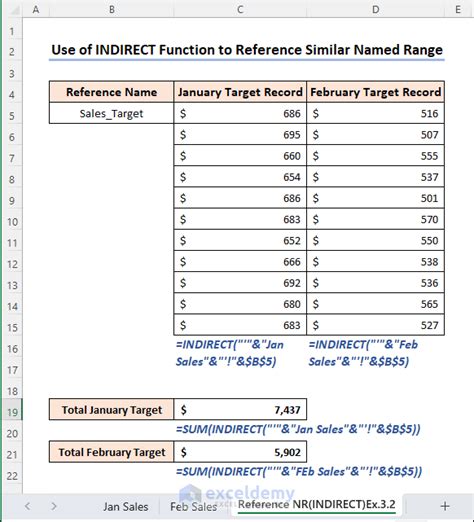
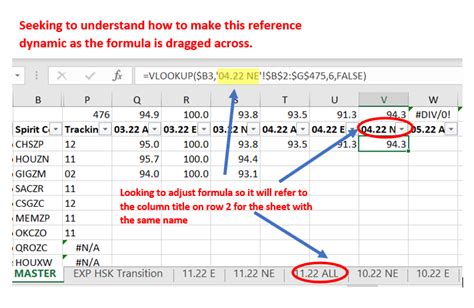

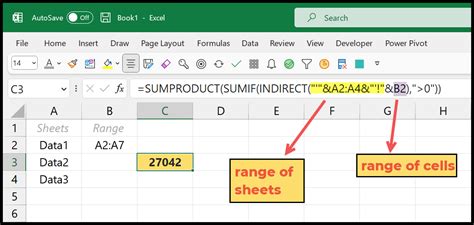
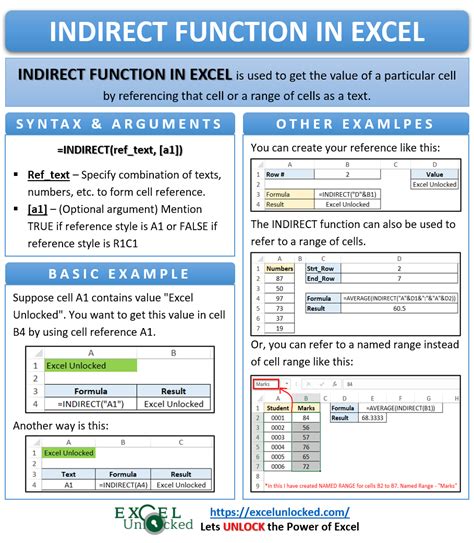
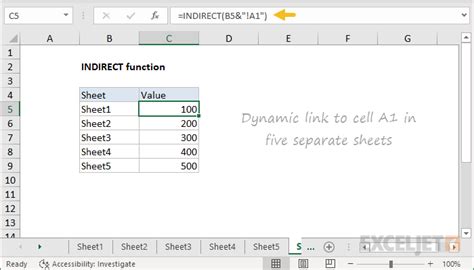
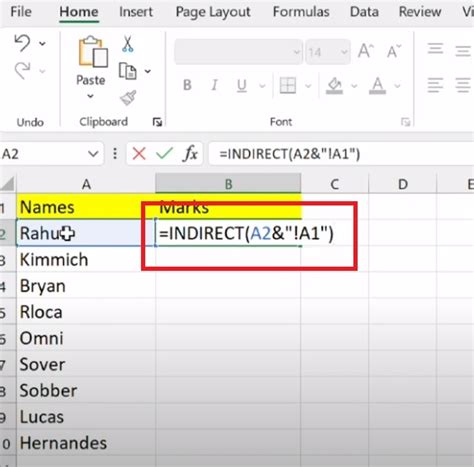
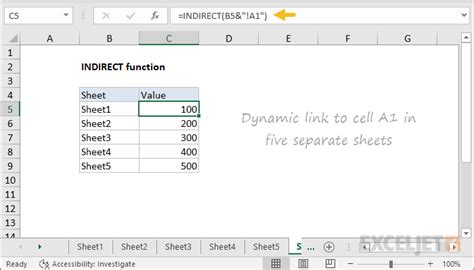
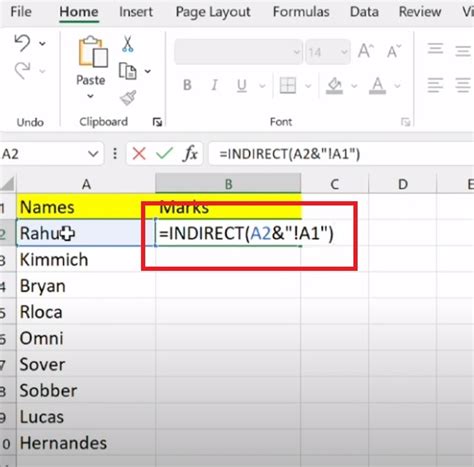
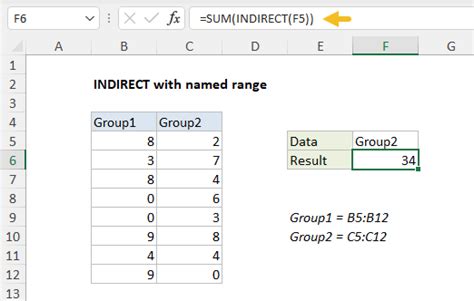
FAQs
What is the indirect function in Excel?
+The indirect function in Excel returns the reference specified by a text string, allowing for dynamic references to cells or ranges.
How do I use the indirect function to reference a cell on a different sheet?
+To reference a cell on a different sheet, use the syntax =INDIRECT("'SheetName'!CellReference"), replacing "SheetName" with the name of your sheet and "CellReference" with the cell you want to reference.
Can I use the indirect function with other Excel functions?
+Yes, the indirect function can be combined with other Excel functions, such as sum, to achieve more complex tasks like dynamically summing ranges across different sheets.
In conclusion, mastering the indirect function in Excel can significantly enhance your ability to manage and analyze data across multiple sheets. Whether you're creating dynamic references, summing ranges, or troubleshooting errors, understanding how to use the indirect function effectively is a valuable skill for any Excel user. Feel free to share your own tips or ask questions about using the indirect function in the comments below.