Intro
When working with Excel, one of the common tasks is to count the number of cells that fall within a specific range, such as between two dates. This can be particularly useful in various scenarios, like tracking project timelines, analyzing sales data over time, or managing inventory levels. Excel provides several functions to achieve this, including the COUNTIFS function, which is a versatile tool for counting cells based on multiple criteria. Here, we'll explore how to use Excel to count if values fall between two dates.
To start, let's consider a basic scenario where we have a list of dates in column A, and we want to count how many of these dates fall between two specific dates, say January 1, 2023, and December 31, 2023. Our data might look something like this:
| Date |
|---|
| 2022-12-15 |
| 2023-01-01 |
| 2023-06-01 |
| 2023-12-31 |
| 2024-01-01 |
Using COUNTIFS Function
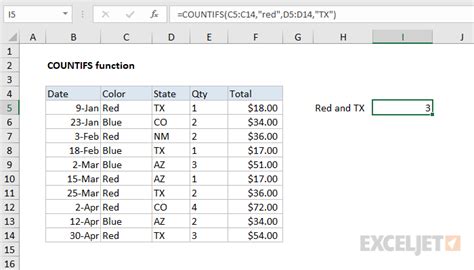
The COUNTIFS function is an extension of the COUNTIF function, allowing us to apply multiple criteria across different ranges. The syntax for COUNTIFS is COUNTIFS(range1, criteria1, [range2], [criteria2],...), where we can specify up to 127 ranges and criteria pairs. For our purpose, we can use it as follows:
=COUNTIFS(A:A, ">="&DATE(2023,1,1), A:A, "<="&DATE(2023,12,31))
This formula counts all cells in column A that contain dates greater than or equal to January 1, 2023, and less than or equal to December 31, 2023.
Breaking Down the Formula
- `A:A` is the range we're checking. - `">="&DATE(2023,1,1)` sets the lower bound of our date range. - `"<="&DATE(2023,12,31)` sets the upper bound.Using FILTER Function (Excel 365 and Later)
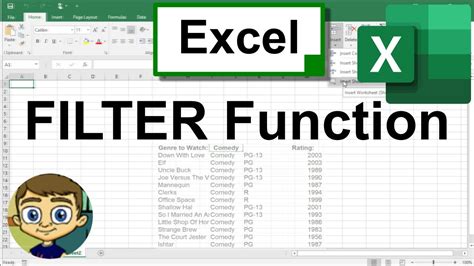
For users with Excel 365 or later versions, the FILTER function offers another way to achieve similar results. The FILTER function allows you to filter a range of data based on criteria and returns the filtered data. Here's how you could use it to count dates between two specific dates:
=COUNT(FILTER(A:A, (A:A >= DATE(2023,1,1)) * (A:A <= DATE(2023,12,31))))
This formula filters column A to include only dates between January 1, 2023, and December 31, 2023, and then counts the number of items in the filtered list.
Practical Applications
- Project Management: Counting tasks or milestones between specific dates can help in understanding project progress and planning.
- Sales Analysis: Identifying sales made within a particular period can aid in seasonal trend analysis or promotional effectiveness evaluation.
- Inventory Management: Tracking inventory levels or stock movements between dates is crucial for supply chain management and demand forecasting.
Handling Errors and Non-Date Values
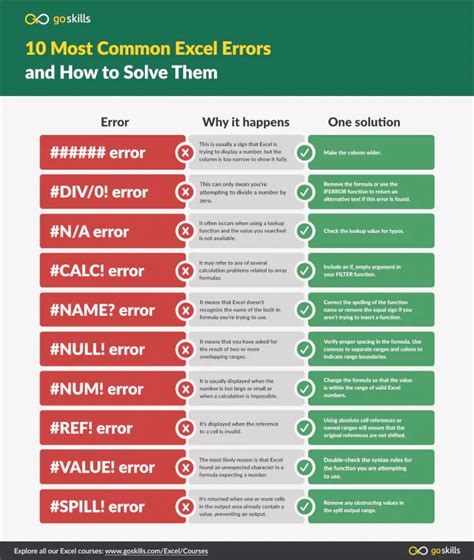
When dealing with real-world data, you might encounter errors or non-date values. Excel provides several functions to handle such scenarios:
- ISNUMBER: Checks if a cell contains a number (which dates are, in Excel's eyes).
- ISTEXT: Checks if a cell contains text, which can help identify non-date values.
- IFERROR: Allows you to return a custom value if a formula results in an error.
For example, to count only the numeric (date) values in a range while ignoring text, you could combine COUNTIFS with ISNUMBER:
=COUNTIFS(A:A, ISNUMBER(A:A), A:A, ">="&DATE(2023,1,1), A:A, "<="&DATE(2023,12,31))
However, note that ISNUMBER will return TRUE for all dates since Excel treats dates as numbers. Therefore, this approach is more about ensuring you're only counting cells that contain numbers (and thus, potentially dates) rather than specifically validating dates.
Gallery of Excel Date Functions
Excel Date Functions Gallery
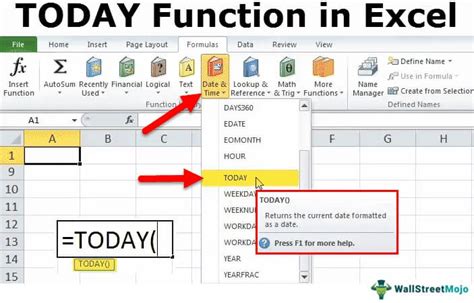
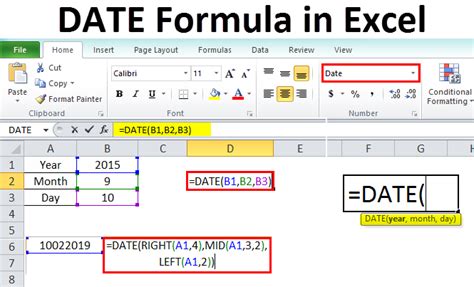
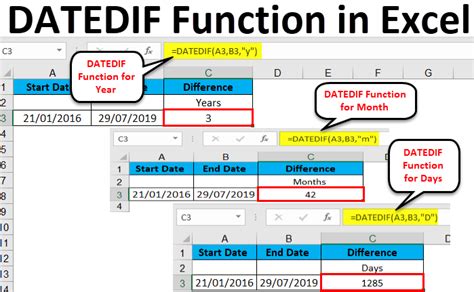
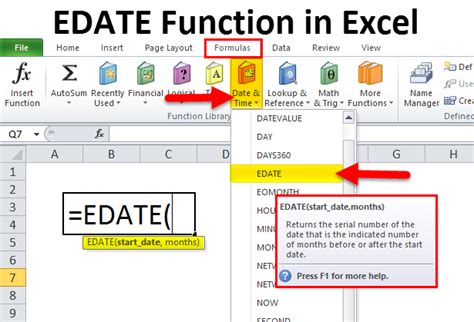
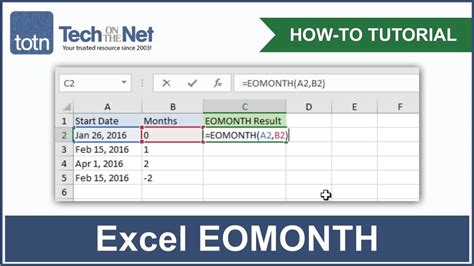
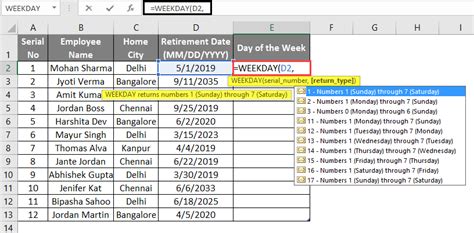
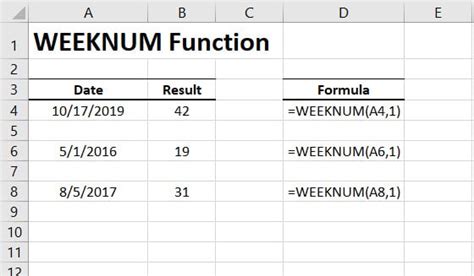
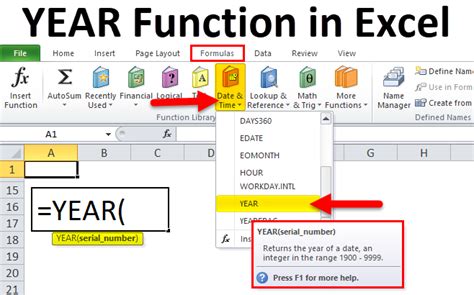
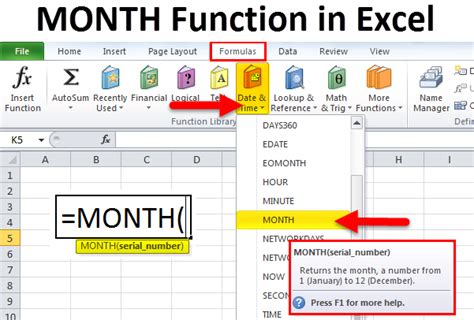
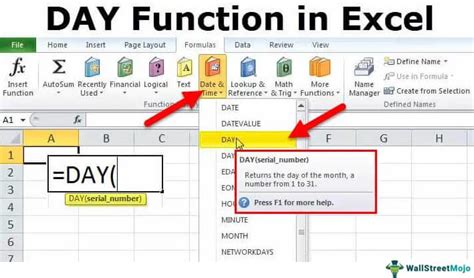
Frequently Asked Questions
How do I count dates in Excel between two specific dates?
+You can use the COUNTIFS function, specifying the range of cells containing dates and the criteria for the start and end dates.
What if my data contains non-date values?
+Use the ISNUMBER function to filter out non-numeric values, or consider using the FILTER function in Excel 365 and later, which allows for more complex filtering criteria.
Can I use these methods for other types of data, like text or numbers?
+Yes, the COUNTIFS and FILTER functions are versatile and can be used with various data types, including text and numbers, by adjusting the criteria accordingly.
In conclusion, counting dates between two specific dates in Excel is a straightforward process when using the right functions. Whether you're managing projects, analyzing sales data, or simply need to understand date distributions, Excel's COUNTIFS and FILTER functions provide powerful tools. By mastering these functions and understanding how to handle potential errors or non-date values, you can unlock deeper insights into your data and make more informed decisions. If you have any further questions or would like to explore more advanced Excel techniques, feel free to comment below or share this article with others who might find it useful.